Basic Management of Roles and Users
I. Management operations for roles
The main operations are: create new role, modify role configuration, copy role, delete role, sort role, etc.
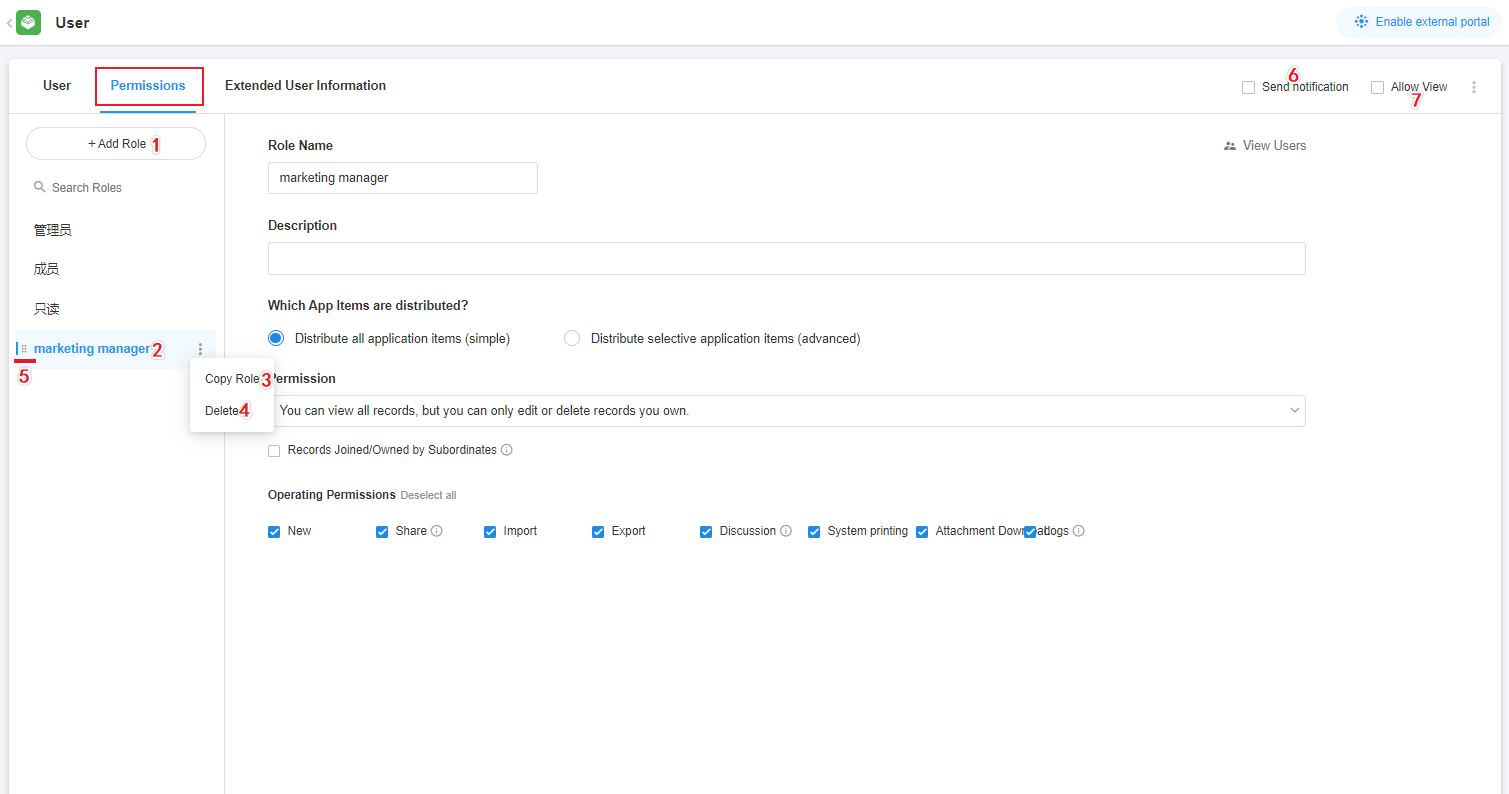
1. Add a new role: Click to add a new role
2. Modify role configuration: Click on the role name to modify the role configuration
3. Copy Role: First click the three dots button on the right side, just copy the permission settings and description of the role, the members under the role will not be copied.
4. Delete Role: Click the three-dot button on the right side first, you can see the Delete button. When deleting a role, you can move the members under the role to other roles. You can also move the members of the role directly out of the role. If the members under the role have other roles, it will not affect other role permissions.
5. Sorting Roles: Mouse over the 6-dot button on the left side of the role and drag up and down to adjust the order of the roles. The administrator role is always the first one.
Ⅱ. User management operations
After the role is configured, you need to add and manage the users of the role in the user tab. In the user tab, you can view all users, users under audit, external users, or view users by role.
1. Manage by user category
Under this category, you can only manage existing users, and you can modify their roles or move them out of the application. Users cannot be added. To add users, you need to select a role and add the corresponding person.
All Users Aggregate shows all users/jobs/departments/organization roles in all roles, a user will identify which role he/she is in.

Application to join Unsolicited applications to join that have not yet been processed are displayed here, and can be rejected by the application administrator, or assigned their role.
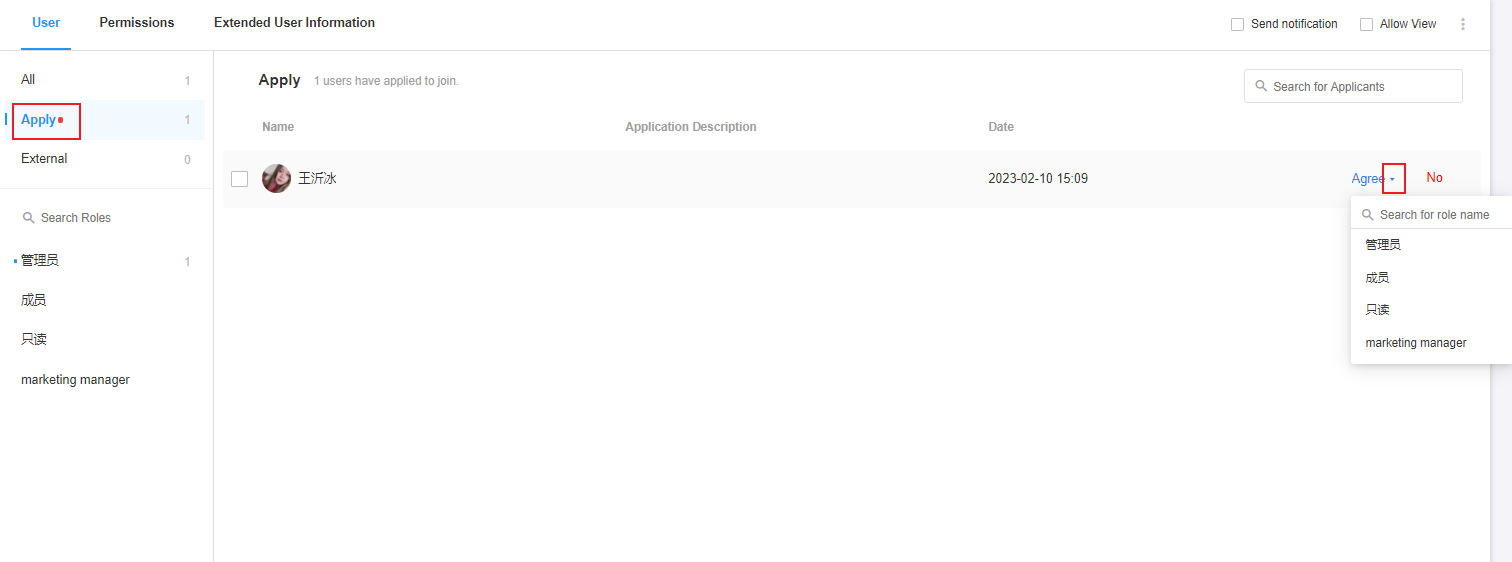
External Collaboration Users These users are not in your organization, and are people from other organizations who have joined the application in one of its roles.
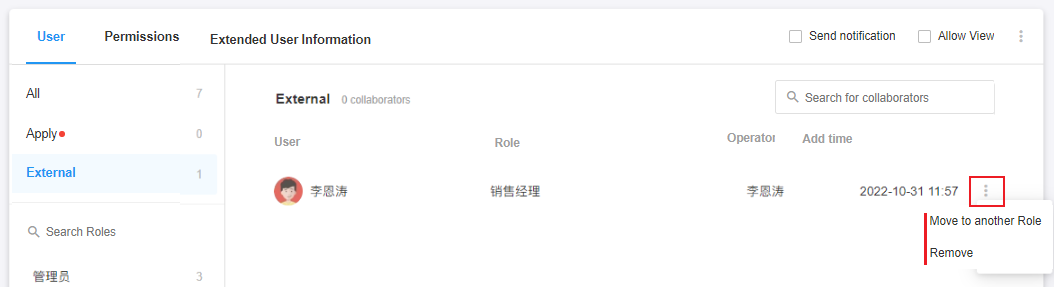
2. Manage by role
Click on a role name to add a role user, or adjust an existing user role, or move out of the current role.
Add user
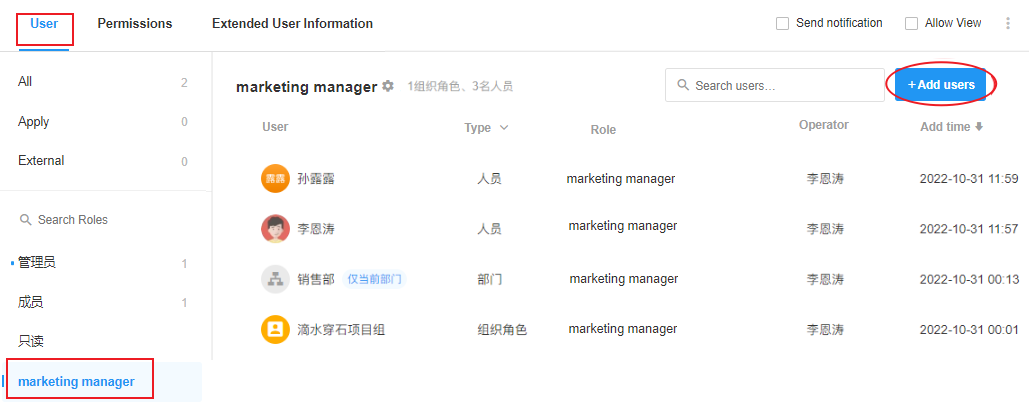
Adjust user role/move current role
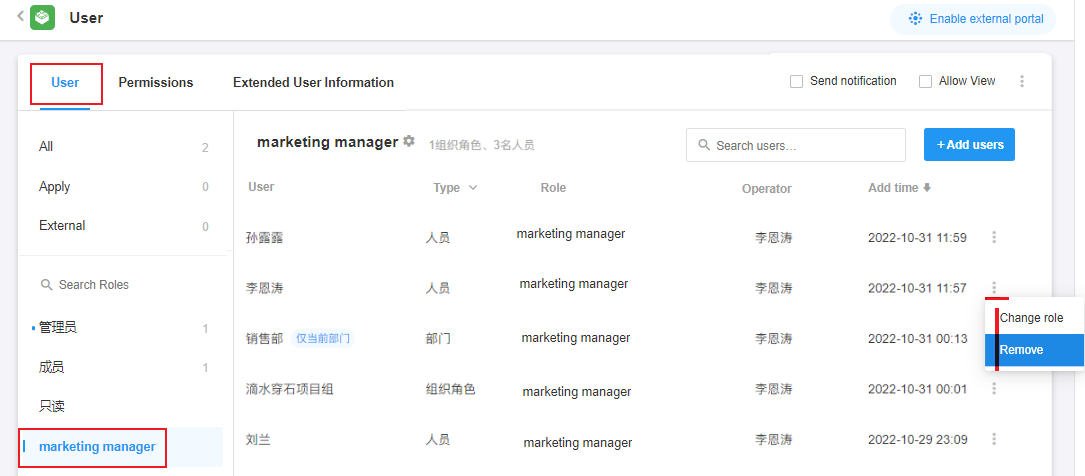
3. Handover application owner
Each application has only one application owner, only the owner can delete the application, other than the same permissions as the administrator.
If the owner of the application leaves or needs to hand over for other reasons, you can change the owner by this operation.
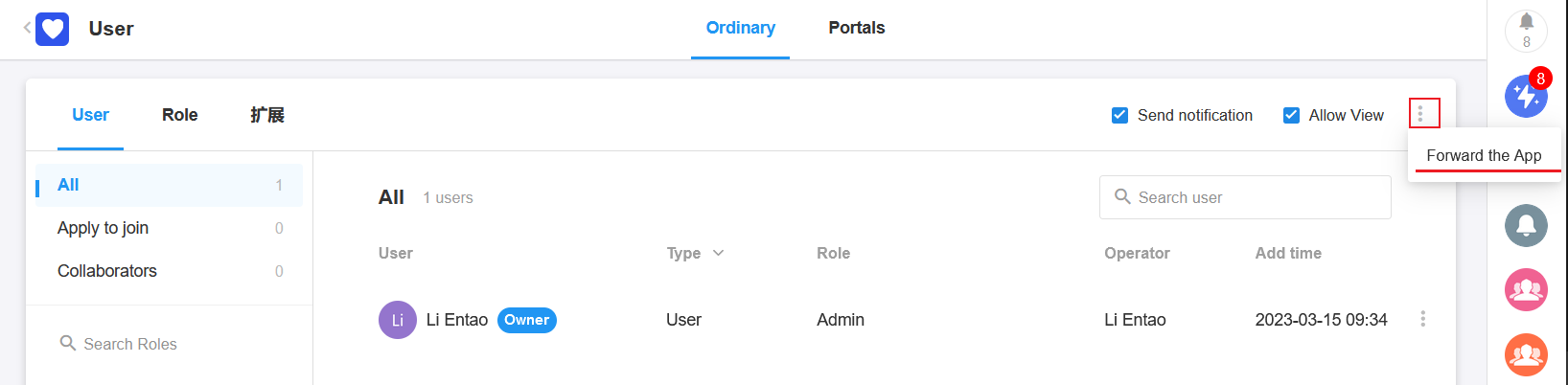
4. Do not allow non-administrators to view user and role information
After checking [Allow View], normal users can view all roles and their users.
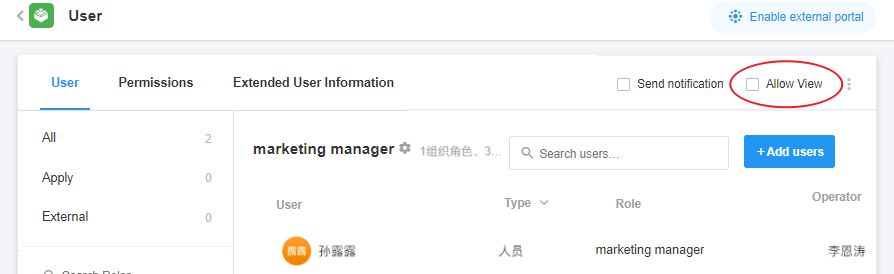
When unchecked, normal users can only view administrators, and other roles and users cannot be viewed, as follows.

5. Message notification for ordinary members
In general, ordinary members will receive the following message when they are moved out of the application, change roles or added to the application.
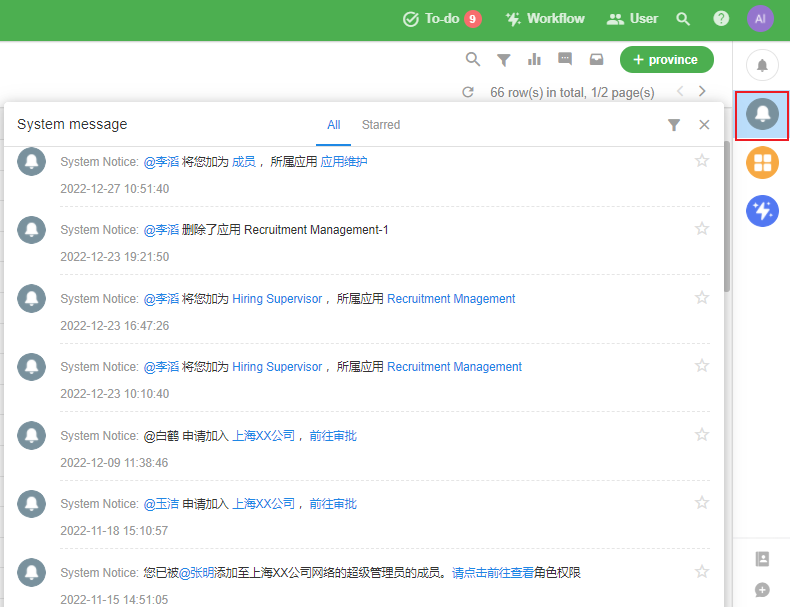
If it is too intrusive, you can turn off this type of message, and when it is turned off, they will no longer receive message alerts.
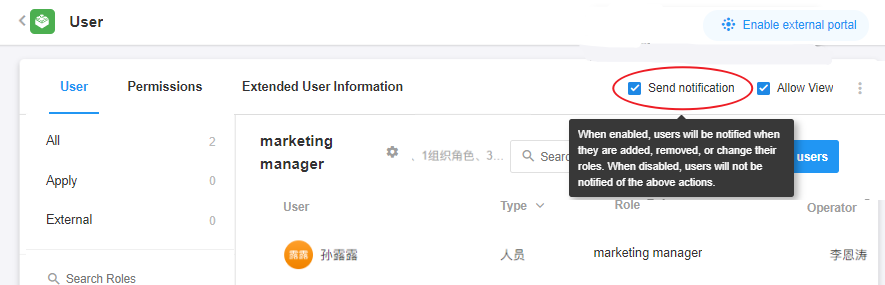
Have questions about this article? Send us feedback