Introduction to View
Function
A view is the window through which a user views and manages data in a worksheet. It presents the target data according to different user roles or scenarios.
For example, for the worksheet Requirements Management, you can set the following 2 views.
- Depending on the processing progress of the requirements, you can create two views: New Requirement and Processing Requirement.
- Depending on who is involved in the requirement, you can create two views, "I raised" and "I am responsible for".
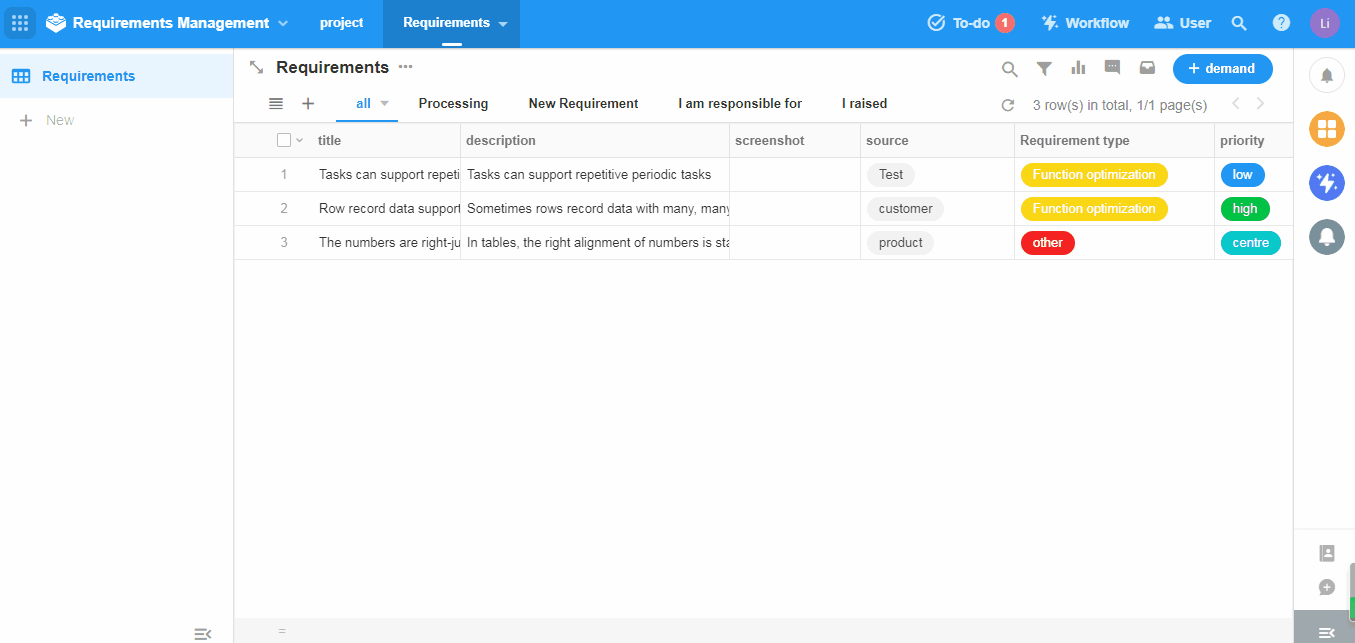
Components of a view
Data presentation
It supports 6 views such as Grid, Board, Org, Calendar, Gallery and Gantt Chart.
Data filtering
You can set filtering criteria to show only the required data in the view.
Sorting of data
For the data in the view, you set the sorting rules.
Hide fields
If some fields do not need to be shown in the view, you can hide them, and the fields will not be shown when the record is opened in the view.
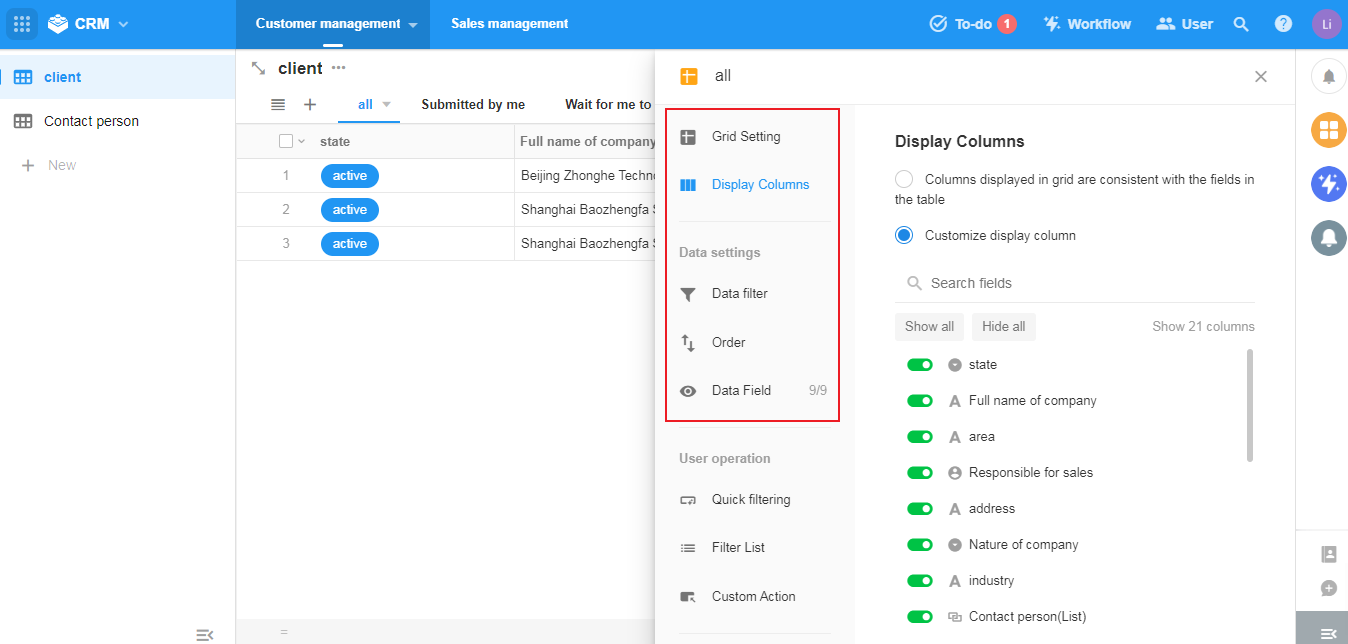
TIPS:
Views can only be created by App Admin. App Admin sets which views are visible to members.
A worksheet has at least one view. Deleting or modifying the view does not affect the data in the worksheet.
Types of Views
There are 6 types of views including Grid, Board, Org, Gallery, Calendar, and Gantt Chart.
Grid, Board, Org and Gallery Views
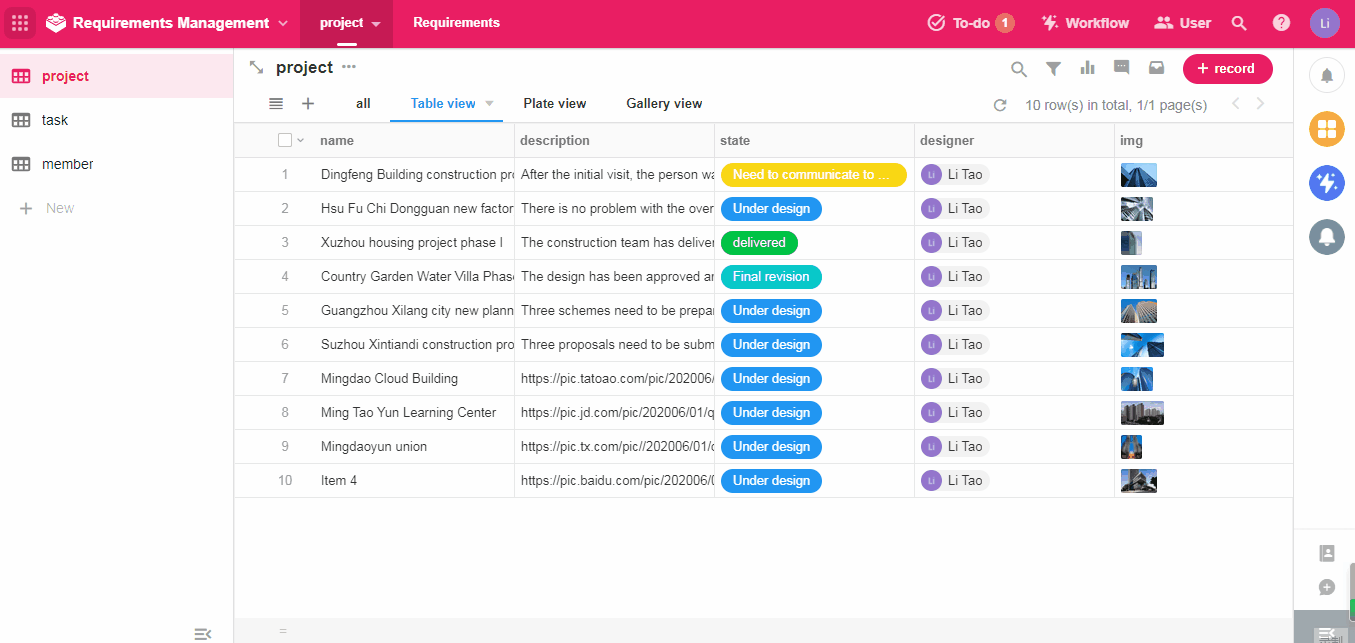
Calendar and Gantt Chart
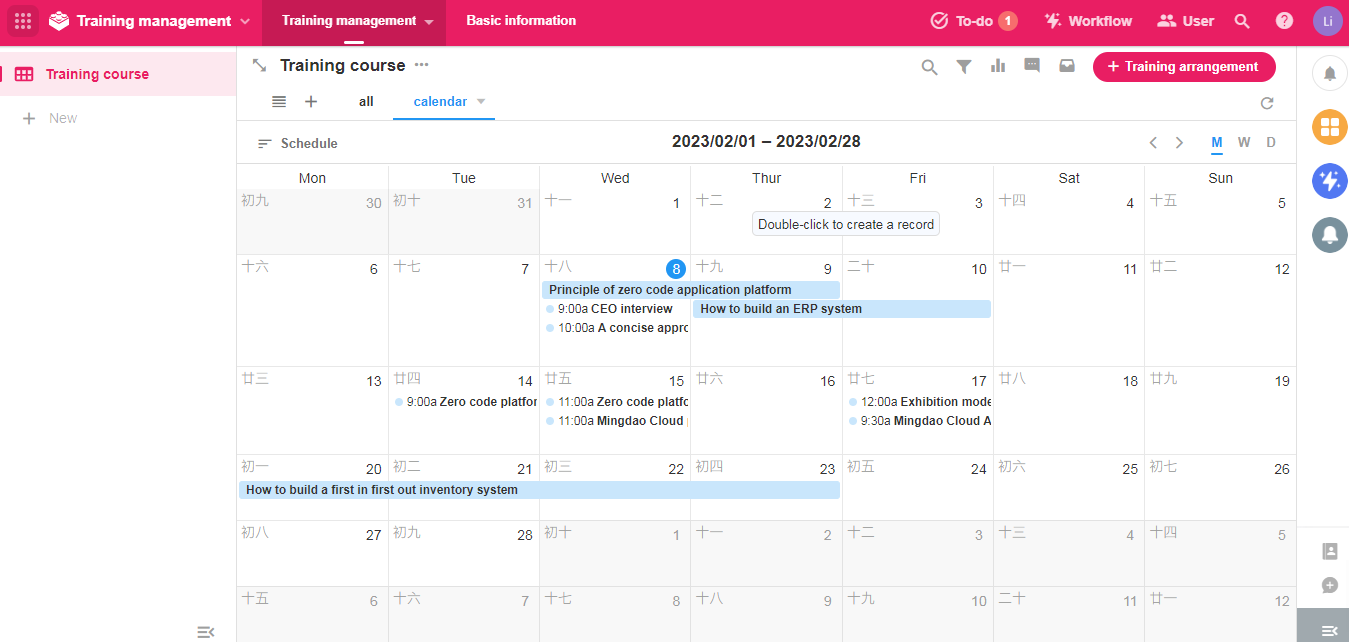
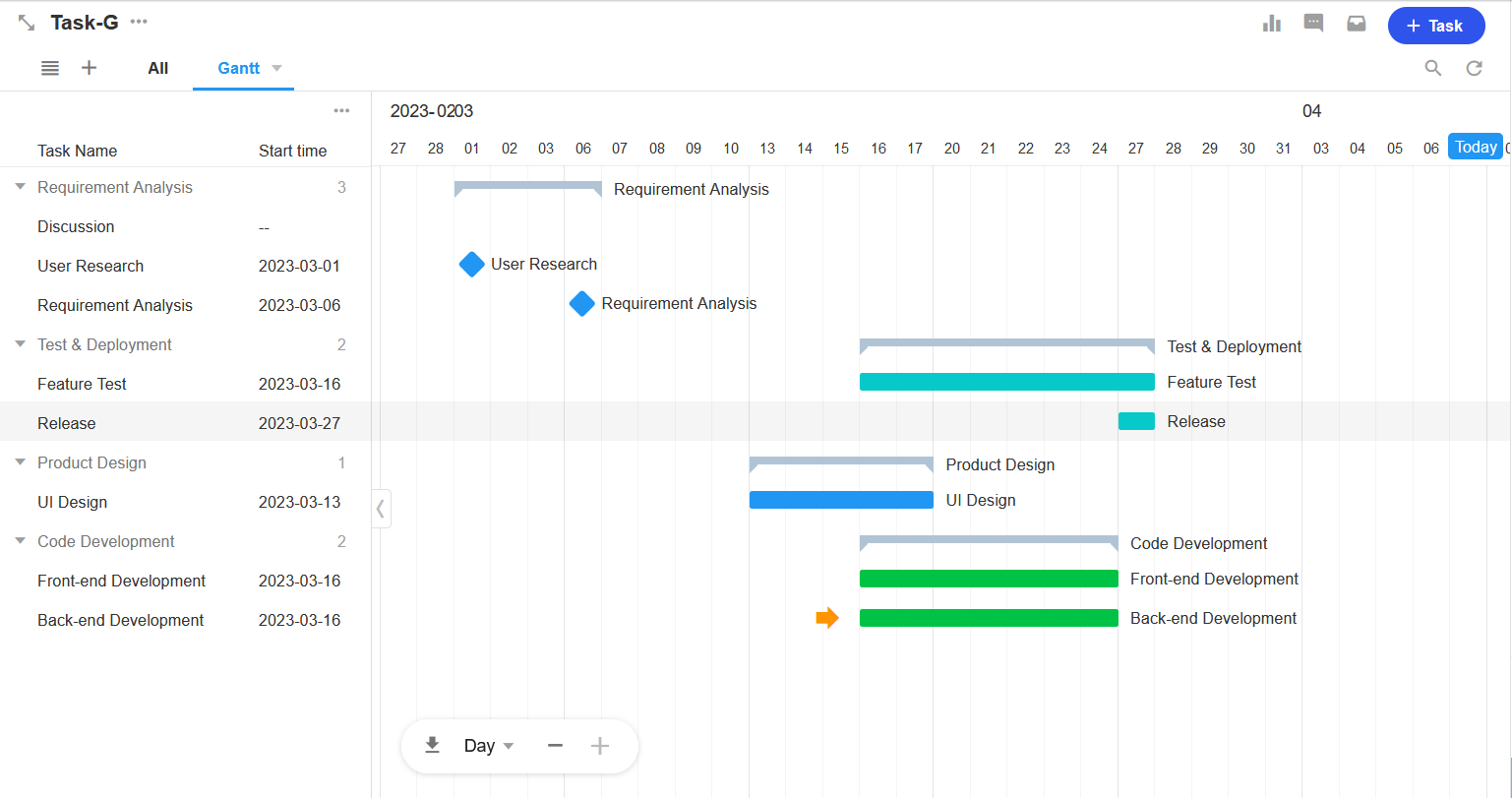
List of Views
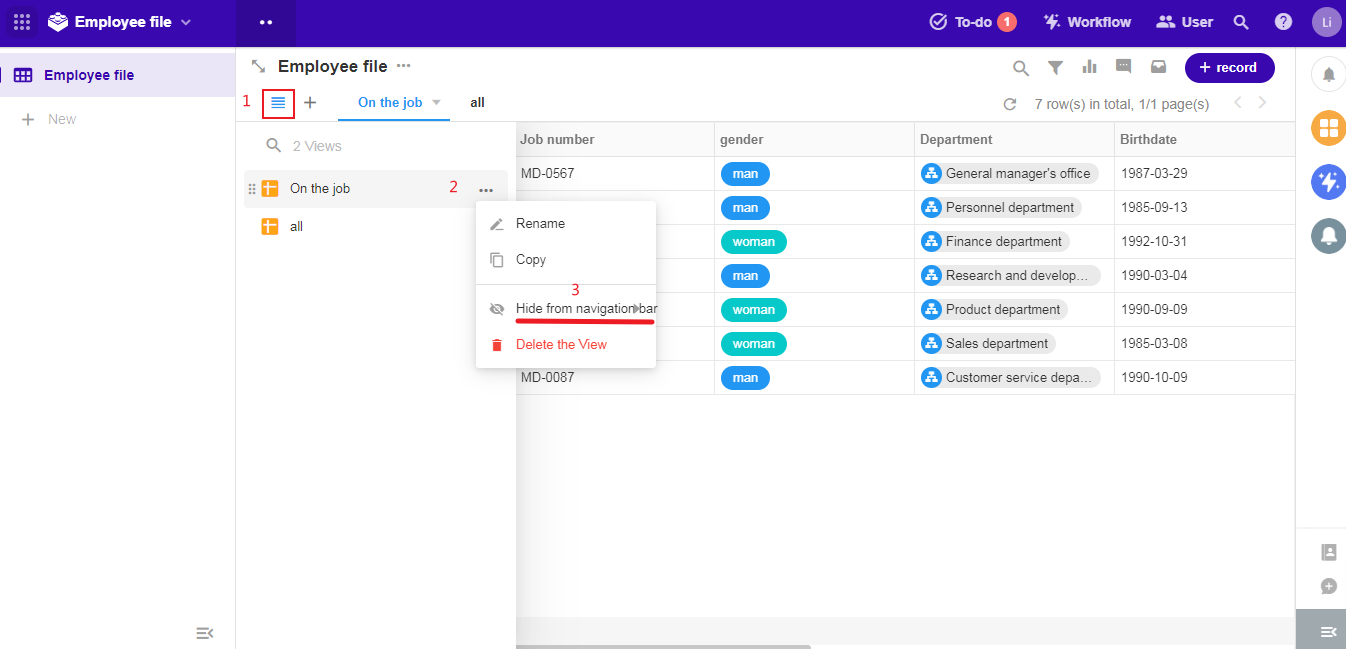
Below the view list, you can set whether the specified view is hidden in the navigation bar as well as in the PC or App. Once hidden, the hidden view will not be visible in the corresponding worksheet, regardless of whether you are an administrator or not.
Have questions about this article? Send us feedback