Split View
In the application, multiple views can be set up in a worksheet. Users can set filter conditions, hide or show fields, and sorting rules to adjust the presentation of data in the view.
So what are the ways to split the views?
1. Split a view based on status of the data
For example, for the [Receipt Status] field, there are two statuses, "Received" and "Uncollected". According to the status, the original view can be split into "New Leads", "Qualified Leads", "Closed" and other views.
As shown in the figure below, as for the [New Leads] view, the filter condition is set to [Status equals to New Leads].
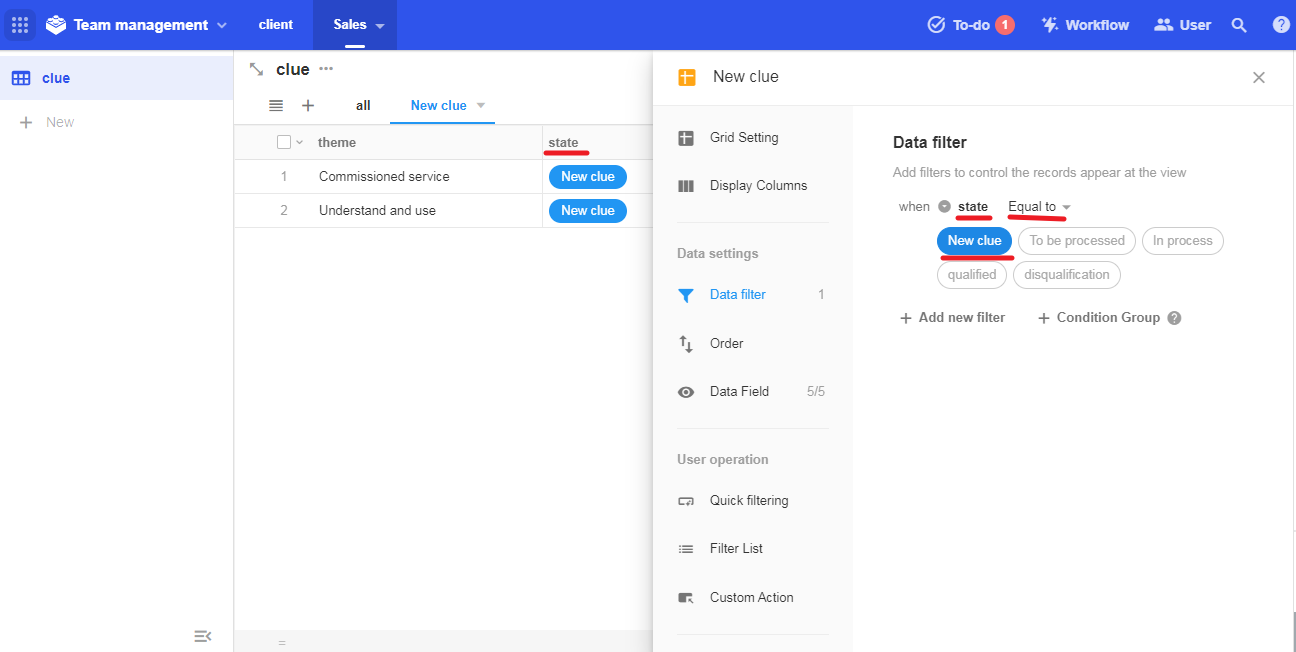
Sometimes, you can also filter the records and split the view based on time.
In the following figure, as for the [New Lead of This Month] view, the filtering criteria is [Date created equals to this month and the status not equal to "Not Qualified"]. This way, you can split the view based on time.
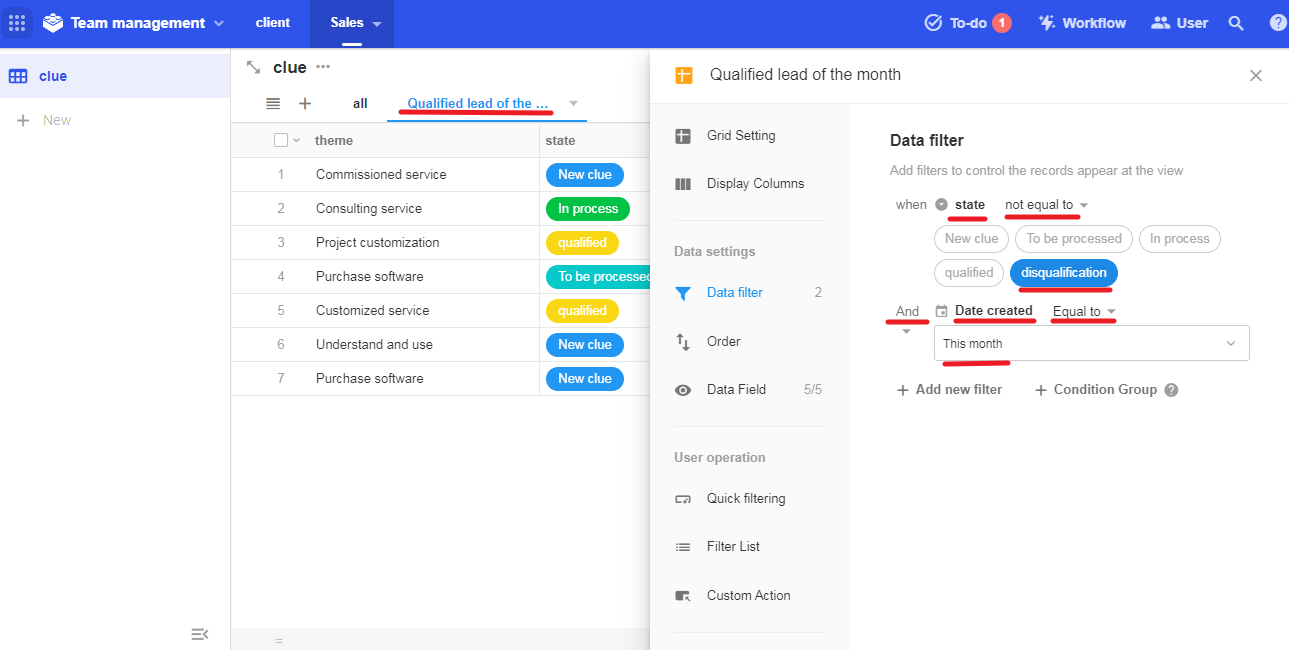
2. Split a view based on the record owner
You can split the view based on the owner of the record or the members selected in the members field. For example, "My XX" and "All XX"; you can also filter out subordinate's records to show team data.
In applications such as CRM, it is often used to distribute different views to sales members and sales leaders.
For example, in the [Sales Leads] application, there is a view [My Leads].
The condition for filtering is [Sales (member field) equals to current user] , so that only the records owned by current user are displayed in the view.
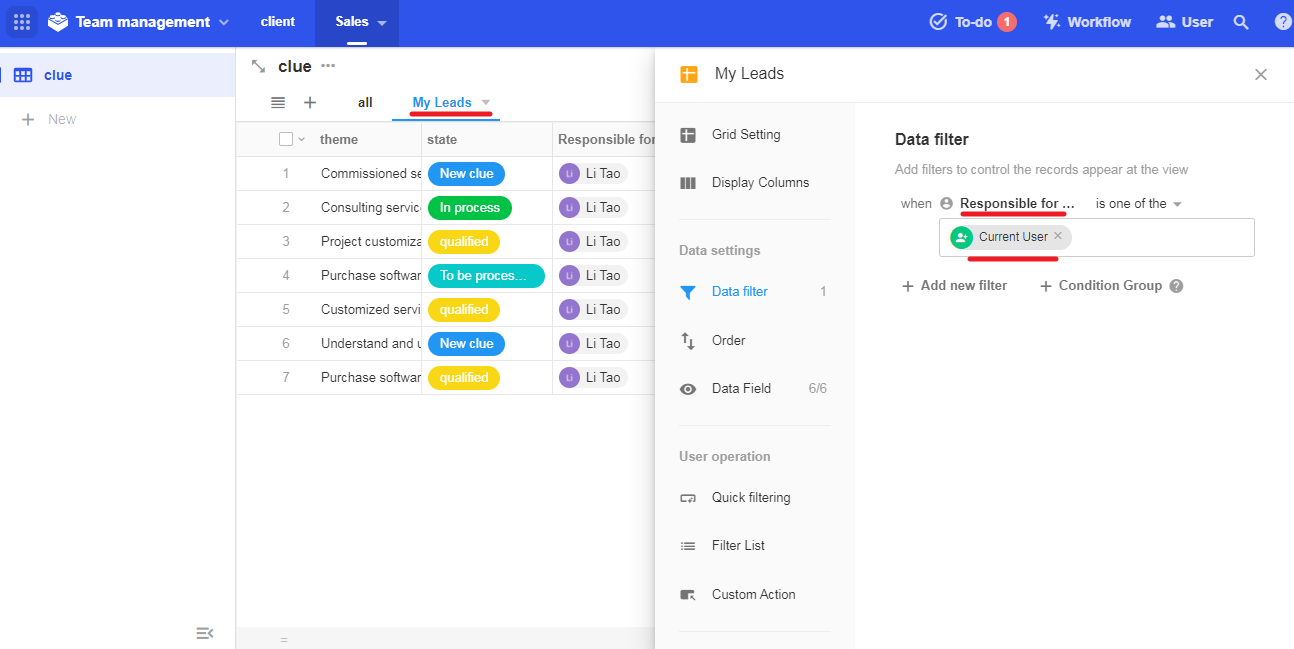
If you need to see the records of your subordinates, add subordinates when setting the filter conditions.
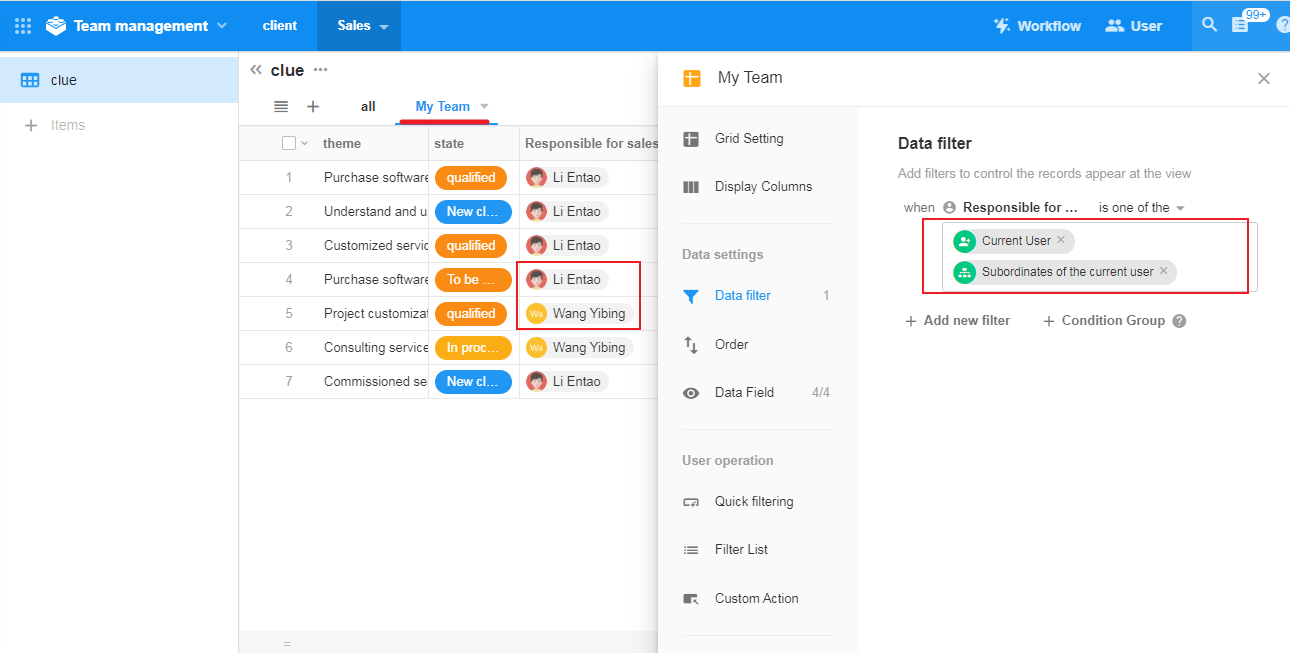
After adding subordinates, the view may be [My Team], as shown below. Wang Yibing is the subordinate of Li Entao, and Li Entao sees Wang Yibing's record when he views.
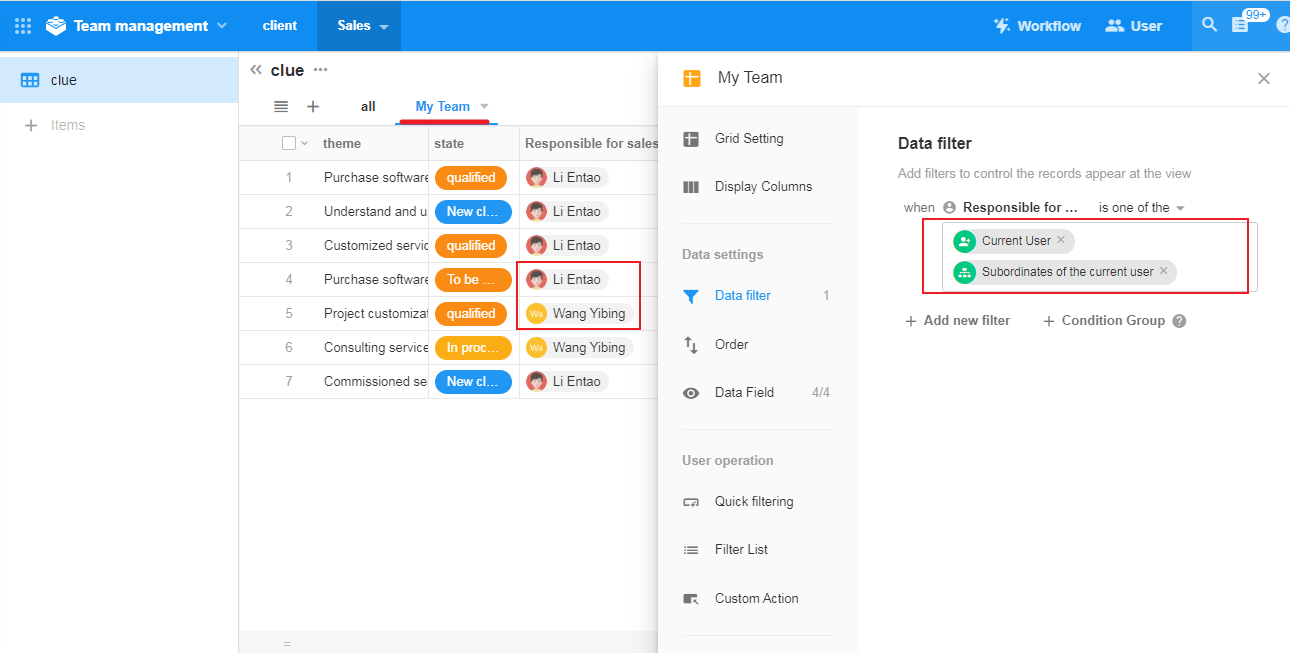
3. Split a view based on the visible scope of the field
Split the view based on the nature and permissions of the fields in the record. For example, in the worksheet Employee, the view can be split into "Contacts", "Employee Profile" and other views.
In the [Contacts] view, everyone's data is visible, but you can only see basic information, for the sensitive personal information is hidden.
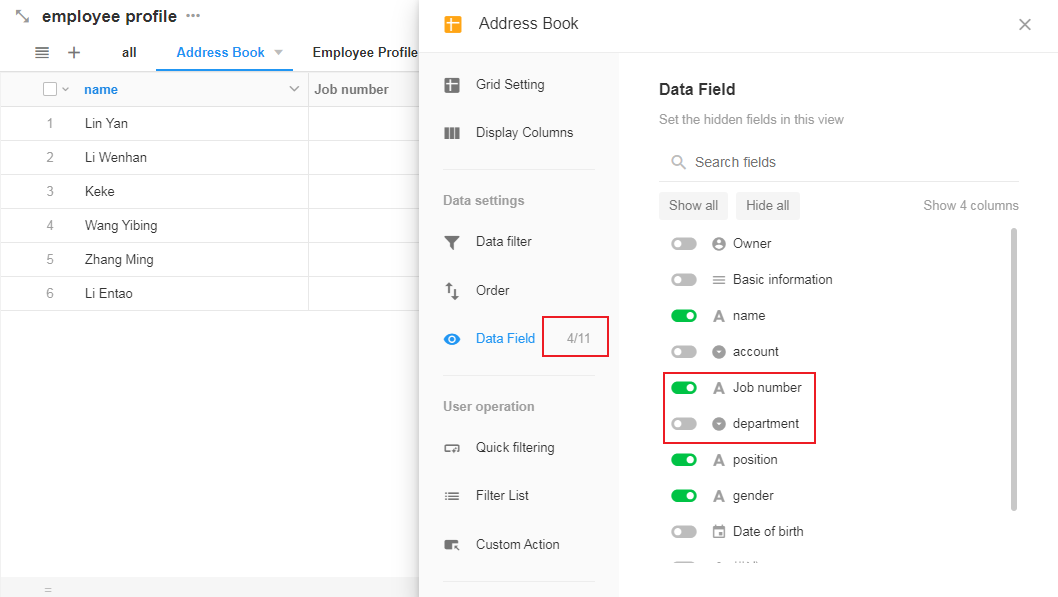
Have questions about this article? Send us feedback