Org Admin
App Admins manage all applications in the organization, and have permissions to:
- Enable, disable, or delete an application
- Transfer ownership
- Join any application
- Allow members to create applications
- Upload custom icons
- View operating logs
Enter App Management Page
Click on the profile photo, go to [Org Admin] > [Apps]
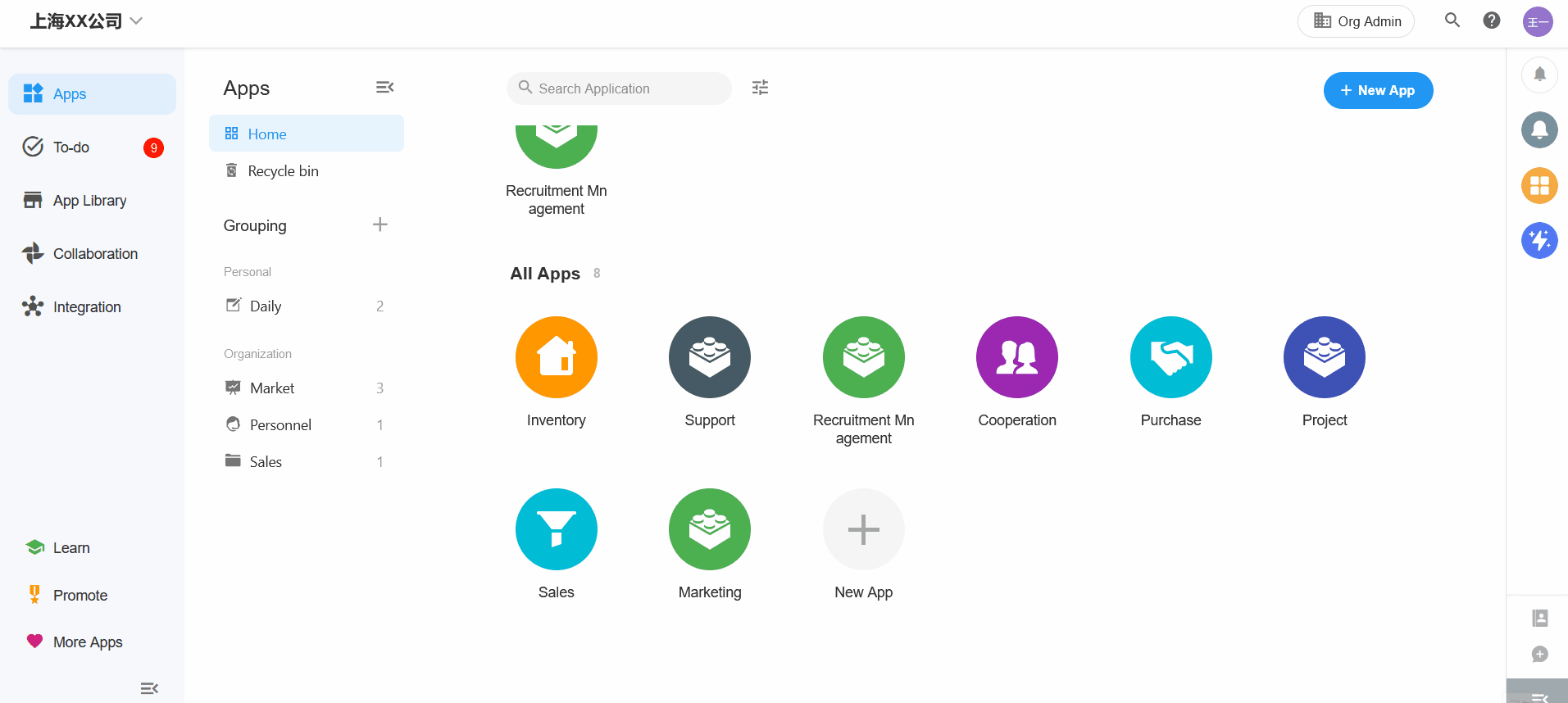
1. Enable, Disable, or Delete Application
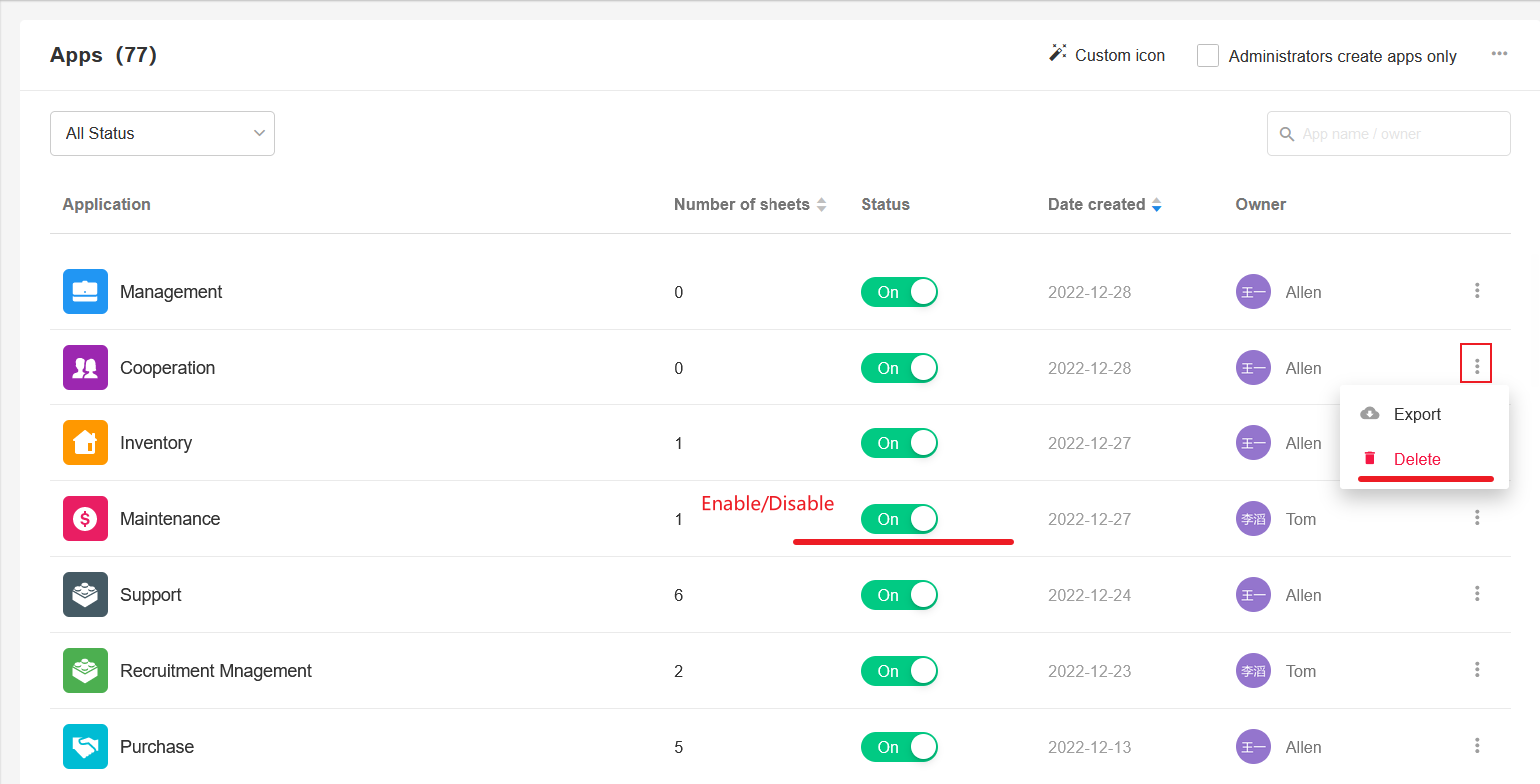
2. Transfer Ownership
If the owner of an application quits job, the ownership will be transferred to “Enterprise Assistant”. Whoever in the application cannot delete the application. In this case, Super Admin can add a member as new owner.
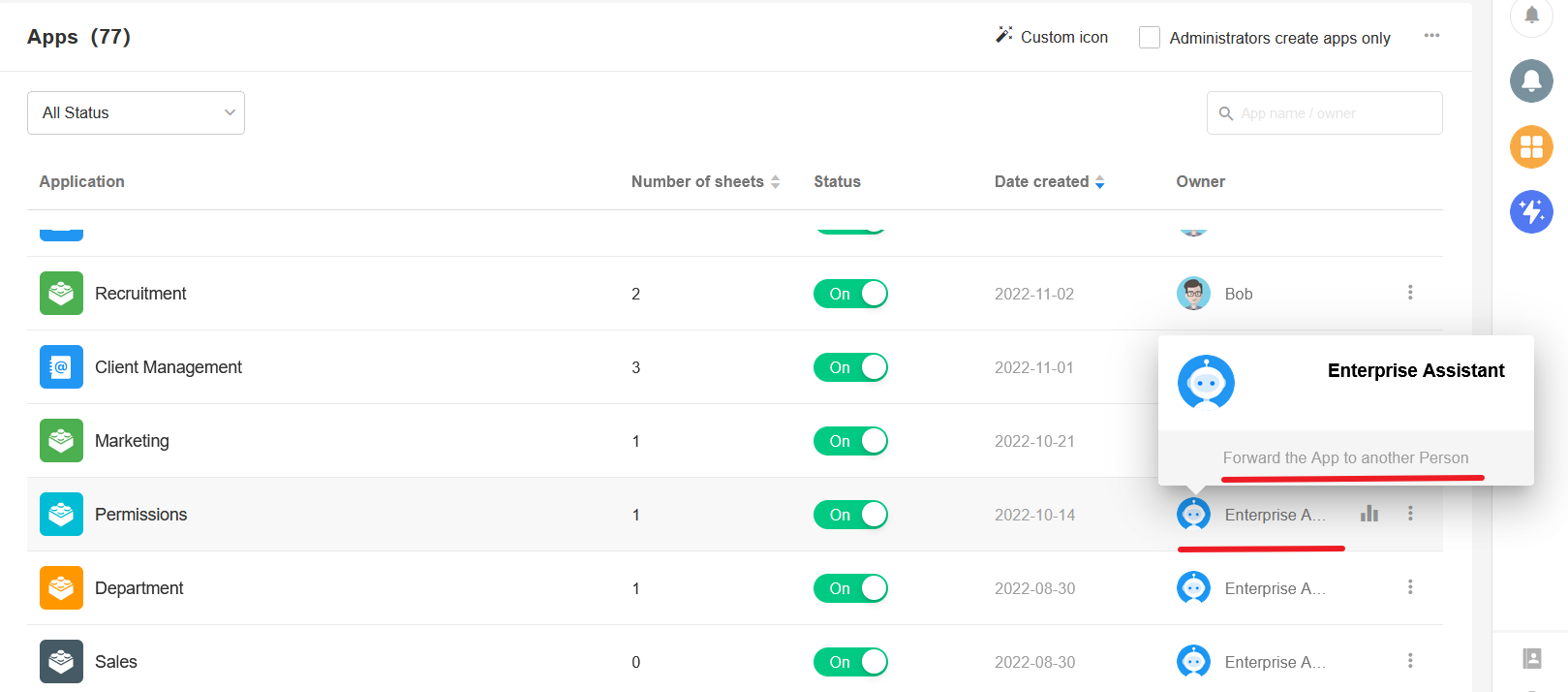
If the current owner has not yet left, and you still want to change it, you can enter the application, then navigate to [User] > [Permissions] to transfer the ownership.
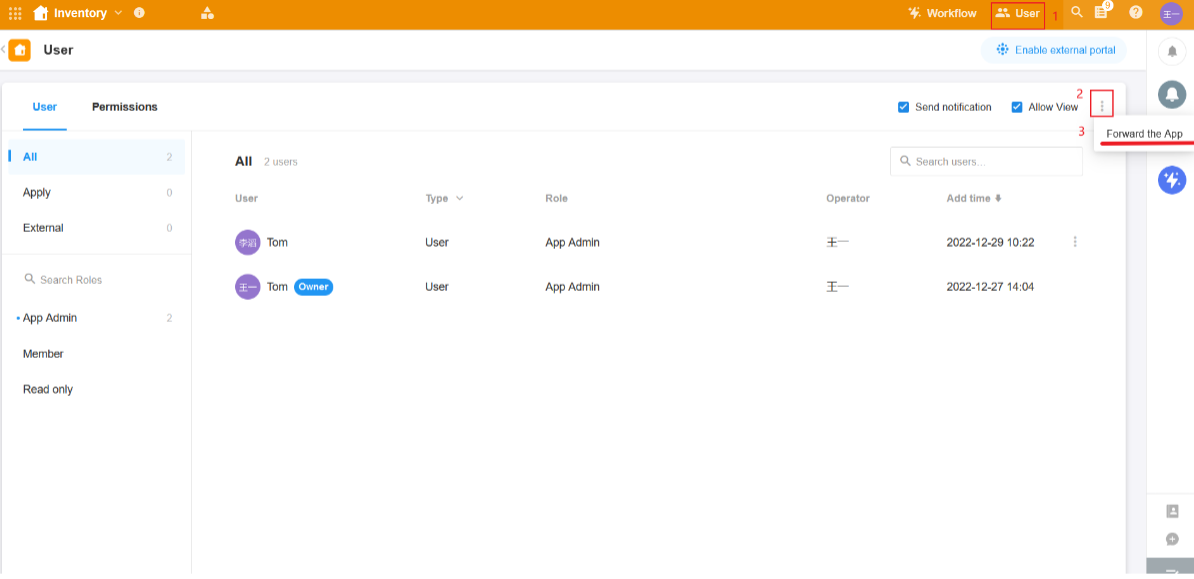
3. Join Application
If App Admin wants to access a new application, he/she should first be App Admin of the application. Click on the application name to add as App Admin and automatically join it.
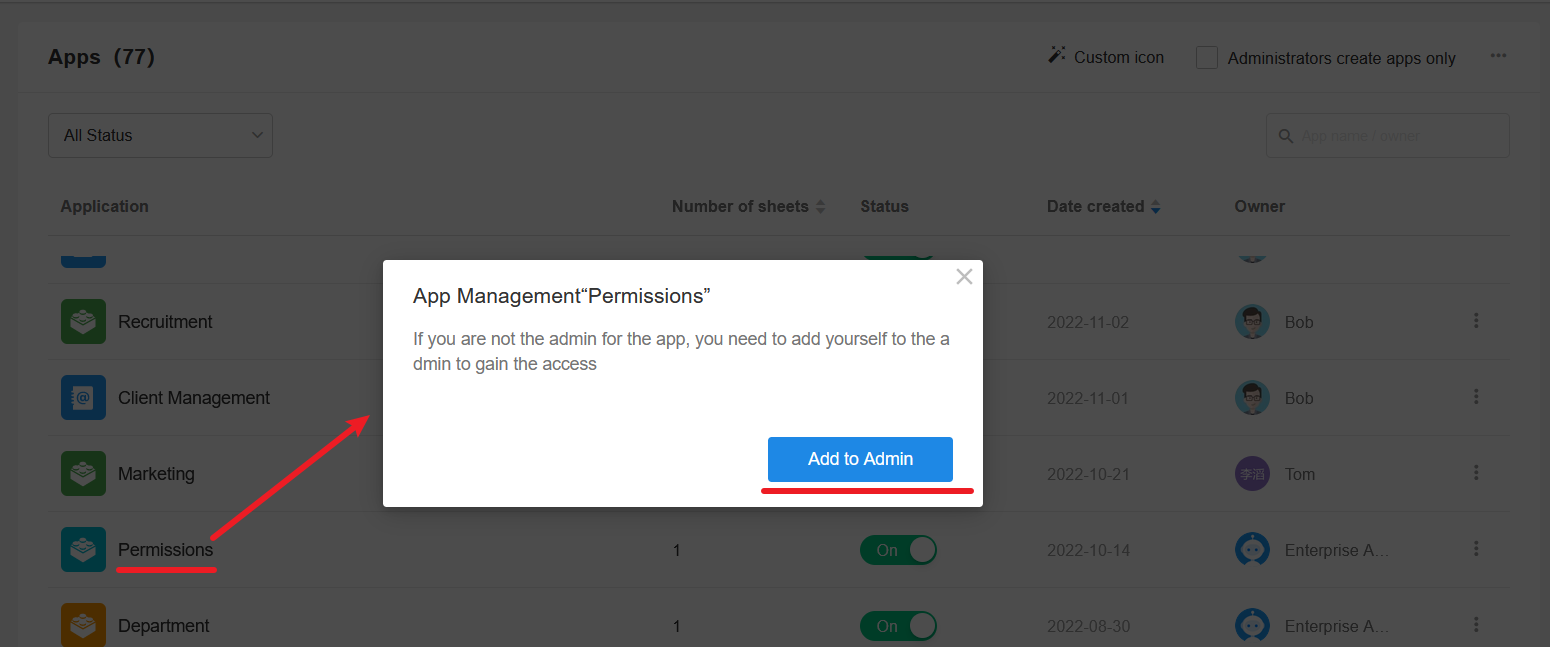
4. Allow Member to Create Application
Click on the profile photo, navigate to [Org Admin] > [Apps], in the upper right corner of the page check [Administrators create apps only] or not.
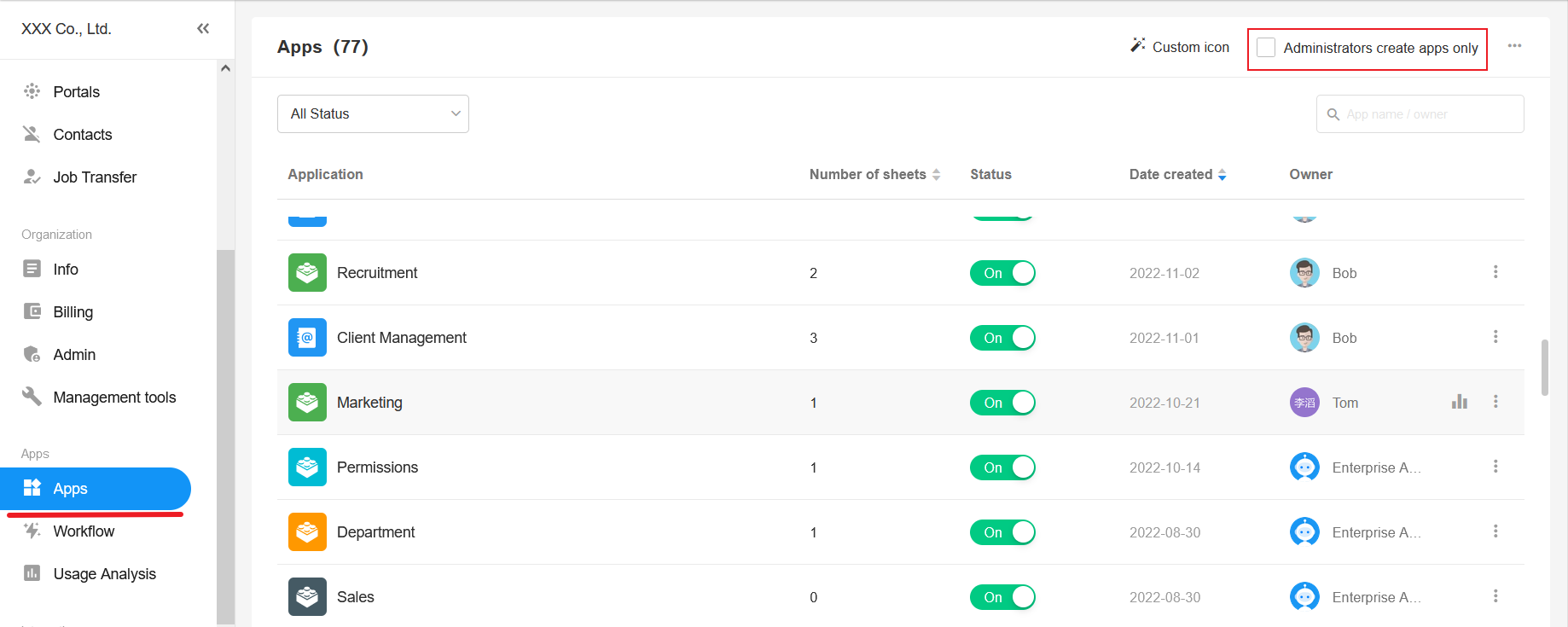
5. Upload Custom Icon
When creating applications and worksheets, you can choose custom icons in addition to the icons provided by the system.
- Upload Icon: On the same page with the above, Org Admin can upload custom icons.
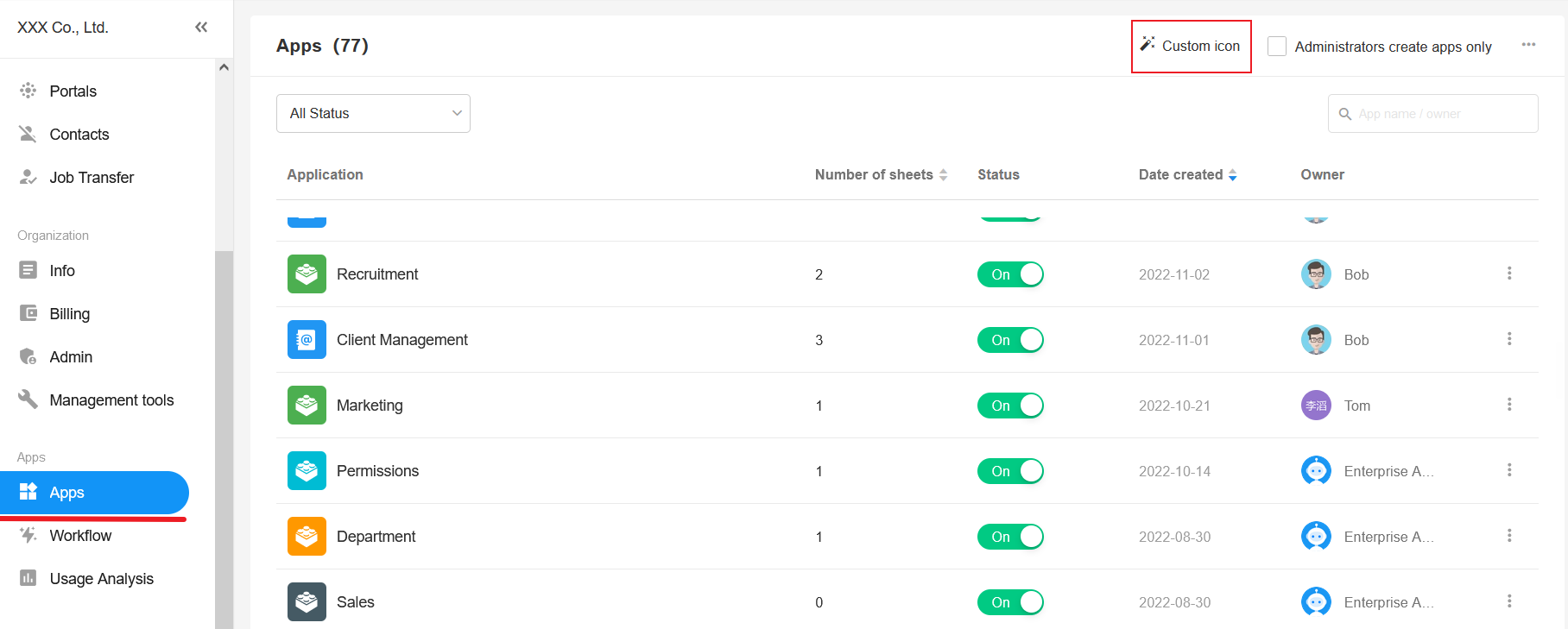
- Select Custom Icon: After uploading, when creating an application or worksheet, you can select the custom icons.
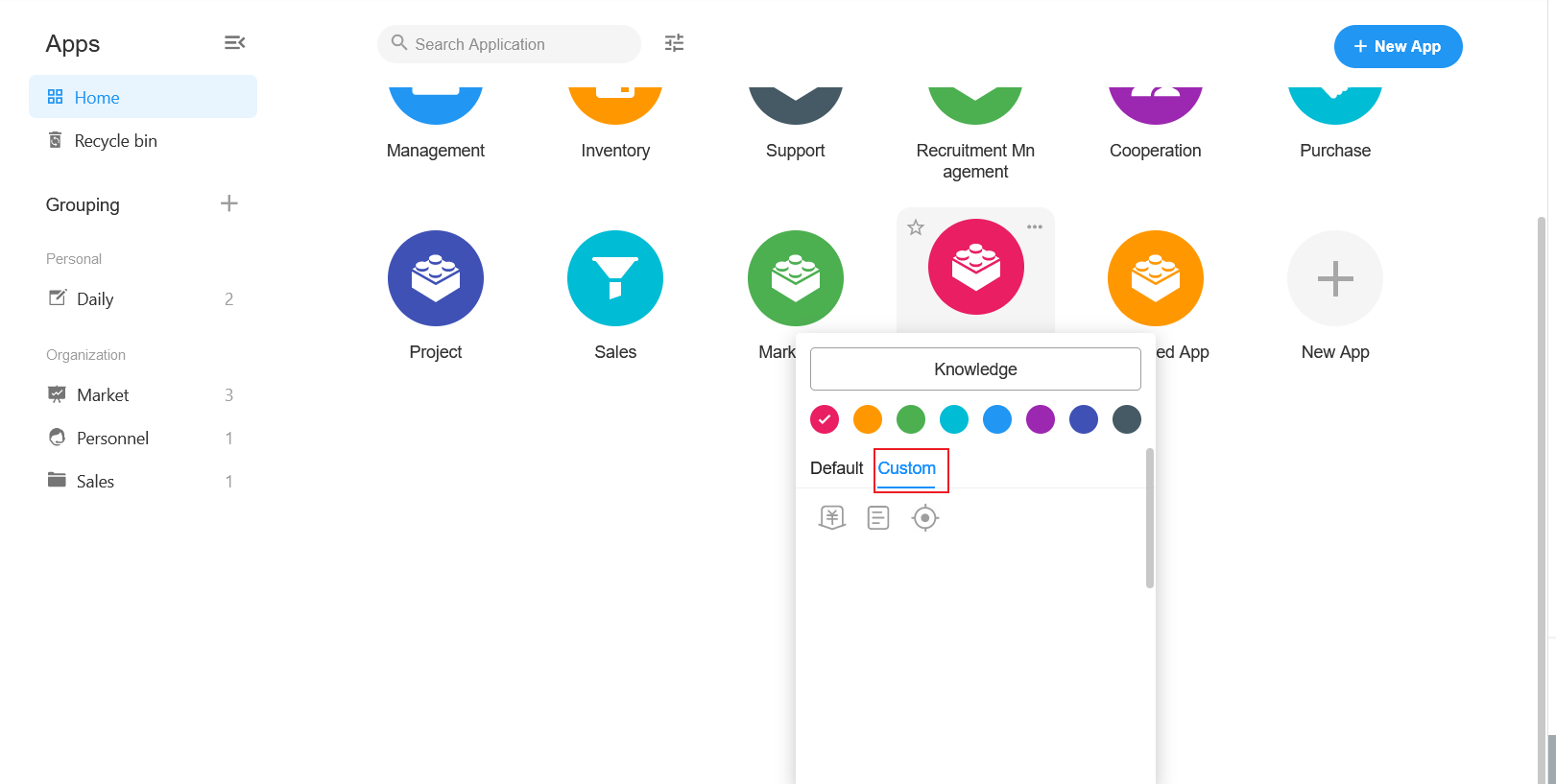
For better display effect of icons, currently Mingdao only supports custom icons in svg format.
6. View Operating Logs
Logs are classified by operations, such as creating, deleting, enabling, disabling, exporting, importing, etc.
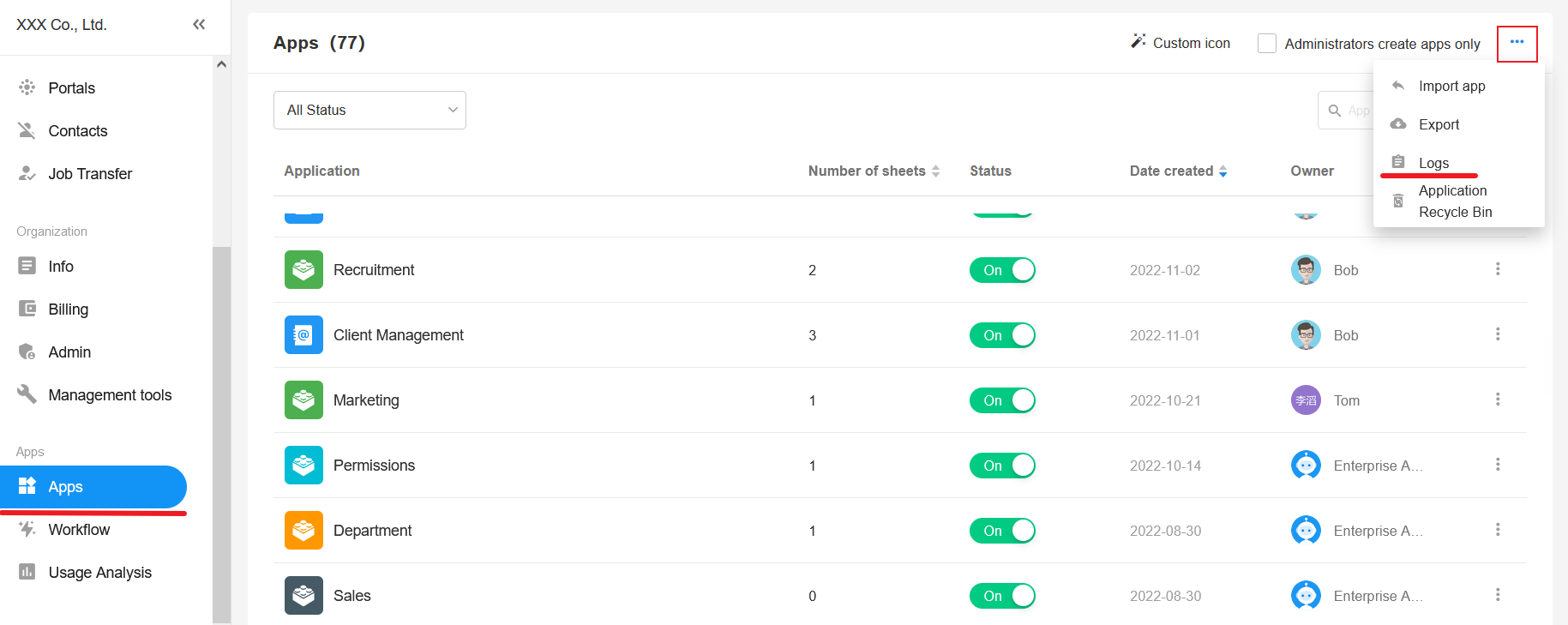
Have questions about this article? Send us feedback