Bulk Operations
In the worksheet, users can bulk modify, bulk copy, bulk export, bulk delete, bulk print records, etc.
This feature is only available in the grid view.
1. Bulk Select
1.1 Select Target Records
You can select records in following ways:
- Select target records one by one
- Press [Shift] to bulk select
- Select all records on this page
- Select all records in the view
- Invert selection
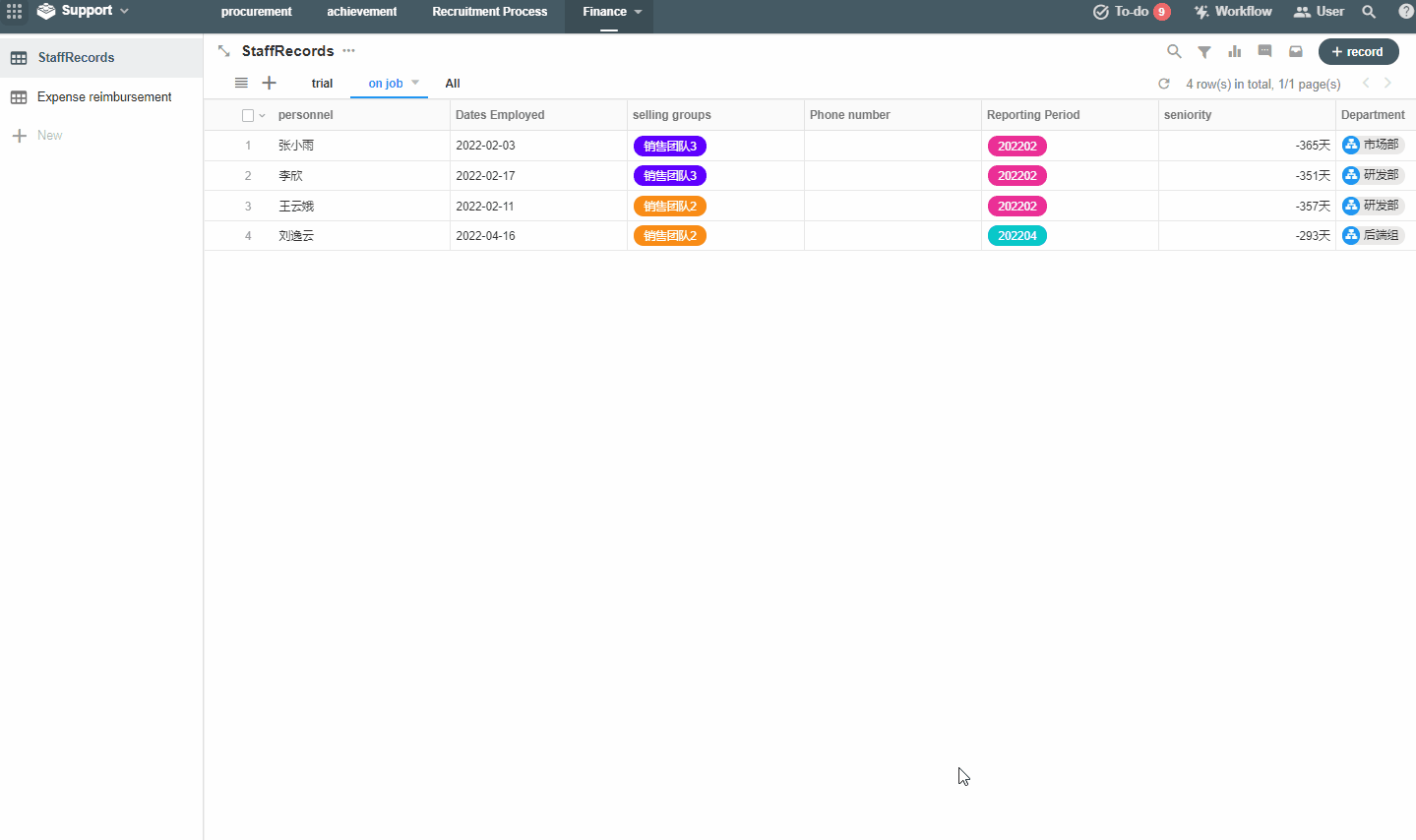
1.2 Bulk Actions
After selections, you can choose to bulk edit, bulk copy, bulk print, bulk export, bulk delete records, etc.

Bulk printing requires a printing template in Word, if the template is not available, you can only bulk print QR codes.
2. Bulk Edit
You can bulk edit values of a field.
- Bulk clear the selected values
- Bulk modify the values to a new one
- Bulk associate the selected with other records
Note:
- Bulk modifications cannot be undone.
- System field values cannot be modified in bulk, such as time created, time modified, and creator.
- The value of the title field cannot be cleared and can only be modified.
3. Bulk Copy
- Copy up to 20 records at one time.
4. Bulk Print
Print QR Code/ Barcode
You can print the QR code or barcode of each record. After this, users can scan the code to view the record details.
For example, for records about device information, print the QR code, paste it to the device, and the user can scan the code to view the device details.
More details about printing QR code or barcode
Print Record
You can print records with a Word template, which requires setting up a printing template in advance.
How to bulk print records
5. Custom Button
If you set conditions for the button:
- If you select one record, the button is displayed if the set conditions are met, and if not, the button is not displayed.
- If you select multiple records, the button is displayed. If there are records that do not match the conditions, the workflow cannot be triggered.
6. Bulk Calibrate
Bulk refreshing can update the values of fields in the worksheet and the sorting of records. This feature is only available to APP Admins.
More details about bulk calibrating records
7. If select over 1000 records
Bulk Edit and Custom Button
If more than 1,000 records are selected, the first 1,000 records will be processed automatically.
If a record is unchecked at this point, the 1000 records are deselected and the records on this page are selected instead.
Bulk Delete
If you select more than 1,000 records to be deleted, they will be deleted completely and cannot be restored in Recycle Bin.
If less than 1,000 records, you can restore them in Recycle Bin after deletion.
Have questions about this article? Send us feedback