Bulk Calibrate Data
There are two types of processing for batch calibration data: refreshing field values and refreshing option sorting or assigning score values.
Entrance: In the grid view, the batch refresh function is available after selecting multiple records.
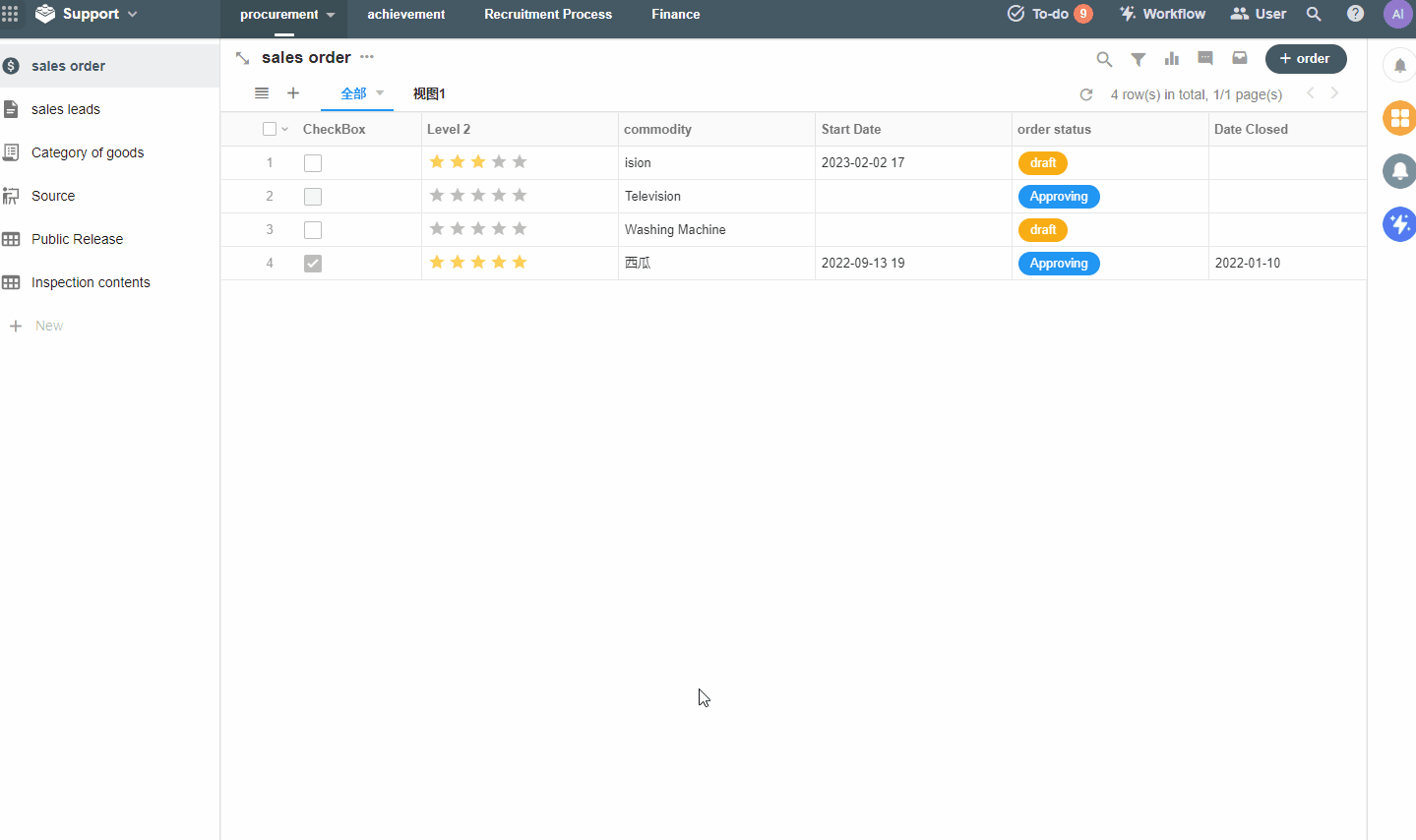
This feature is only available to APP Admins.
1) Why to refresh field values
In order to ensure the performance of the worksheet, if there are more than 100,000 rows of records in the worksheet, the data will not be updated automatically after modifying the configuration (like modifying the formula field). If necessary, the user can refresh it manually.
For example, the original formula was configured as Quantity Unit Price, later the formula was changed to Quantity Unit Price * Discount. If there are less than 100,000 records in the current worksheet, the existing records will be automatically updated after saving the settings; if more than 100,000, you need to manually refresh to update the data.
After modifying the configuration of the fields such as formula, rollup, concat, and foreign, you need to refresh manually.
2) Why to refresh option sorting
The option sorting logic is as follows.
Behind each option, there is a hidden serial number that records the position of the option, as shown below. Once the record selects this option, this record notes the serial number of this option, and the view is sorted by option based on this serial number. If the option position is adjusted later, or if new options are inserted, then the serial number of some options will change. For example, if the hierarchy rule in the figure has changed and A+, B+, and C+ have been added, the options will be reordered, and A, which had a serial number of 1, will now become 2.
The serial number stored in the history is not automatically updated after the option position is changed, and needs to be refreshed manually.
3) Why you need to refresh the option assignment value
The update of the assigned score is similar to the sorting of options, if you update the score of the option, the previous score to be updated can not be determined, just like the sales unit price of the historical order, the historical data can not be changed. To be on the safe side, if the update is needed, the administrator can manually refresh the score and the formula involved in the calculation will be refreshed.
Notification when refresh is completed
The refresh operation is performed asynchronously and requires waiting if there is a large amount of data. A message will be notified when the refresh is completed.
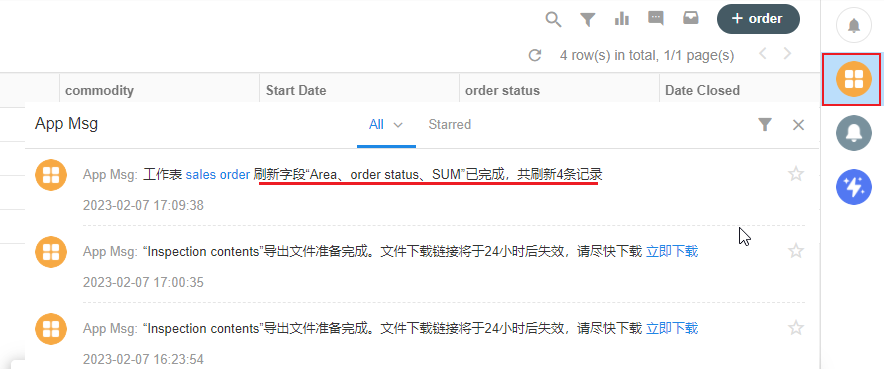
Refresh completion log
After the refresh is completed, you can view the refresh operation through the worksheet log
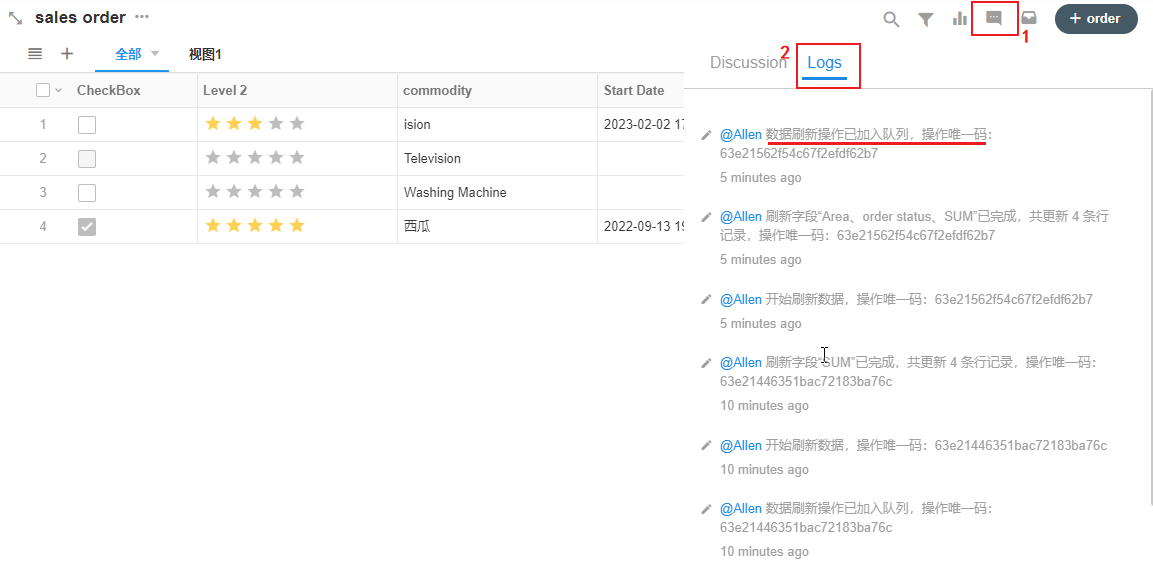
Refresh interval is at least 2 hours
After batch refresh, it will take 2 hours to refresh again.
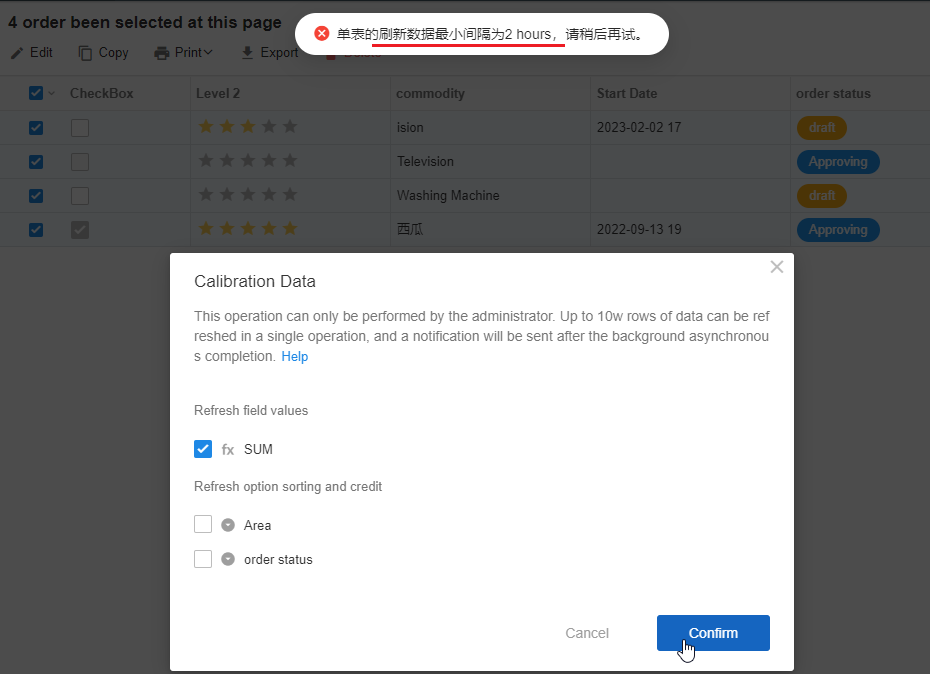
Refresh up to 100,000 rows at a time
The maximum number of rows that can be refreshed in a single session is 100,000, so when selecting data to refresh, it is recommended to limit the number of rows to 100,000 by using the filter function. If it exceeds 100,000 rows, only the first 100,000 rows of data will be refreshed based on the creation time.
Have questions about this article? Send us feedback