Basic Operations for Custom Buttons
Once the button is created, you can rename, delete, or sort the button, and you can set which views the button is available in.
I. Modify/Delete buttons
In the worksheet
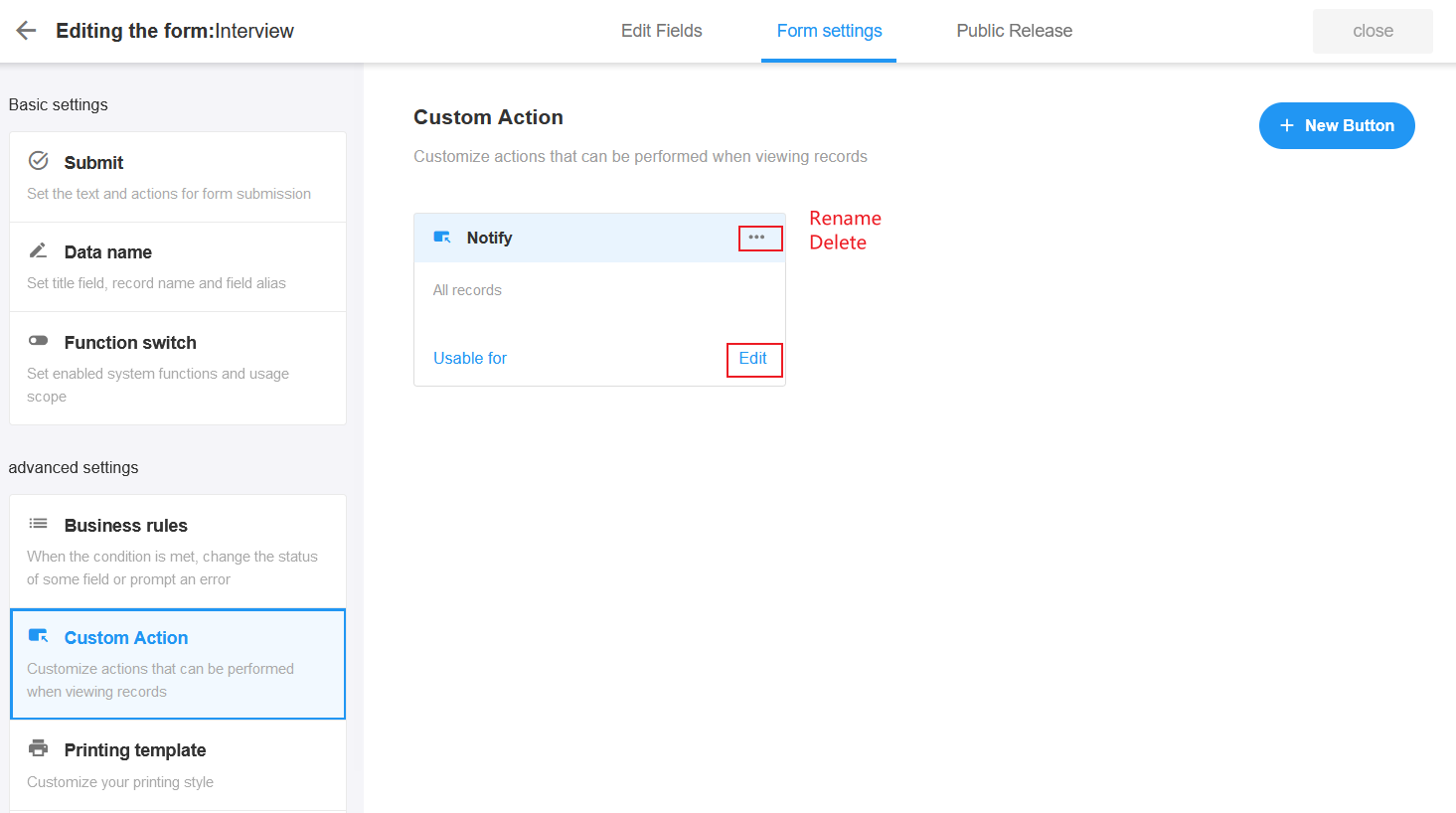
In the view
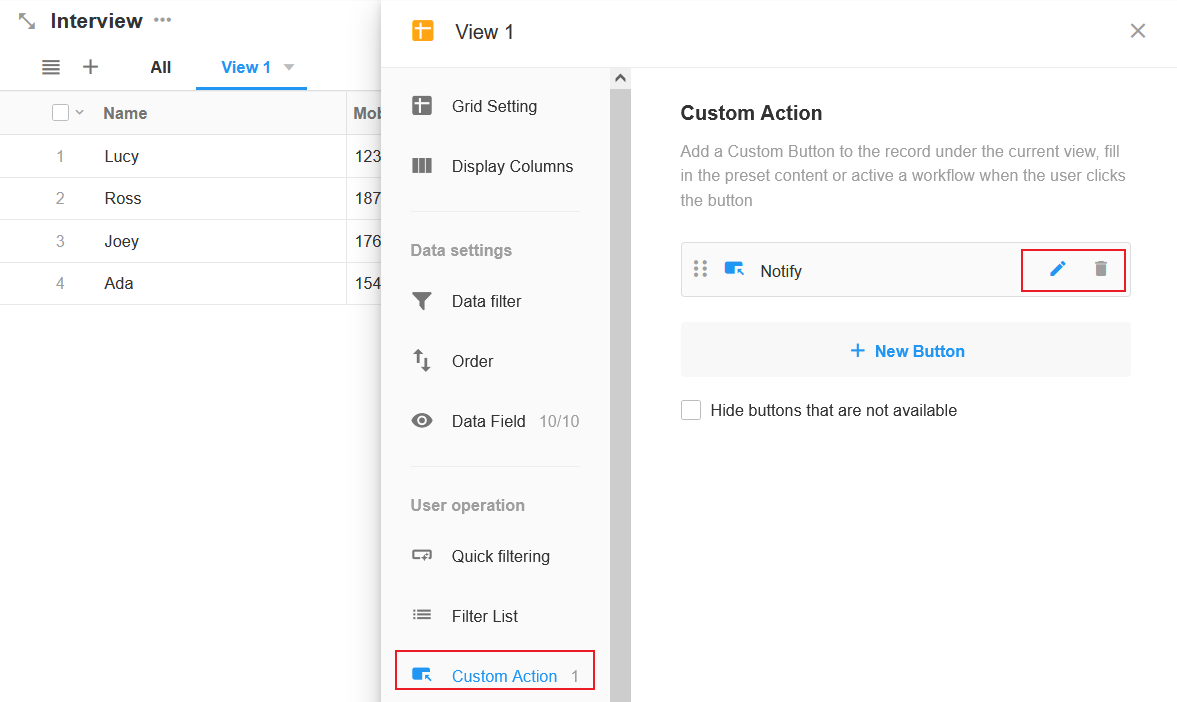
There are two options when deleting buttons in the view.

- Remove the button from the current view only If the button is also available in other views, it will still be displayed in other views, but the button will not be displayed in the current view.
- Remove the button completely and remove the workflow associated with the button The button is no longer displayed in all views, and the corresponding workflow is deleted as well.
[TIP] Deleting a button in a sheet is a complete deletion of the button and cannot be restored. Deleting a button in a view can either stop displaying the button in the current view only, or delete the button completely.
II. Available range of buttons
When a button is created in a worksheet, it is available in all views by default.
A button created in a view is available in the current view only by default and is also displayed in the management page of the worksheet.
How to set the views available for a button is as follows.
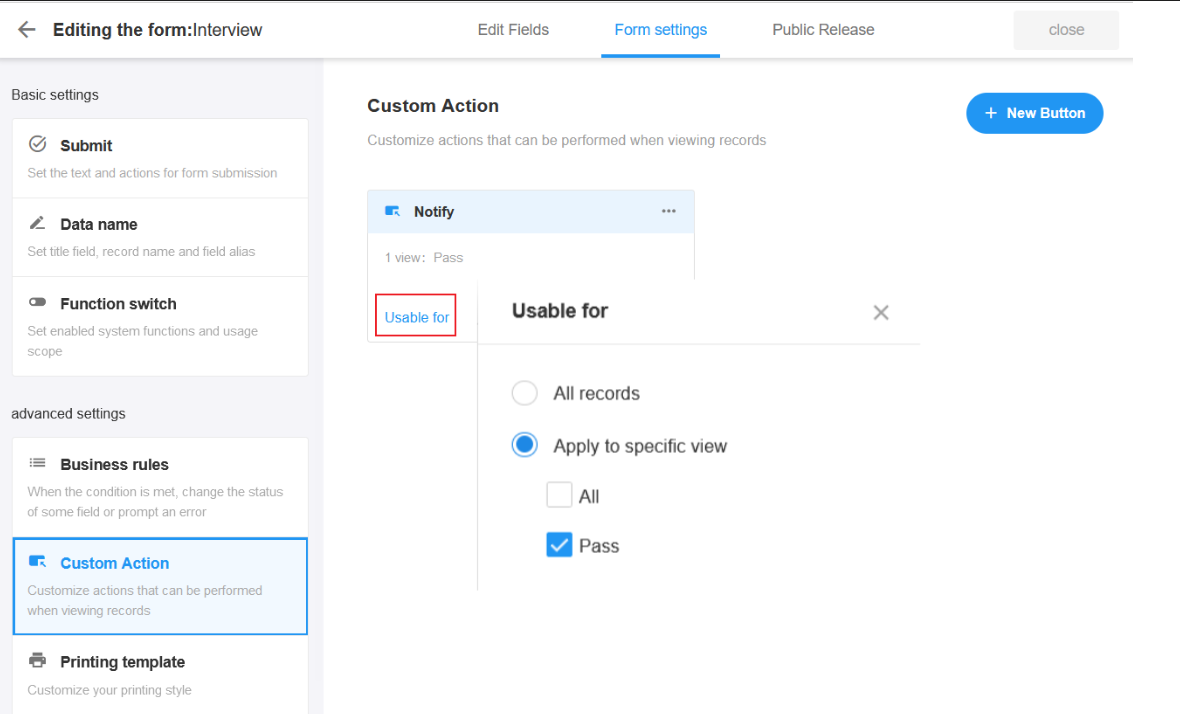
All records: This button is available for all records in all views.
Apply to specific views: This button is only available for the selected view.
You can also use the existing button directly in a view. As shown below, after clicking [+New Button], if there are already other buttons, it will show the already existing buttons, you can select one.

Ⅲ. How to sort the buttons in the view
Click and drag up and down to sort the buttons.

Ⅳ. Configure/Delete the workflow triggered by the button
Reconfigure the workflow
There are two paths to find the workflow.
- Found via the button
- Found in the workflow module

Delete the workflow
Each time a button is created an associated workflow is automatically created, and the workflow cannot be deleted seperately. Only when the button is deleted completedly, the workflow can be deleted.
Have questions about this article? Send us feedback