Workflow Management
Super Admin can manage all the workflows of the application and view the execution details of the workflows. Click the profile photo and go to [Org Admin] > [Workflow].
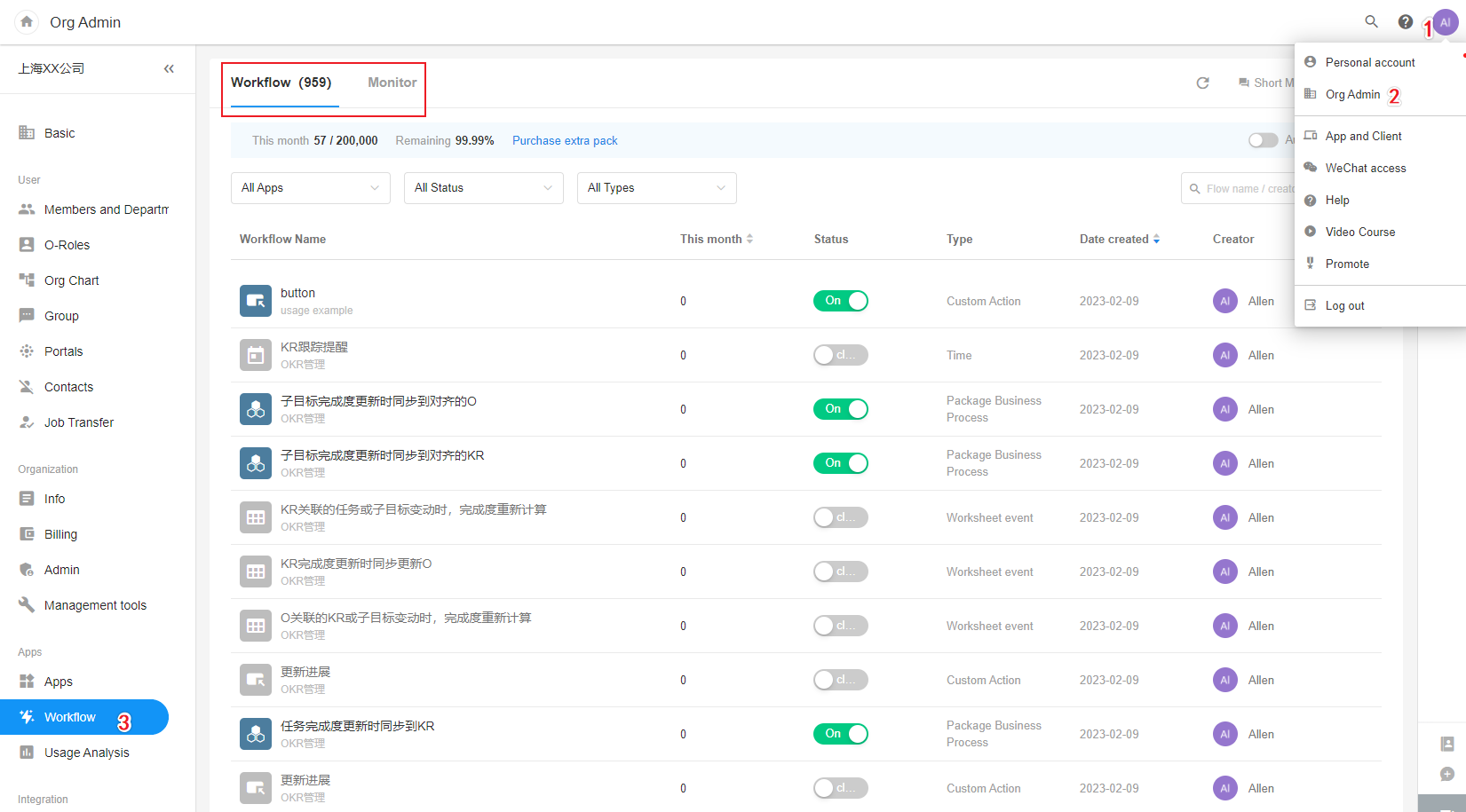
I. Workflow List
Data
In this module, you can see the number of workflows in your organization, as well as the execution details of all workflows for the current month. If needed, you can purchase an extra package.
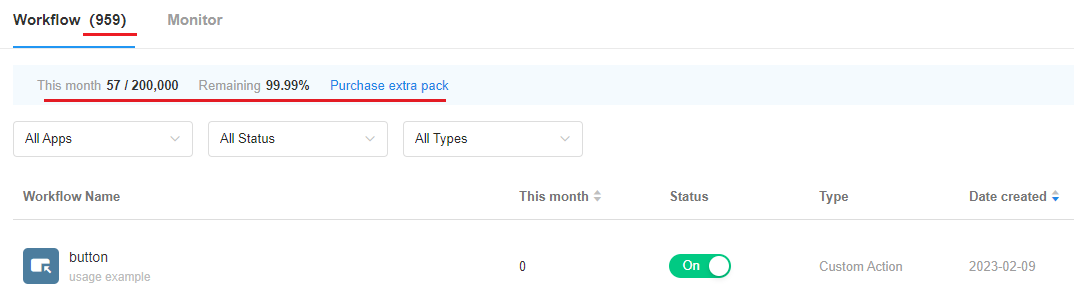
Filter and Search
By filtering and searching you can quickly locate target workflows.
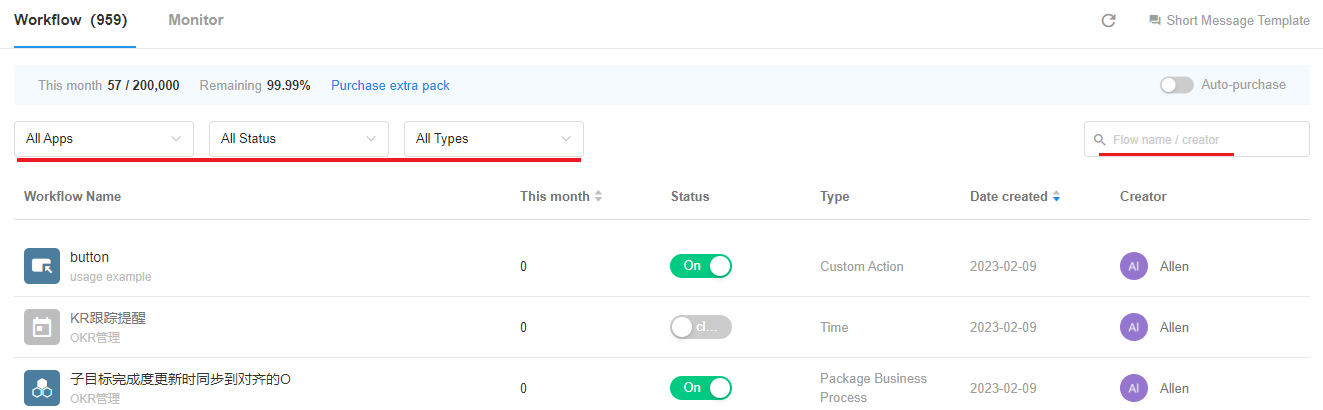
Operations for Workflow
For a single workflow, you can enable or disable it, view its execution history, and the number of executions for the month. The creator of the workflow cannot be modified. Click on the name of the workflow to view the configuration.
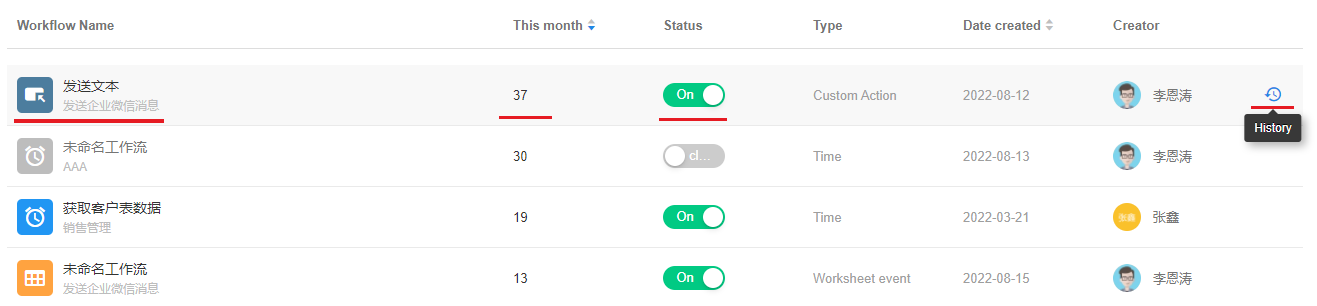
II. Monitor
In this module, you can see the real-time consumption and historical consumption of all workflows in the organization. When an exception occurs in a workflow, it can be paused.
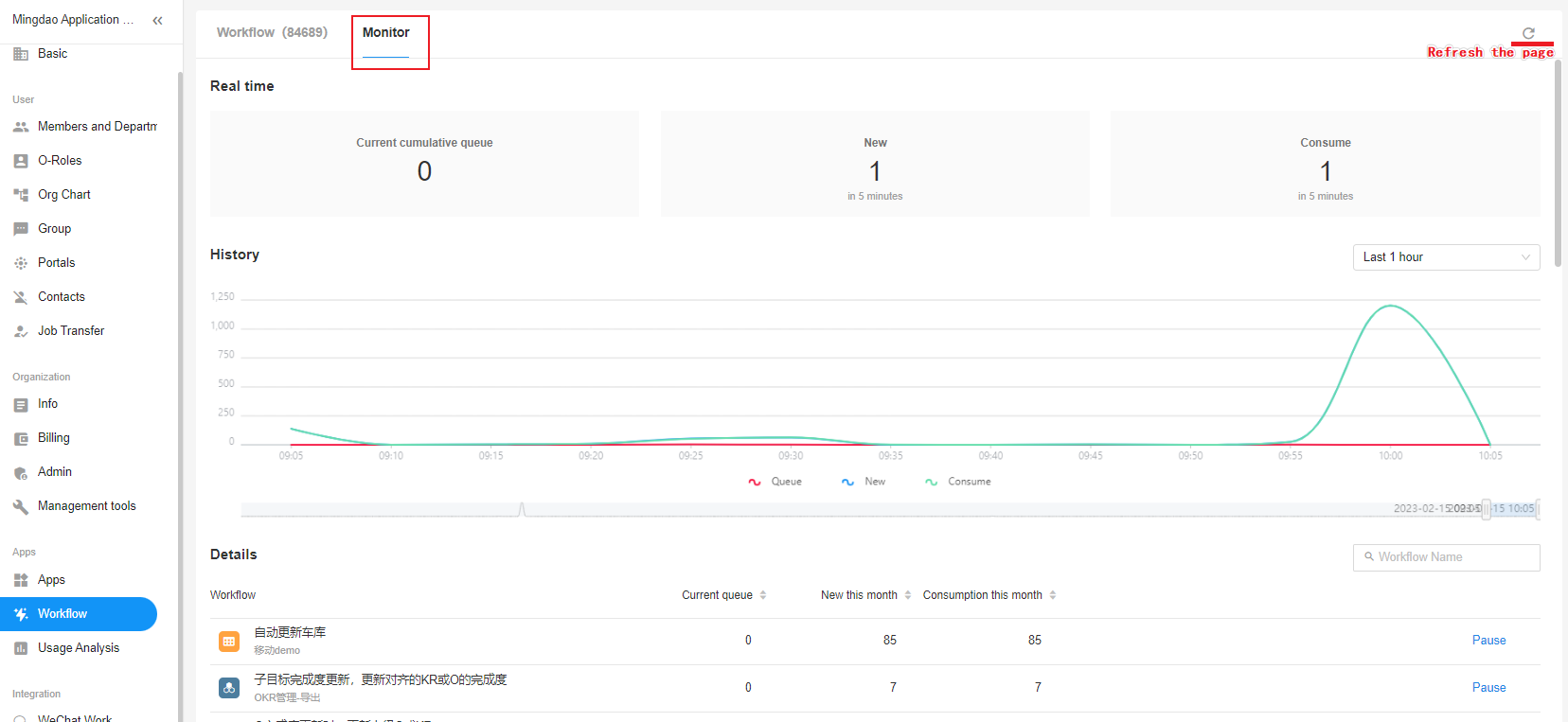
Real-time
You can view data in the following 3 dimensions:
The number of workflows currently queued for execution.
Workflows may be queued for execution due to service resource constraints or an exception in one of the workflows.
The number of workflows added within 5 minutes.
The number of new workflows that need to be executed.
Consumption of workflows in 5 minutes
The number of additions is not necessarily greater than the number of consumed.
For example, if 1000 workflows were added 5 minutes ago and only 500 were consumed and executed, then 500 were consumed in the last 5 minutes. At this point, another 300 workflows were added and executed immediately, so 300 workflows were added and 800 workflows were consumed in 5 minutes.
Execution History
You can check the execution of the workflow over a certain period of time, making it easy to troubleshoot and track problems.
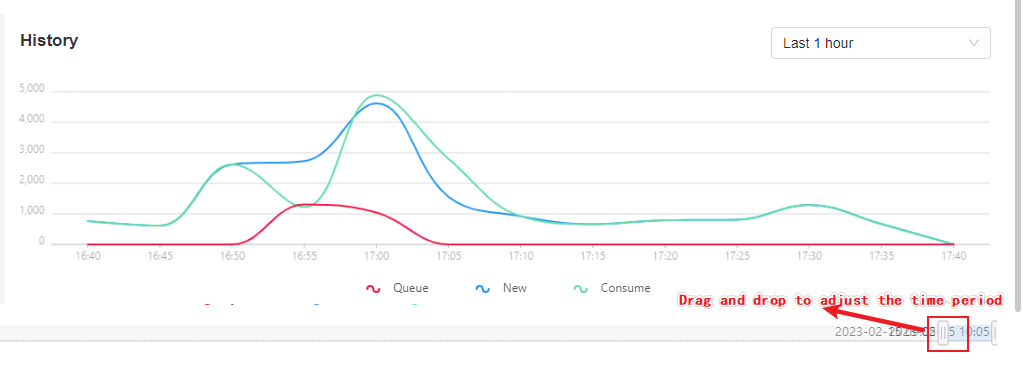
Pause Execution
When an exception occurs in a workflow that affects the execution of other workflows, you can pause it first and wait until the execution of other workflows is completed. You can choose the duration of the pause, and it will resume automatically. Or you can also resume manually.
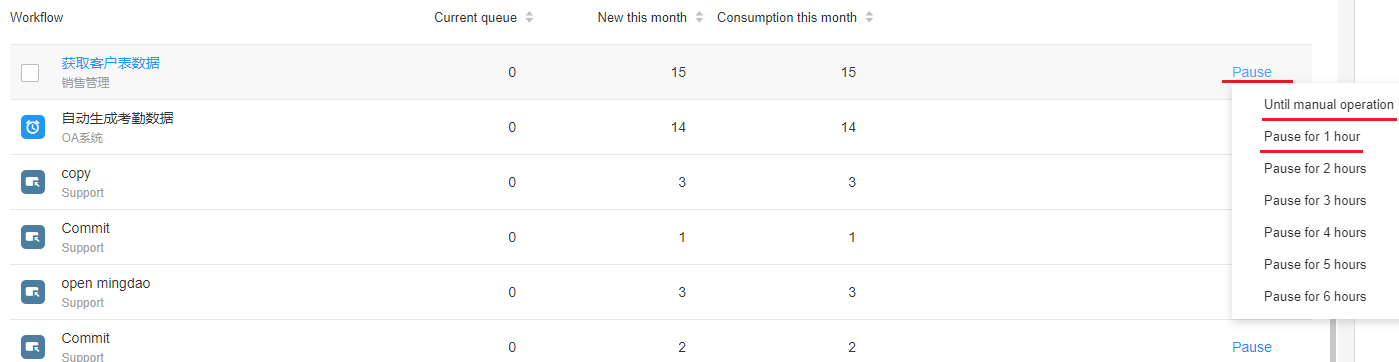
Bulk operations
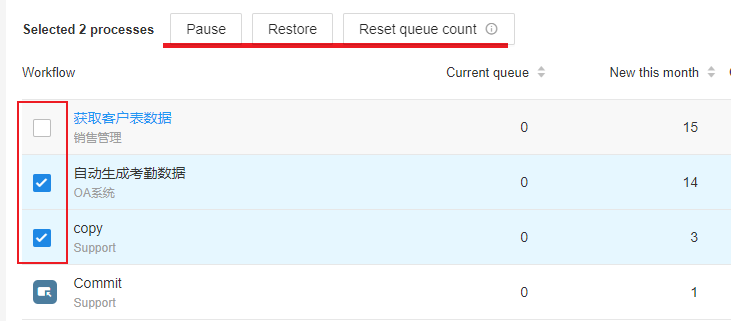
To pause a workflow is to suspend the execution of the workflow. Queued workflows will continue to execute when resumed. During the pause, if there is a new trigger, it also needs to wait until it is resumed.
Notification
When a workflow is paused or resumed, a message is sent to the member added in [System error notification] of the workflow.
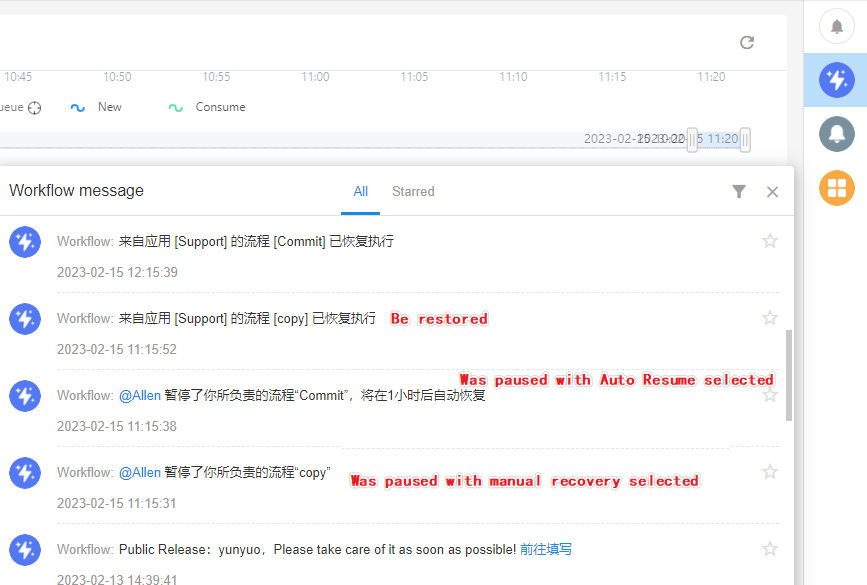
How to add members to be notified
APP Admin can go to [Configuration] > [Basics] > [System error notification] to add.
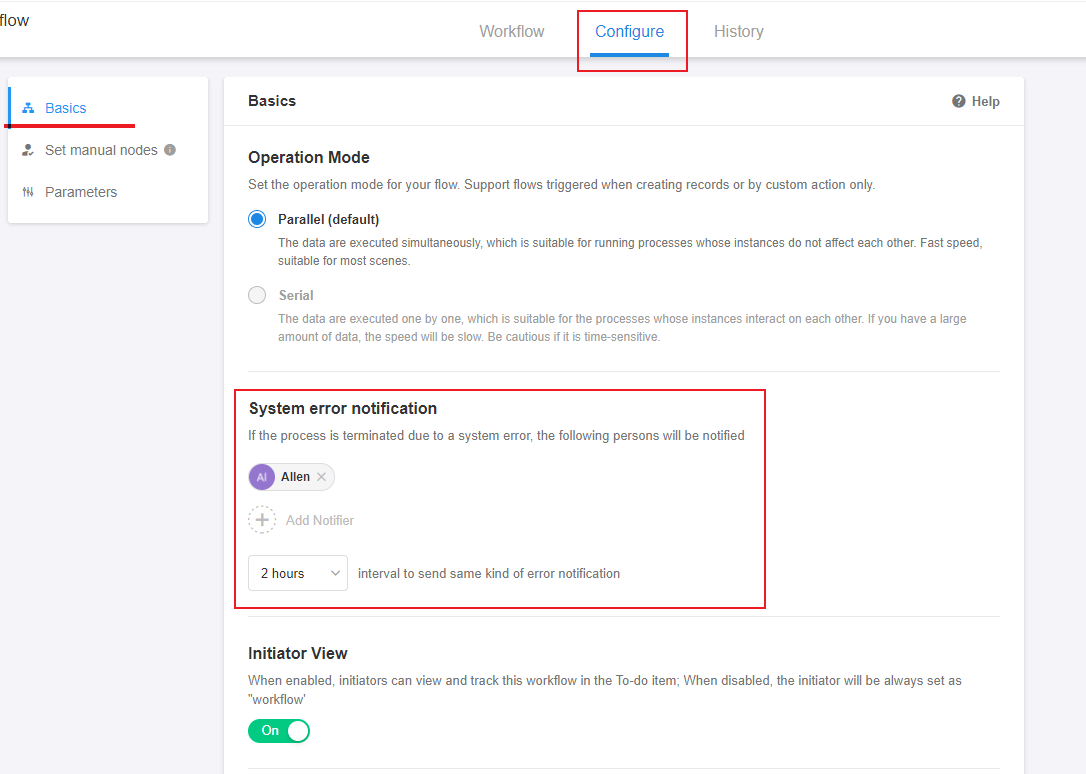
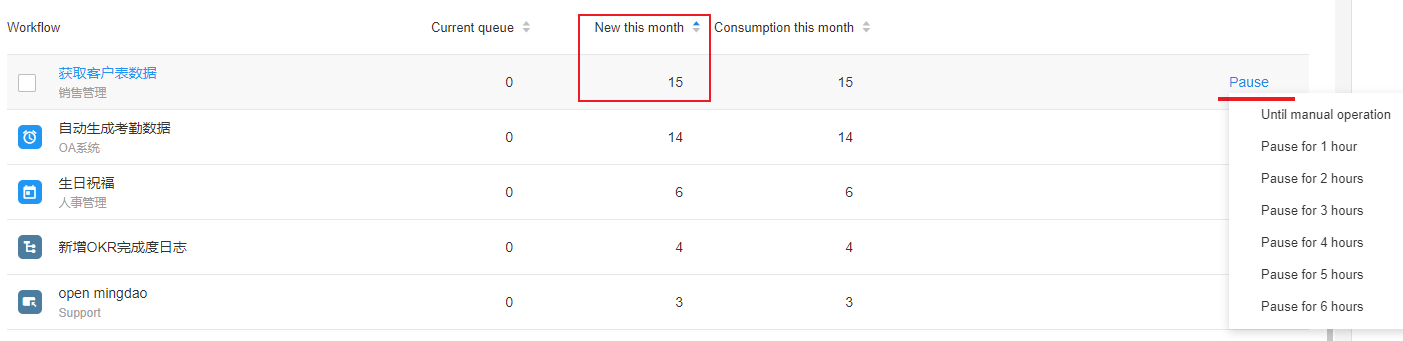
How to cancel a workflow in queue
You can disable the workflow first, then the queued workflow will not be executed anymore. Enable it on again when there is no queued workflow.
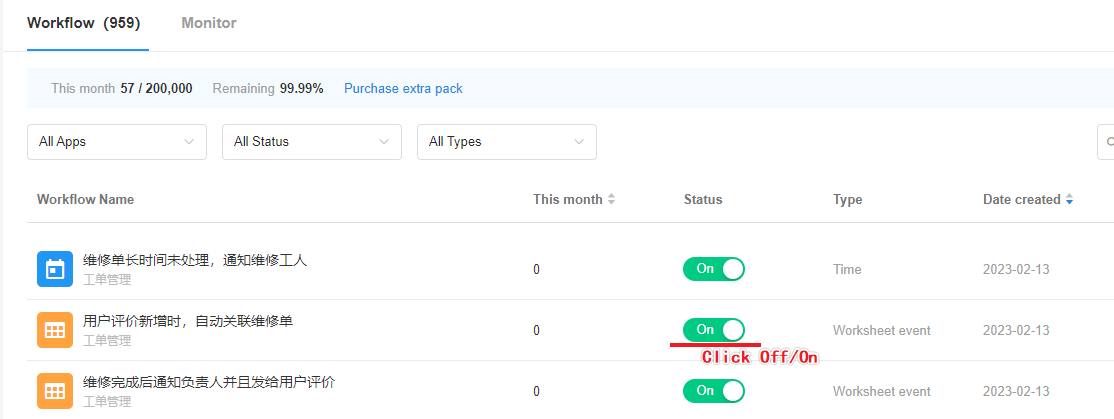
Reset queue count
Sometimes, there may be occasional problems with incorrect counting. You can reset the counting. Bulk operation is supported.
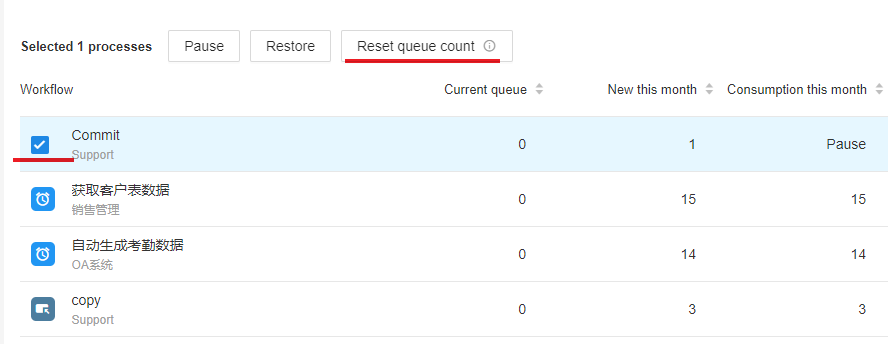
Have questions about this article? Send us feedback