Introduction to Triggering Mode
A trigger is a switch for the workflow. You can set conditions to ensure that only valid records can trigger the process. There are currently nine types of workflows:
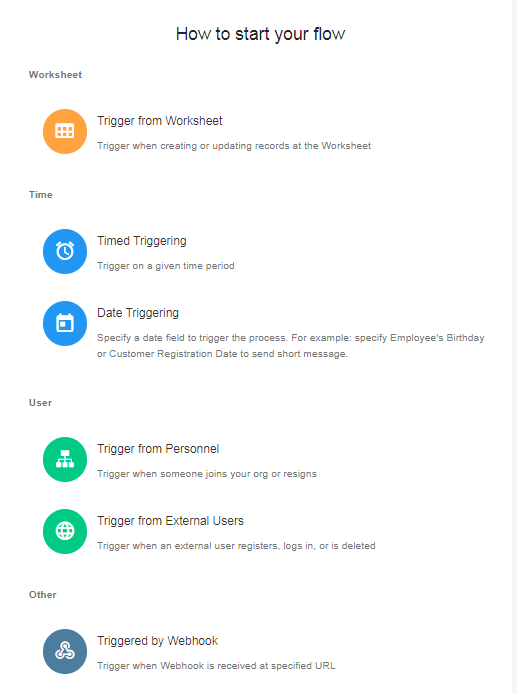
1. Trigger from Worksheet
When a record is created, changed or deleted in a worksheet, a workflow can be triggered.
Example: if a new record is added to the Reimbursement worksheet, a workflow will be triggered to notify the leader for approval.
Click here to view detailed settings
2. Timed Triggering
You can set a cycle time, and whenever a cycle time is reached, the workflow will be triggered to execute an action.
Example: you can set a workflow to send a reminder to your colleagues at 6pm every working day: [Time to leave work, don’t forget the daily summary].
Click here to view detailed settings
3. Date Triggering
Select a date field in the worksheet to form a schedule, and the workflow will be triggered whenever one of the dates in the table is met.
Example: select the employee’s birth dates (date field) in Employee Information worksheet, whenever it is a birth date, the workflow will be triggered to send a blessing SMS to the employee.
Click here to view detailed settings
4. Trigger from Personnel
When someone joins or leaves the organization, the workflow will be triggered.
Example: if you manage members information in your organization in the Employee Management worksheet, when a member leaves, the workflow is triggered and the member is marked as [Left] in the worksheet.
Click here to view detailed settings
5. Trigger from External Users
The workflow is triggered when an external user signs up, logs in, or deletes a record.
Click here to view detailed settings
6. Triggered by Webhook
The worksheet supports passive data reception. When there are data changes in other systems, the changed data can be pushed to the platform server. After the server receives the push message, the workflow can be triggered and then the planned operation can be executed automatically, thus realizing the data interfacing with other systems.
Click here to view detailed settings
7. Packaged Business Process (PBP)
Through the [Calling Business Process] node, the packaged business process can be triggered by other workflows or by a button on a custom page.
8. Subflow
A subflow cannot be created directly, but is created through a [Subflow] node when setting a workflow.
A subflow cannot be triggered directly, but is triggered after being passed data through other actions.
9. Triggered by Custom Action
Such a workflow cannot be created directly; instead, a custom action needs to be created in the worksheet first and a workflow bound to the button is automatically created.
Click the button to trigger the workflow.
Click here to see how to create an automatic action
Have questions about this article? Send us feedback