Introduction to Org Chart
The relationship of members in the organization can be presented through a tree diagram, which is called Org Chart. It serves for the following:
- Data Filter in View
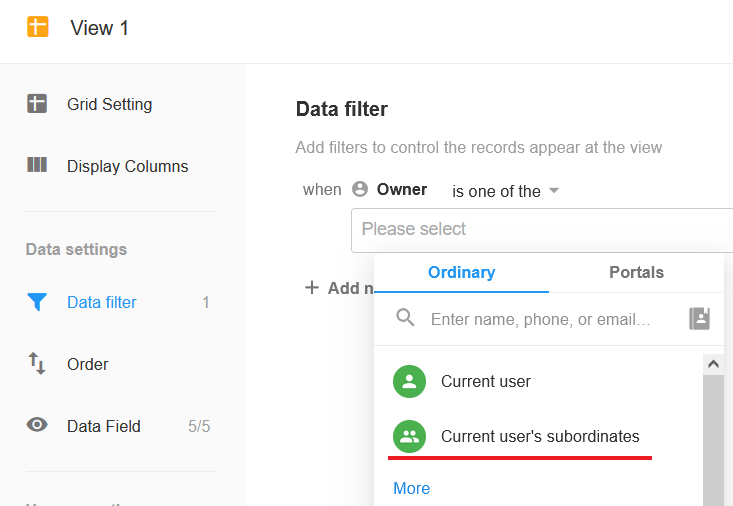
- Configure Permission for Role
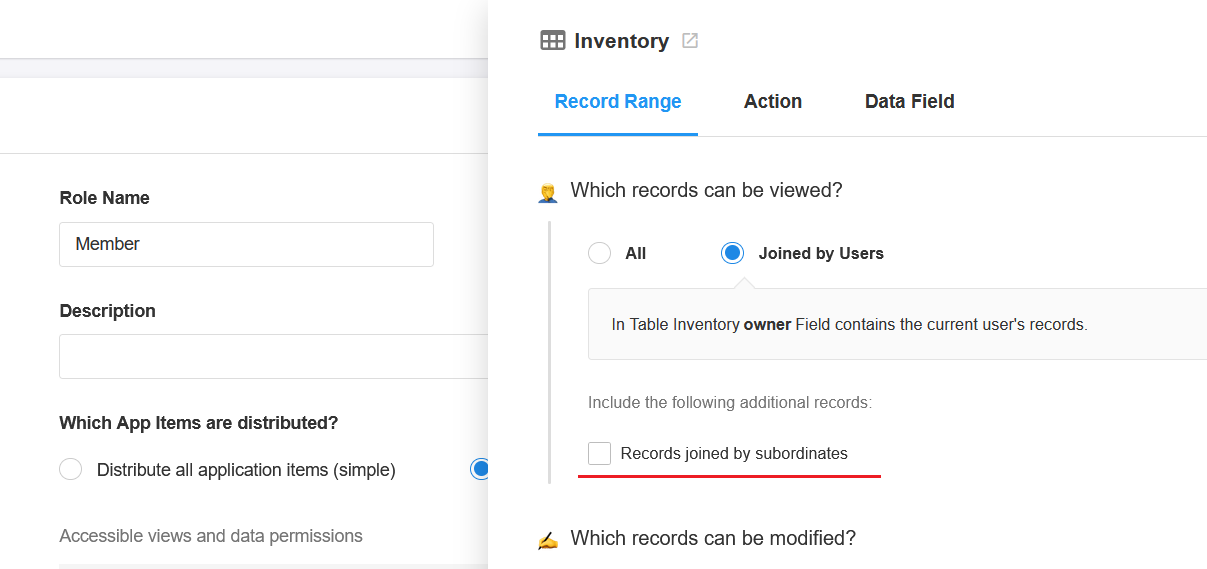
- Node in Workflow
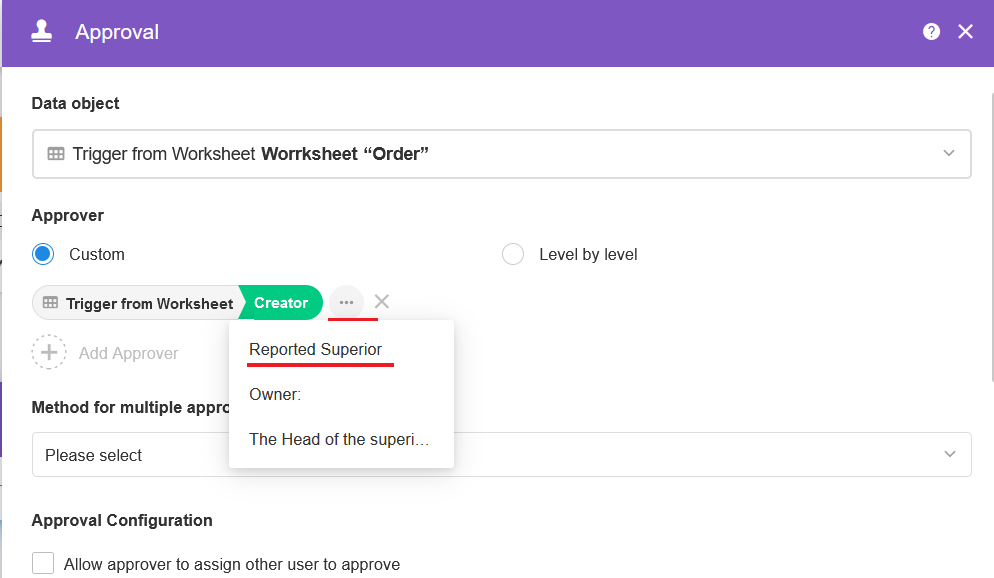
For Admin
Entrance
Go to [Org Admin] > [Org Chart] on Web Terminal
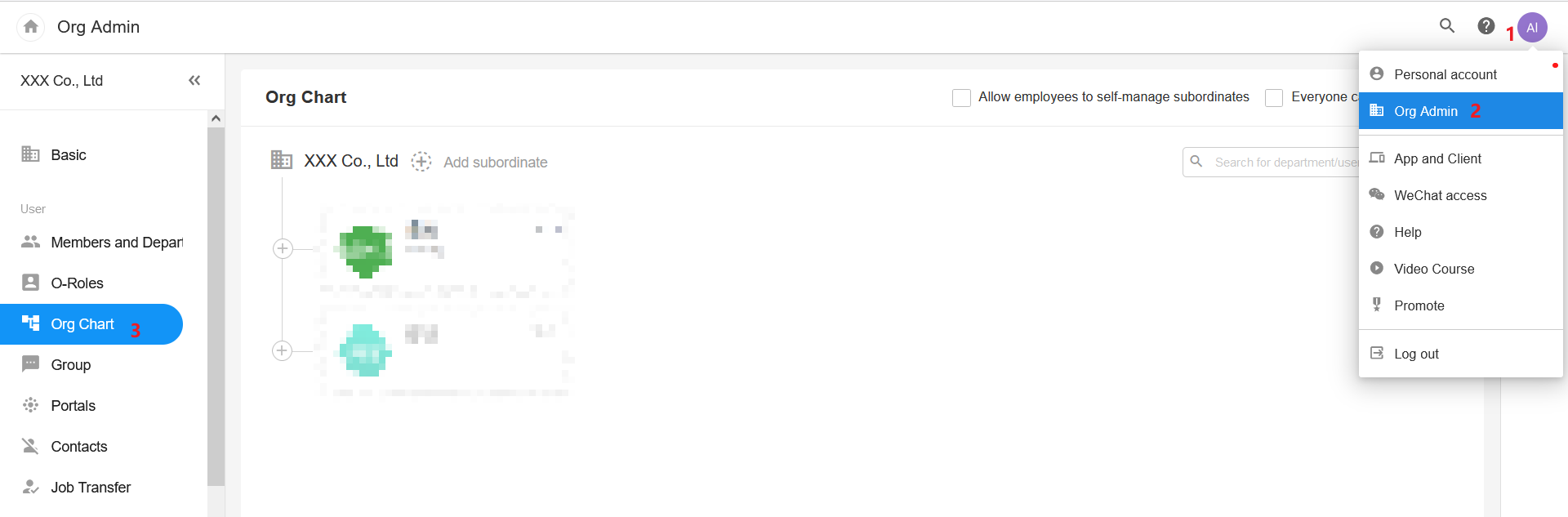
1. Add Leader
If you are using Mingdao for the first time, first add a top leader (you can add more than one), and then the members in the organization can set their own subordinates.
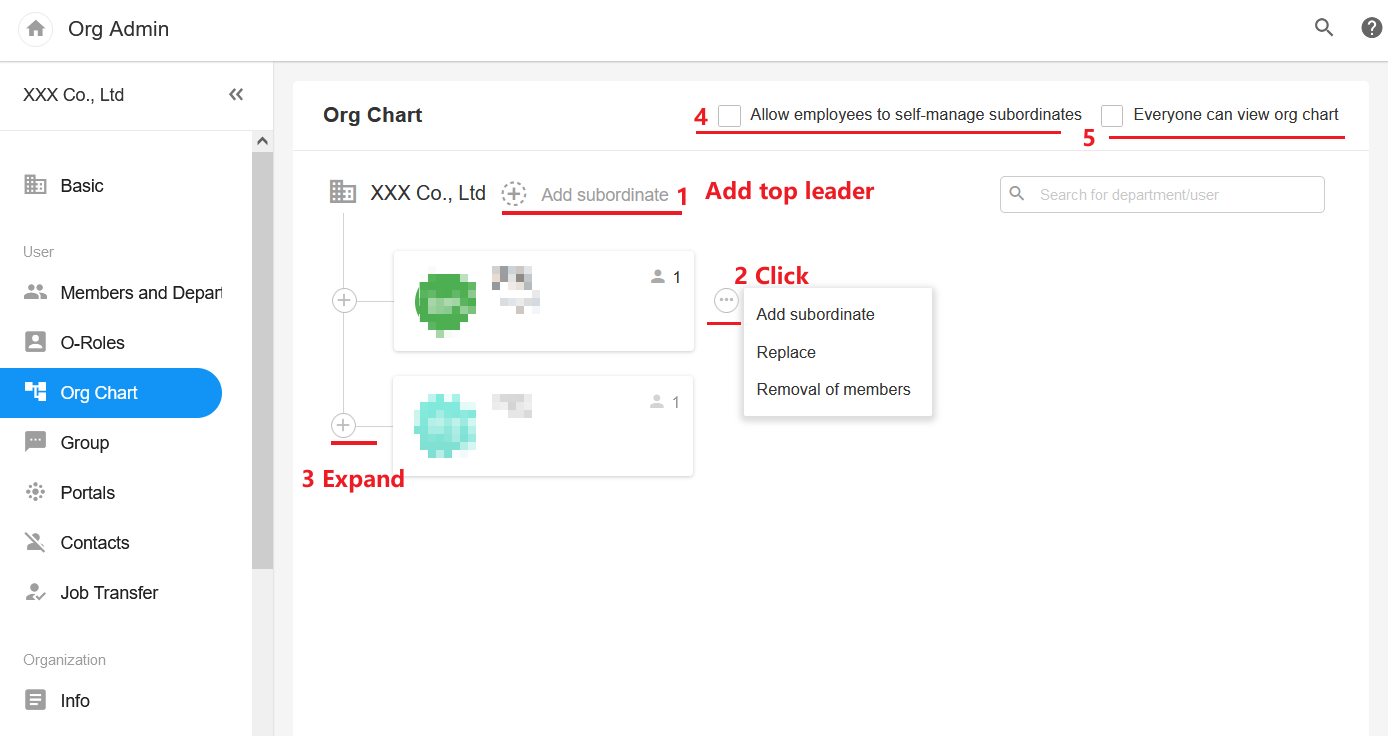
2. Add Member
- Add subordinates
- Replace
- Remove
Tip:
- Each member can only have one supervisor, but can have multiple subordinates.
- Deleting a member only removes the relationship with his supervisor, not the relationship with his subordinates, but only when he is added again, he and his subordinates will show in the complete Org Chart.
3. Management and View
- [Allow employees to self-manage subordinates]: If checked, members can add their own subordinates; if unchecked, they can only view.
- [Everyone can view org chart]: If checked, users can view the complete chart within the organization; if unchecked, they can only view their supervisors and subordinates.
For Other Member
Non-admins can go to [Personal account] > [My Org] to add subordinates, but not supervisors.
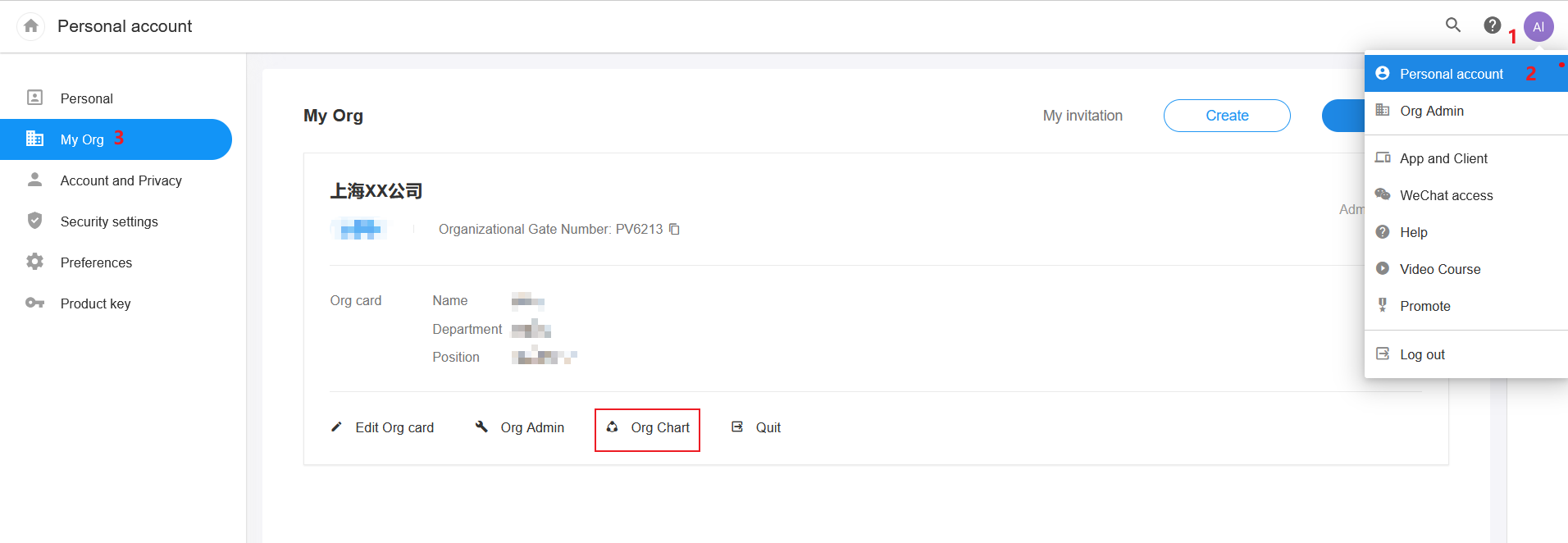
Have questions about this article? Send us feedback