Query Worksheet
When creating a record, if you need data that already exists in this worksheet or other worksheets, you can set query criteria to search it in the specified worksheet and then fill the data into the fields.
Setting default values by querying the worksheet is available for common fields, associated fields and fields in sub-forms.
Configuration
1. Set default values for common fields
Scenario: When submitting a reimbursement request, the bank and account number defaults to the information in the applicant’s last reimbursement request.
1). Set a dynamic default value for the field [Account] by querying the worksheet.
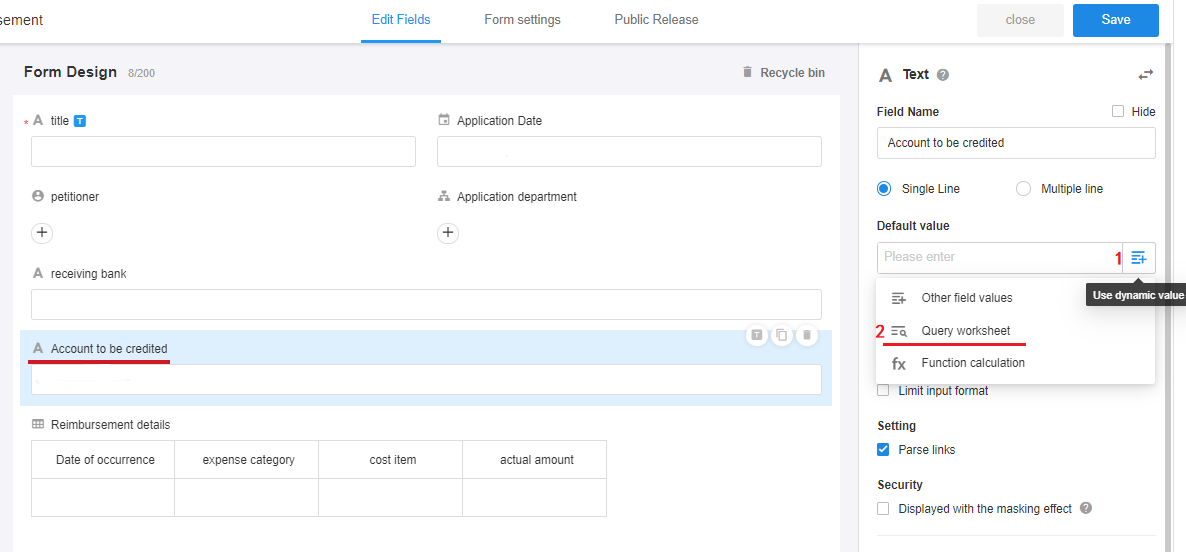
2). Select the target worksheet and set query terms
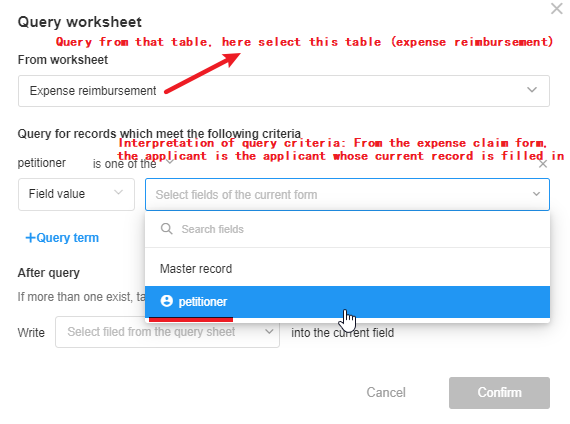
When querying a worksheet, all the data in the worksheet is queried, not just the data visible to the current user.
3). Write the results to the field
The queried data is written to the current field.
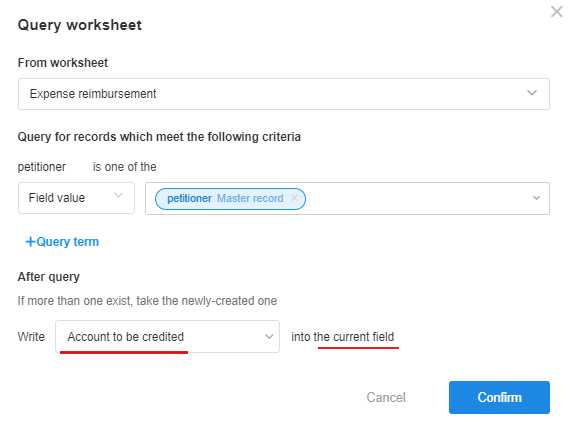
Depending on the query criteria you set, if multiple records are queried, take the newly-created one.
Effect:
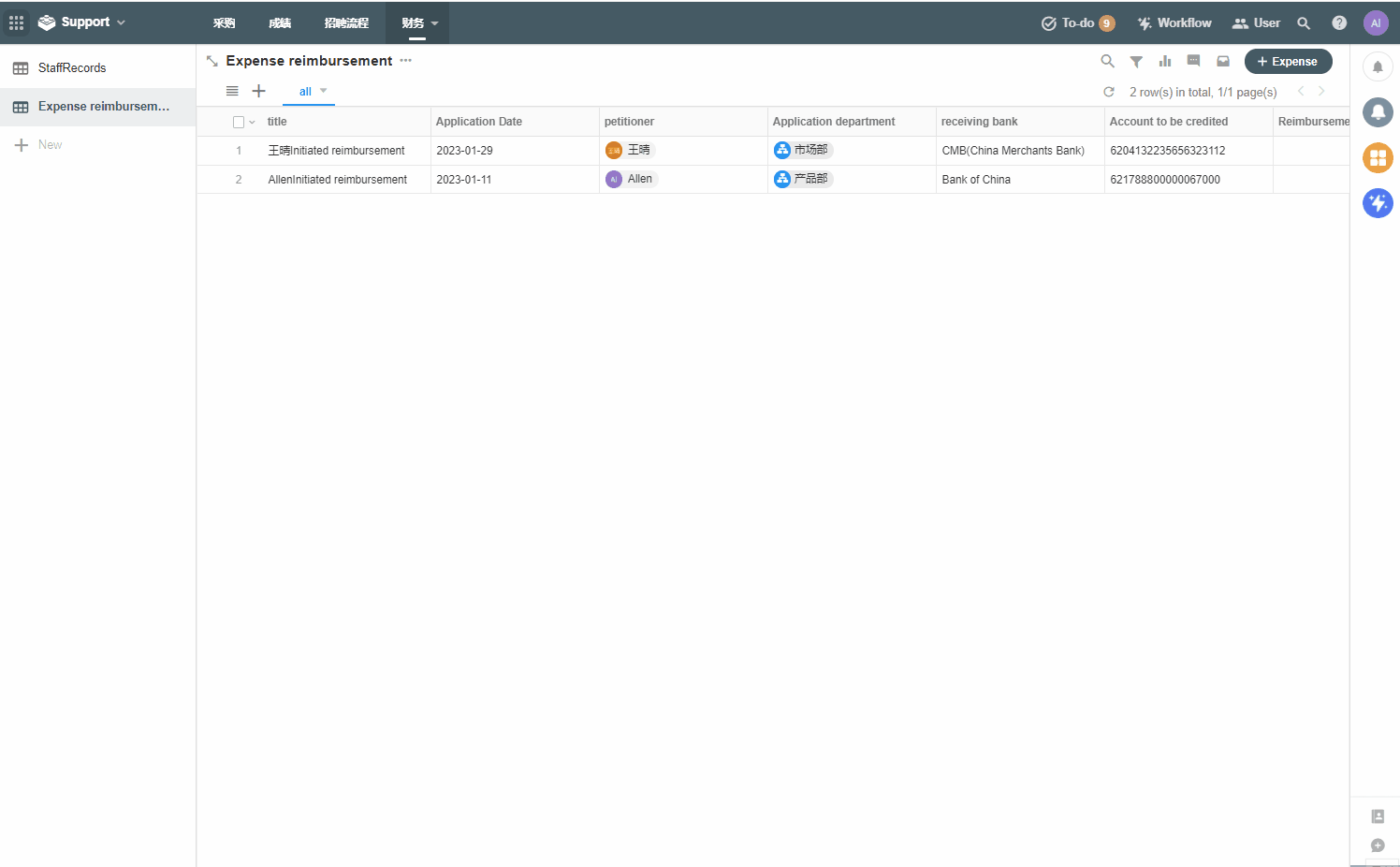
2. Set default values for associated fields
Scenario: When creating an order, the corresponding contact in the worksheet Contact can be found after entering the phone number and automatically associate it.
1). Set a dynamic default value for the field [Contact] by querying the worksheet.
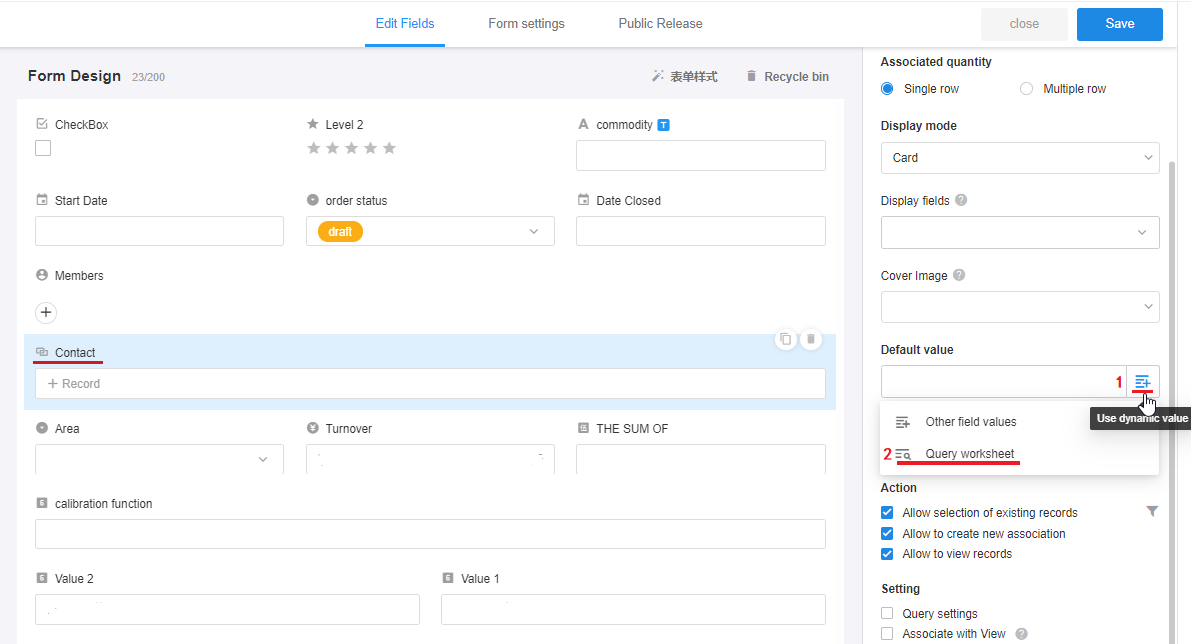
2). Set query terms
When setting default values for associated fields, you don’t need to select the target worksheet.
What we need is to find a record from the worksheet Contact that has the same phone number as the one entered in the current record.
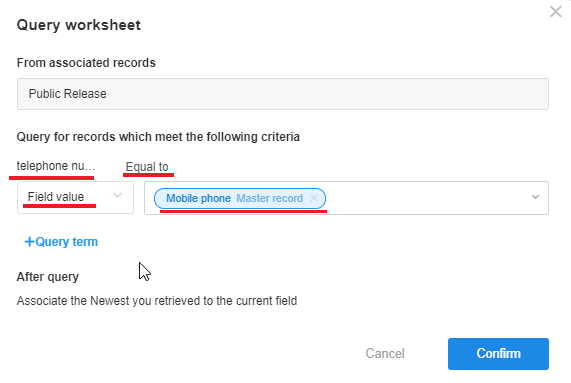
If found, they are automatically associated and there is no need to configure the fields to be written.
Effect:
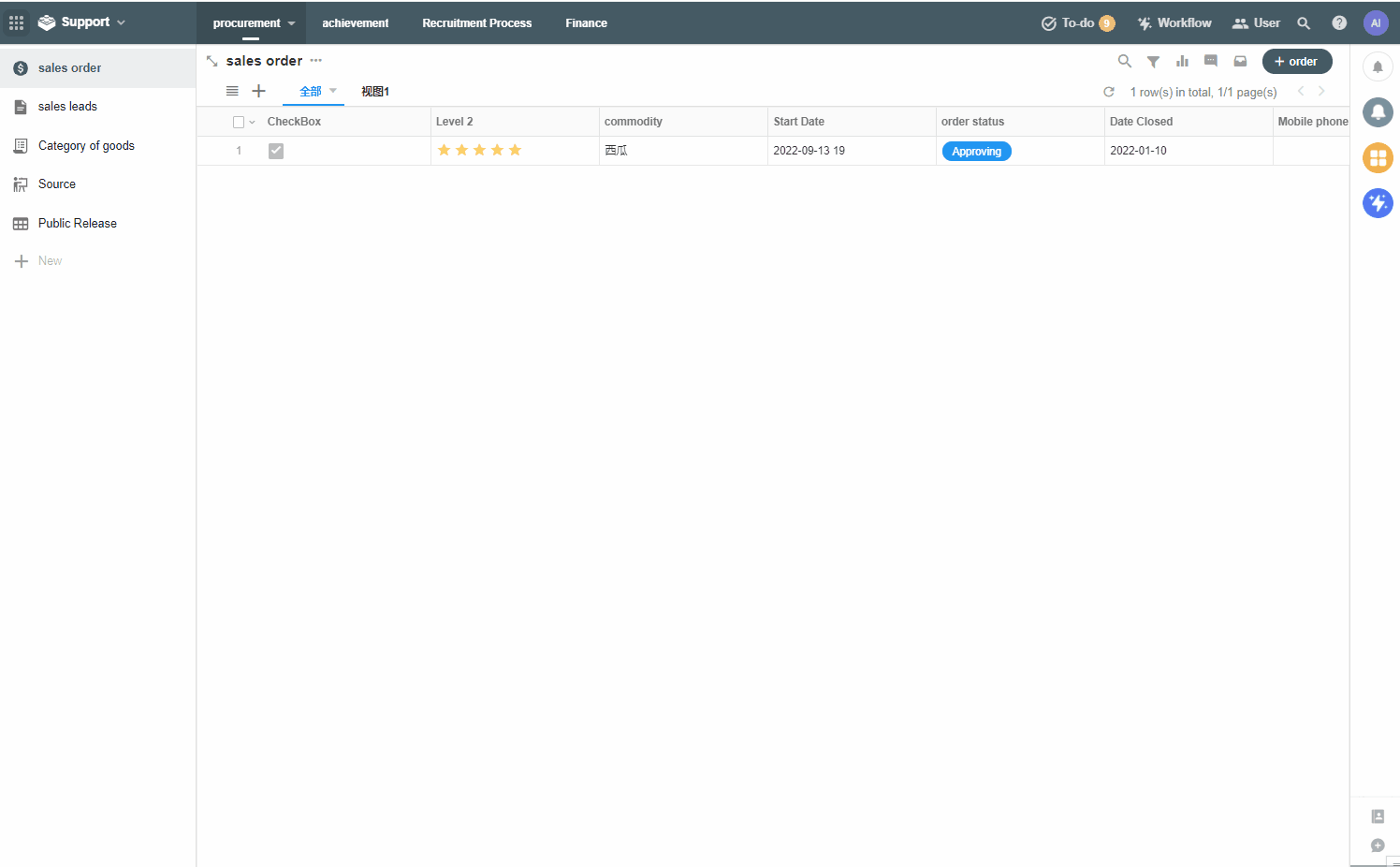
3. Set default values for fields in the sub-form
Scenario: When inspecting the equipment, after entering name of the equipment, the relevant inspection items and methods can be obtained from the worksheet Equipment Inspection Template, and then they are automatically filled into the sub-form.
1). Set a dynamic default value for the sub-form
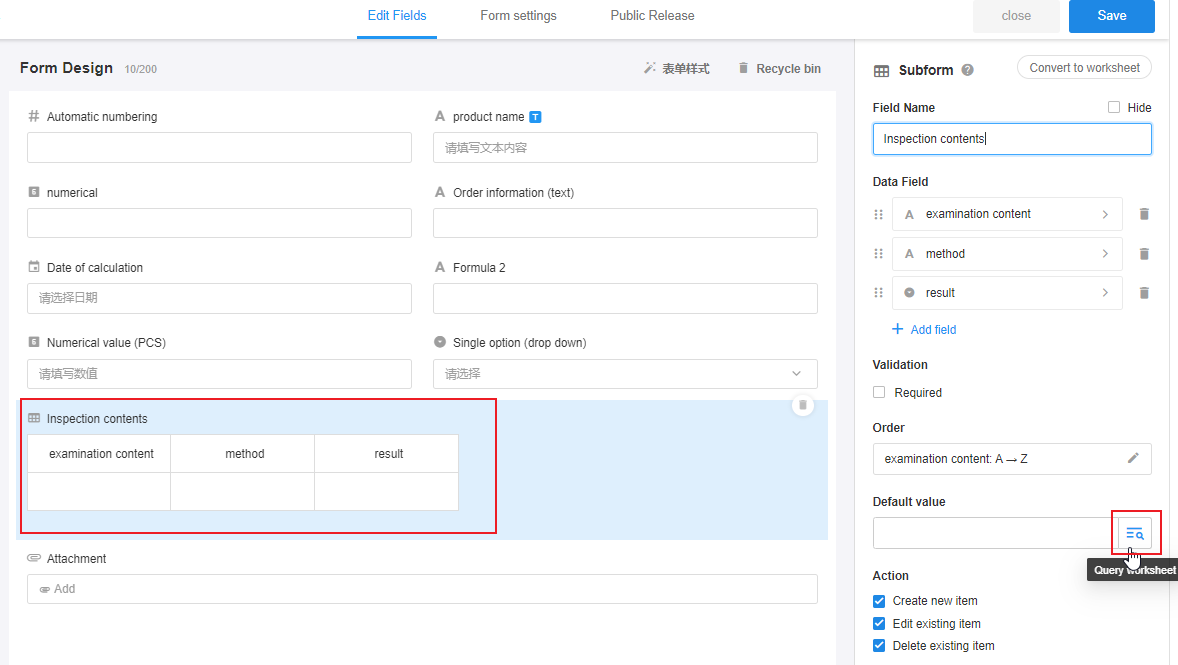
The default value for sun-forms cannot set through [Other field values].
2). Set query terms
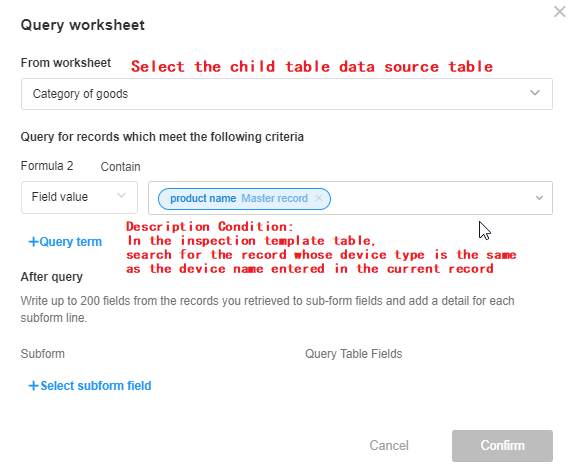
Write the queried records (up to 200) to the sub-form. Each record corresponds to one row of data in the sub-form.
3). Set the correspondence between the fields written in the sub-form and the queried fields
On the left are the fields in the sub-form, and on the right are the fields in the queried worksheet.
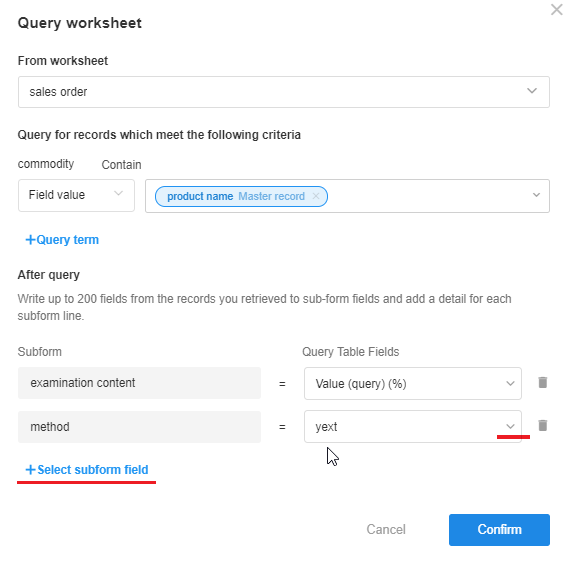
Effect:
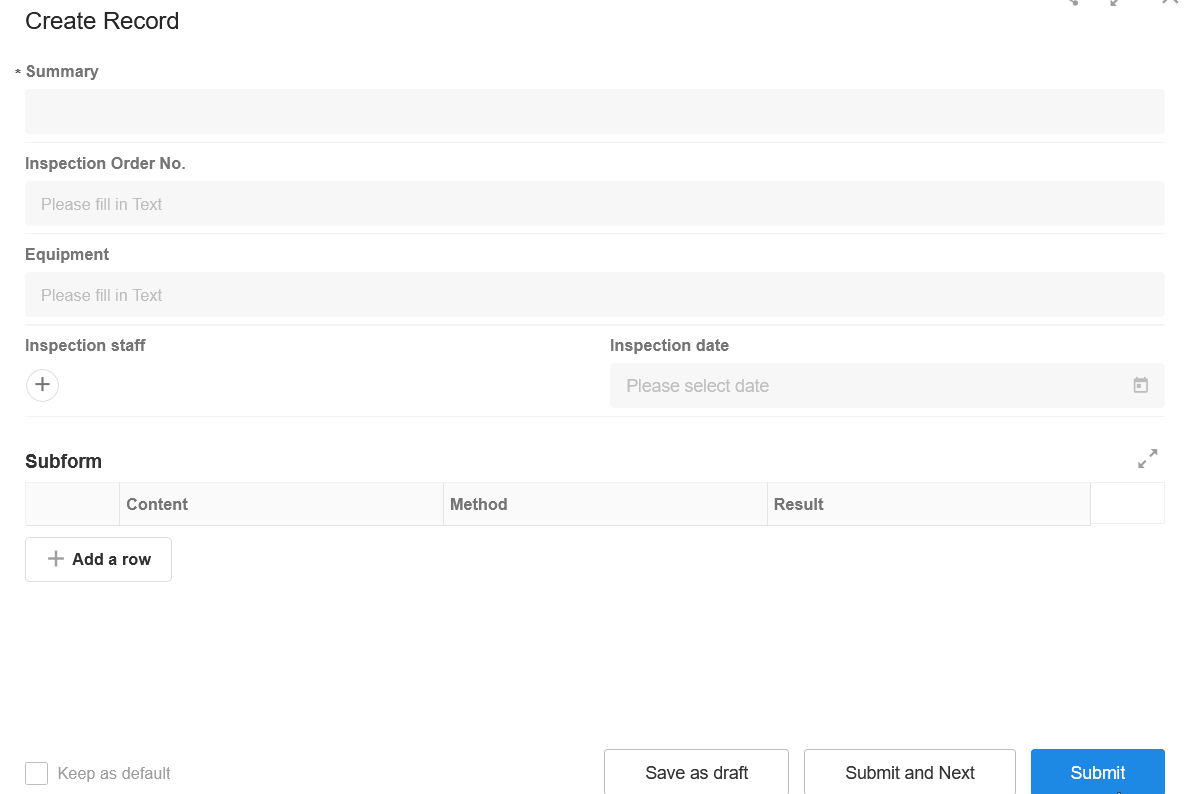
4). Extension
When inspecting the equipment, in fact, we rarely enter the equipment name, but associate the equipment record (you can scan the code to associate), and then set the default value of the field [Equipment Name] to the name of the associated equipment. After this, you can set default values for the sub-forms by querying the worksheet.
Set the default value for the field [Equipment Name]
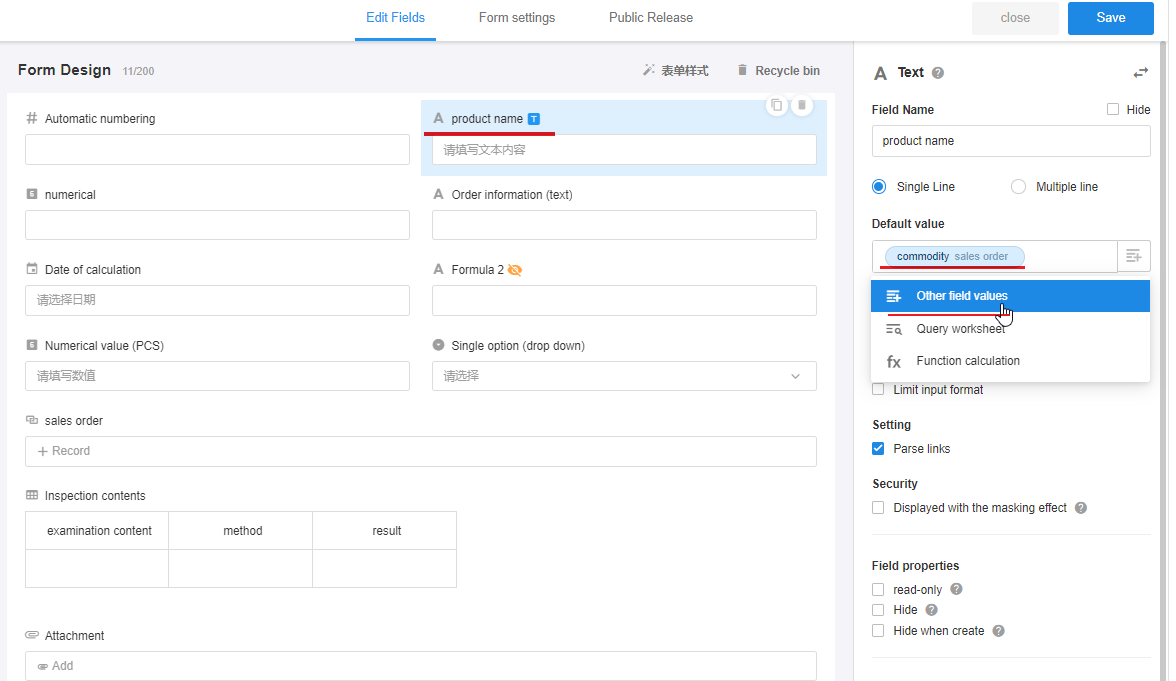
Effect
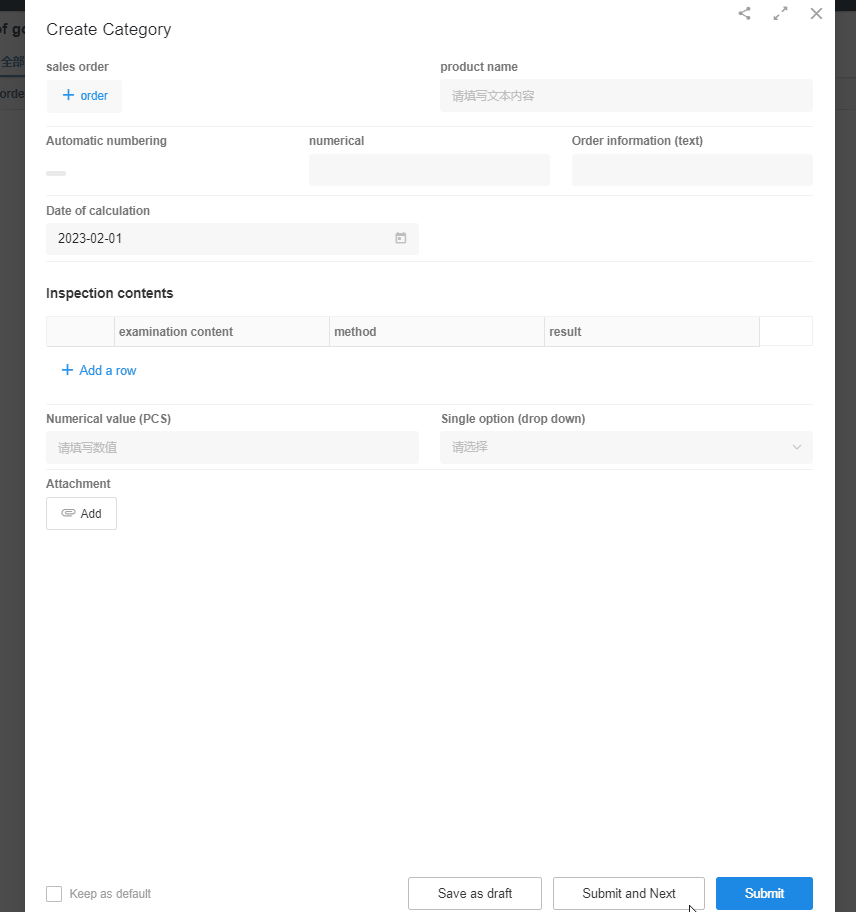
Have questions about this article? Send us feedback