How to export data in a worksheet to an Excel file
Users cannot manipulate the table data directly and need to manage the table data through views. Therefore, the export of data is based on the user's visible view under which the operation is performed.
1. Export all visible records
Click the small triangle button to the right of the view name, and then select [Export]
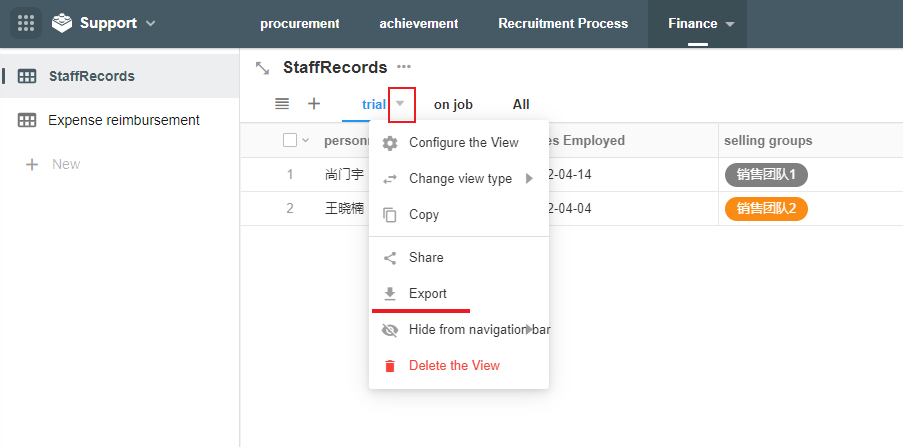
2. Export only the selected records
Check the records that need to be exported, then [Export]
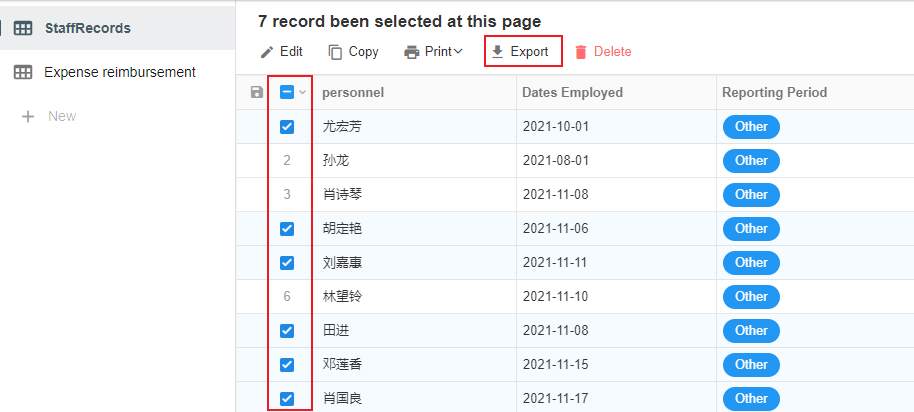
This operation is only available under the grid view; you can can only export all visible records in other views.
3. Export all records of the worksheet
The exported records are the records displayed under the current view, not necessarily all the records of the worksheet. If you need to export all the records of the worksheet, then the view cannot be configured with filtering conditions and field hiding before you can export all the data.
4. Export content selection
When exporting, you can choose which fields to export, how to export the associated records, or the supported file formats (Excel and CSV).
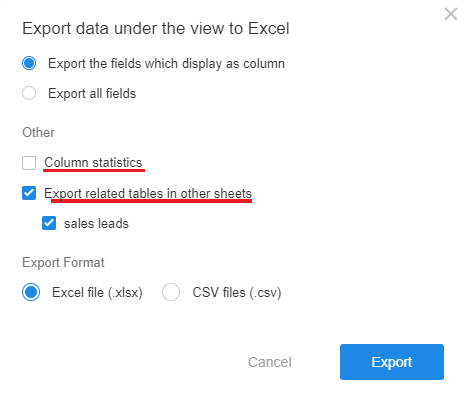
Which fields to export
You can select specified fields to export, or all fields to export, and also support exporting the summary value of this field (in the second line of the export file)
Only in grid view you can quickly select "fields of the current view display column"; display all fields in the view.
How to export associated records
Single row
The associated records are exported into a sheet.
Multiple rows and sub-forms
Card and drop-down box approach, the associated records are exported in a sheet.
For example, a customer company will have multiple orders, when exporting the Customer worksheet, the customers will be in a sheet and the orders will be in a sheet.
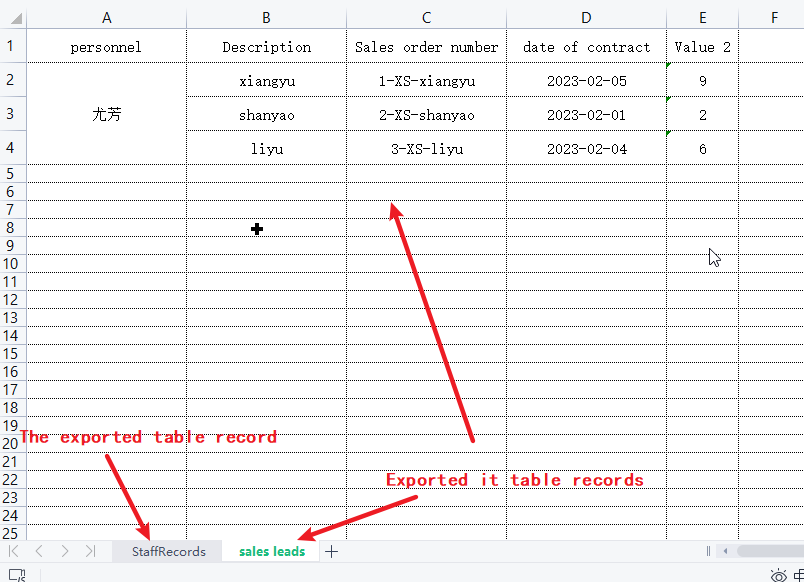
5. Select file format
Export to Excel file or CSV file is supported; CSV type does not support exporting "multiple rows".
6. Record ID and Member ID
Record ID: The unique identifier of the record, which can be used to identify the existing records when importing back to the worksheet. When importing into Excel, it supports automatic matching of the association by importing the record ID of the associated record.
Person ID: It is the unique identifier of the user, when importing such as worksheets, if there is a duplicate name, you can import the content of this ID, it will be matched to the corresponding person exactly.
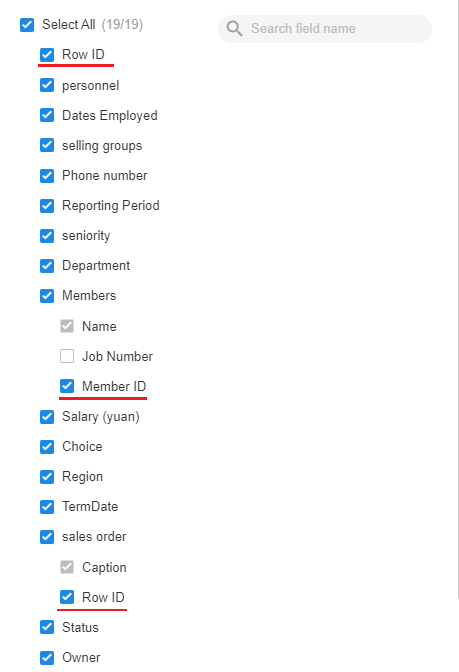
Have questions about this article? Send us feedback