Control - Text Combination
Function: Similar to the function CONCATENATE in Excel, it can stitch together the contents of other different fields into a new field value to identify a record by a field. It is often used as a title field.
Effect:
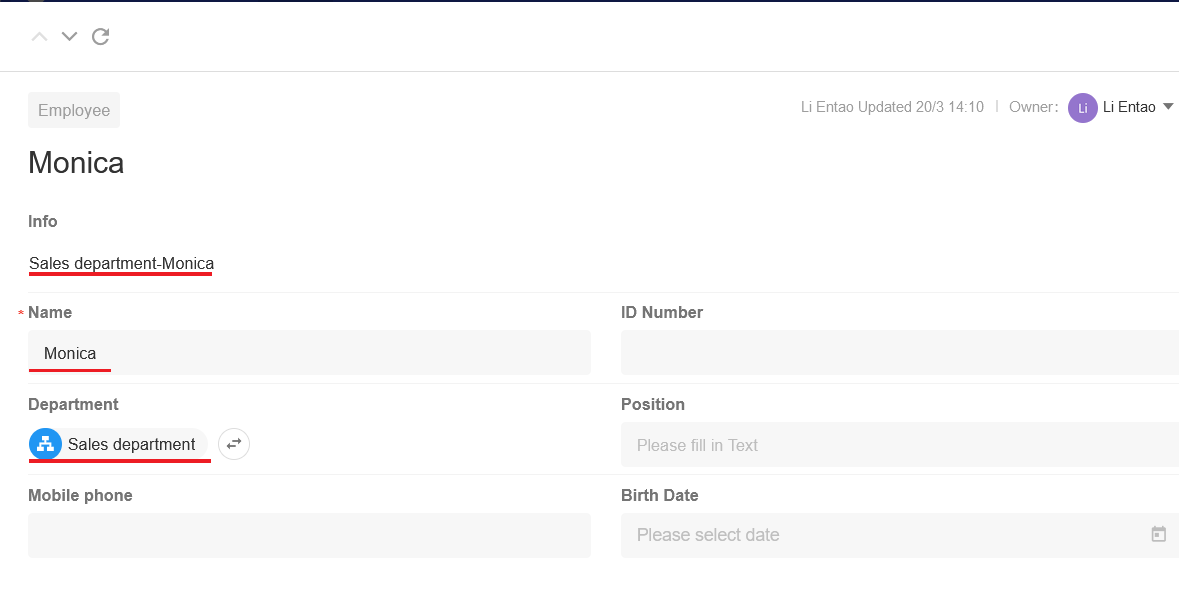
Configuration
1. Add a text combination control to the form
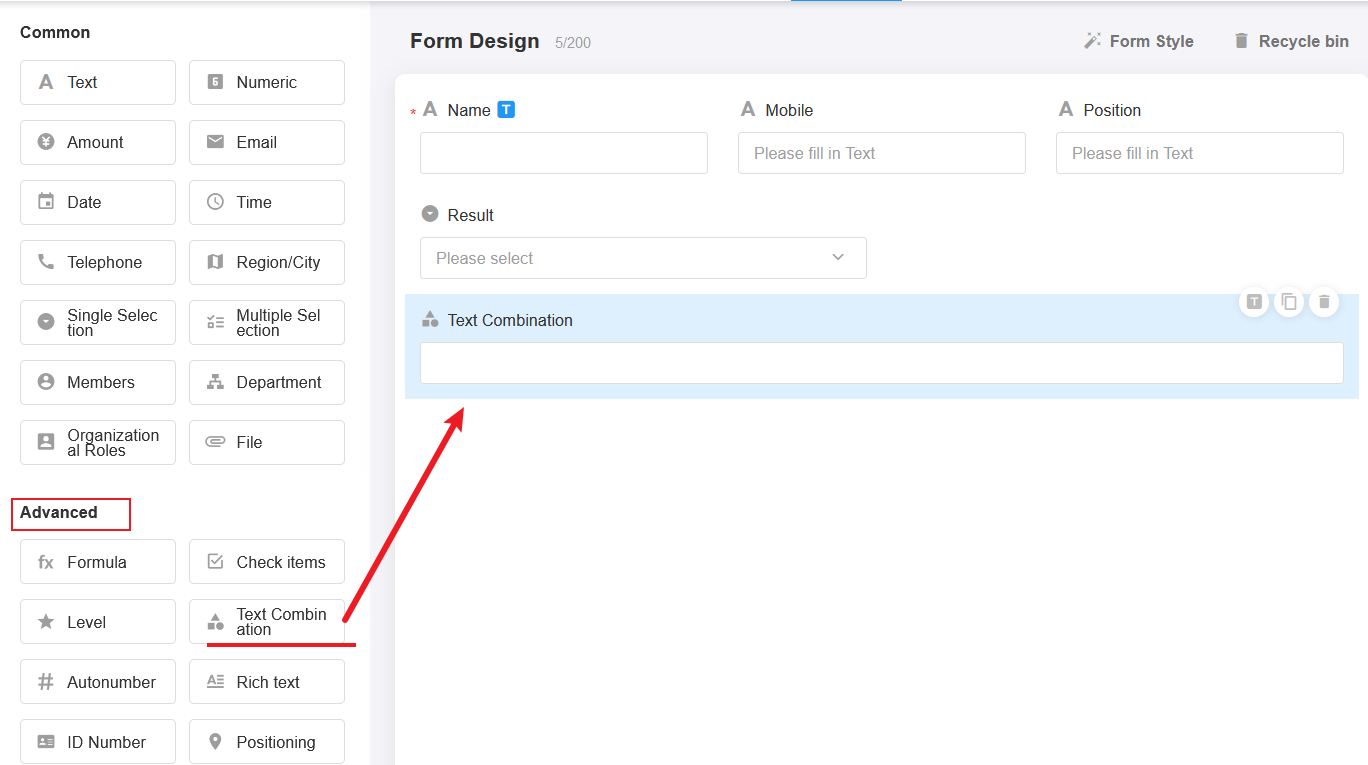
2. Select the fields to be combined
The content to be combined can be manually entered fixed characters, fields from a table, separators, ligatures, etc.
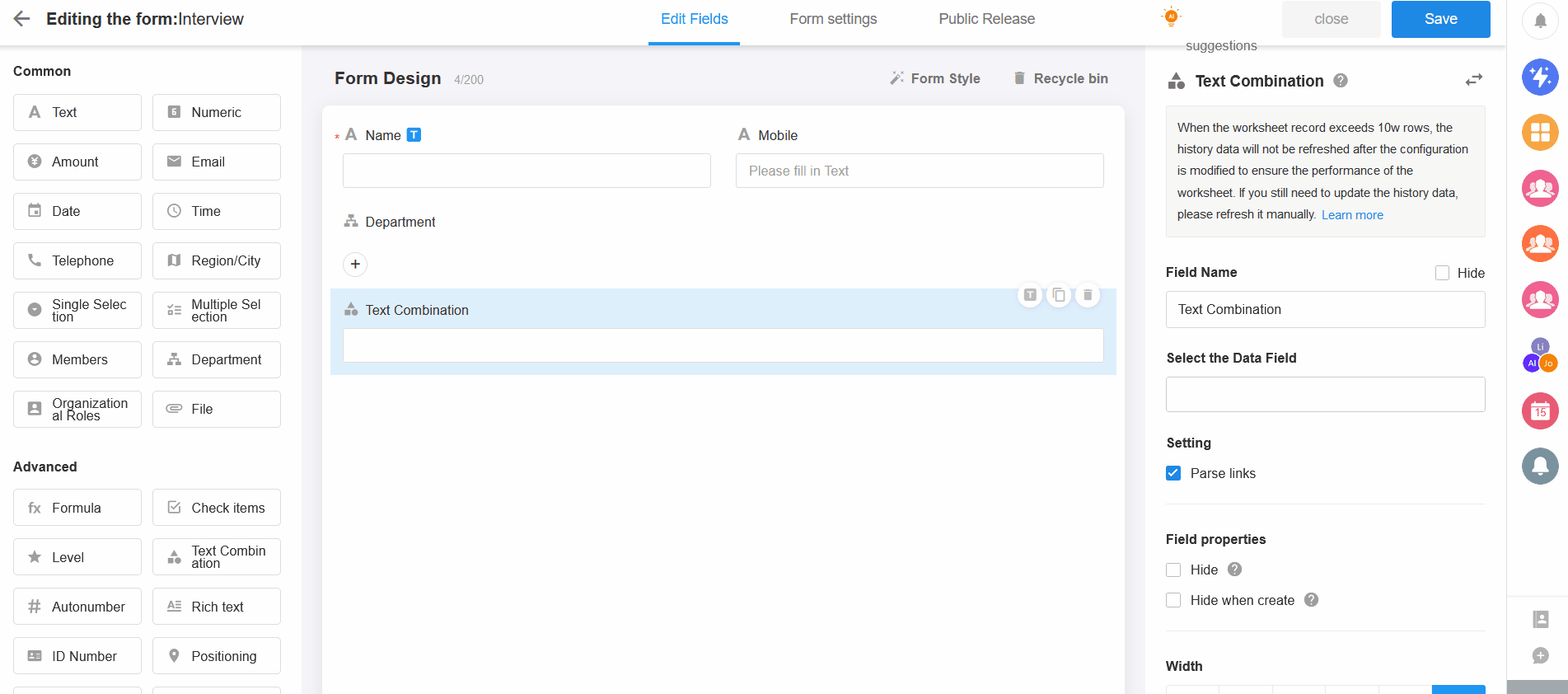
After the configuration is complete, close the design page and add or edit a record to test.
If this field is a unique identification field, it is recommended to set it as a title field.
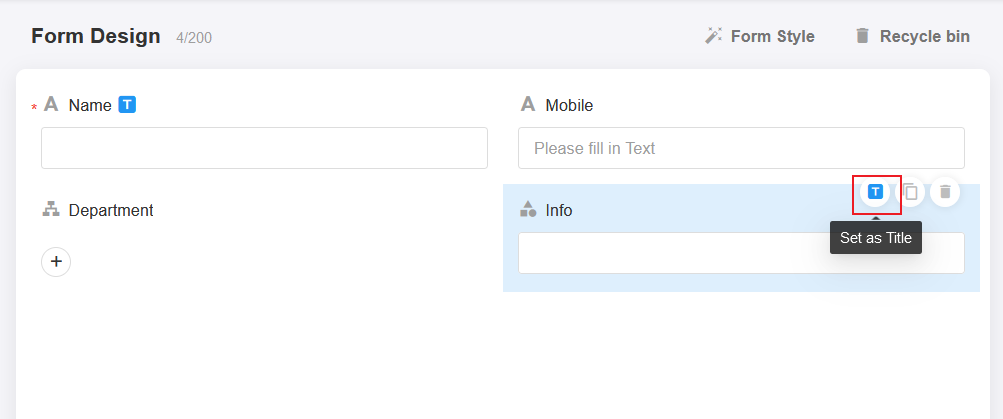
3. Whether to parse the link
If the text contains a link, the link style will be displayed after parsing. Click the link will open the page. [Parse Links] is checked by default, and the link will not be parsed if it is unchecked.
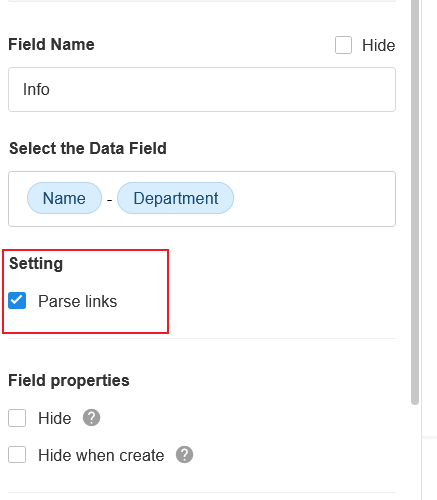
Effect:
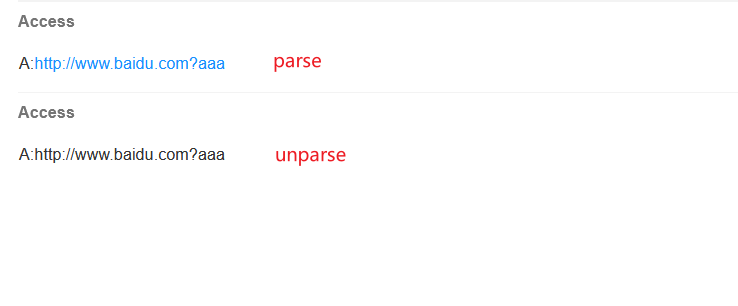
4. Note
Text combination fields cannot be edited, imported, or modified through workflow. It will automatically change according to the content of the combined fields.
If you need to use the content of associated records as the title, you can first use the text combination field to splice the associated field, and then use the text combination field as the title field. Foreign fields cannot be combined.
Sometimes you need to troubleshoot the workflow run history, and if the content of the title field is the same, the data triggering the workflow will also show the same content, so it is impossible to pinpoint which record triggered it. This can be solved by using a text combination control to combine the original content with the record creation time, or another field, as the title field.
Have questions about this article? Send us feedback