Control - Choice/Choices
You can configure the available options through the single/choice control, and the user can complete the input with a single click, improving input efficiency. In addition, you can set values for each option to participate in calculations.
This article introduces the following key features:
- Style and layout
- Option management
- Setting colors
- Default values
- Assign credit to options
- Allow users to add options
- Option set
1. Style and layout
There are 3 types of styles, dropdown, vertical/horizontal tiling and progress, which can be set in conjunction with the width of the field.
The choices control only supports vertical and horizontal tiling.
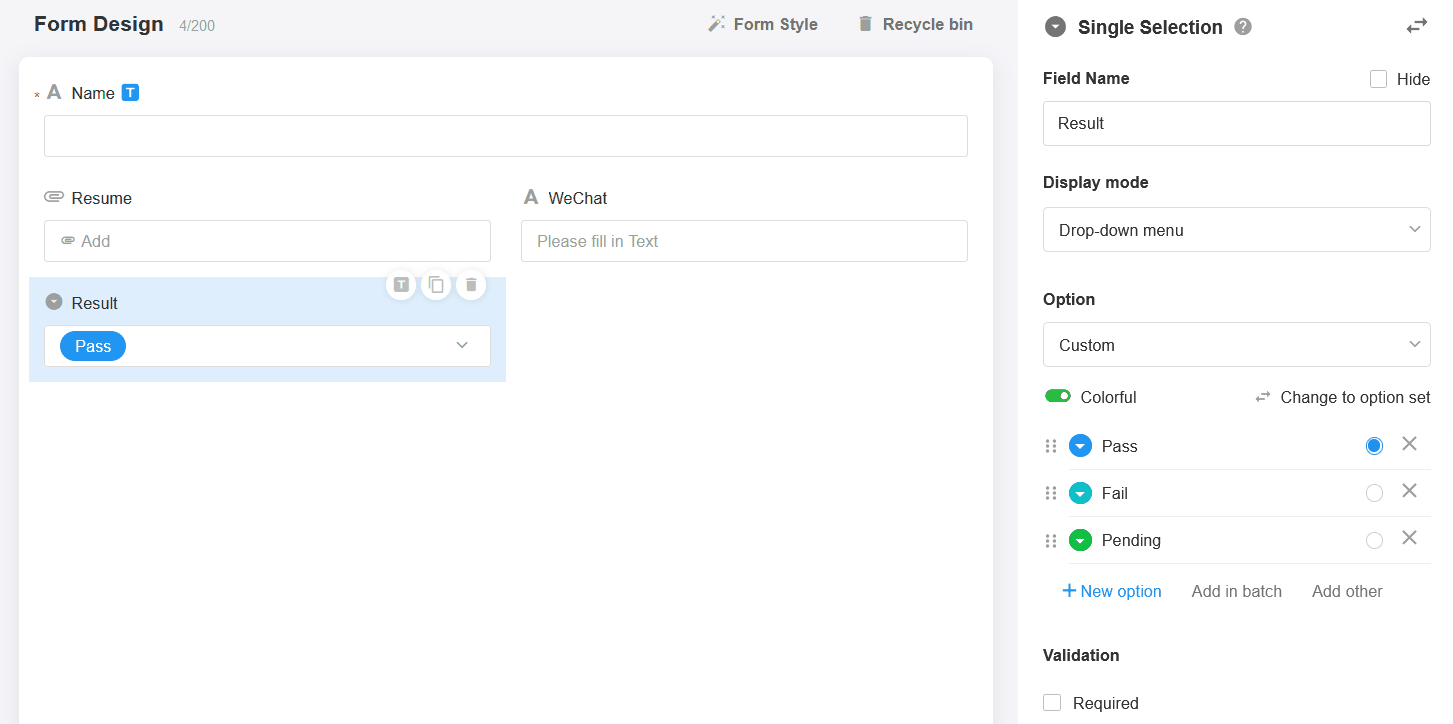
Effect:
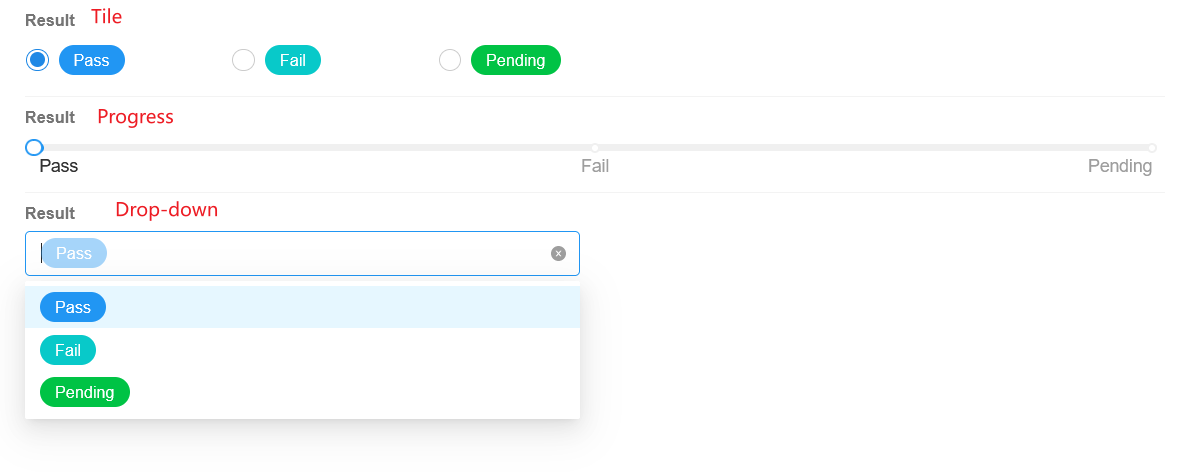
When tiling horizontally, if the field width is not wide enough, it will wrap down.
2. Add and delete options
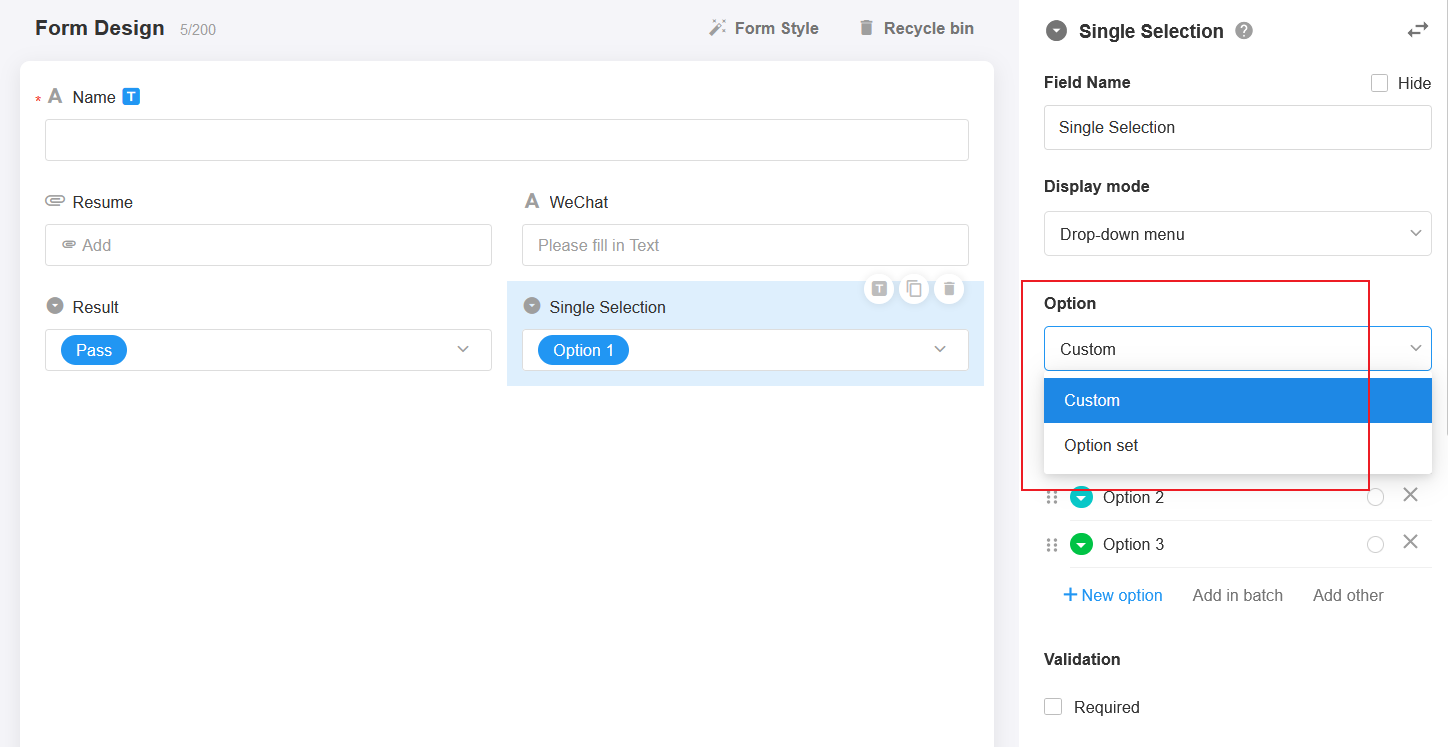
You can custom configure options within this field, or you can select configured options from a set of options.
Once selected and saved, they cannot be replaced unless the field is deleted.
More details in selecting from the option sets
3. Add/remove custom options
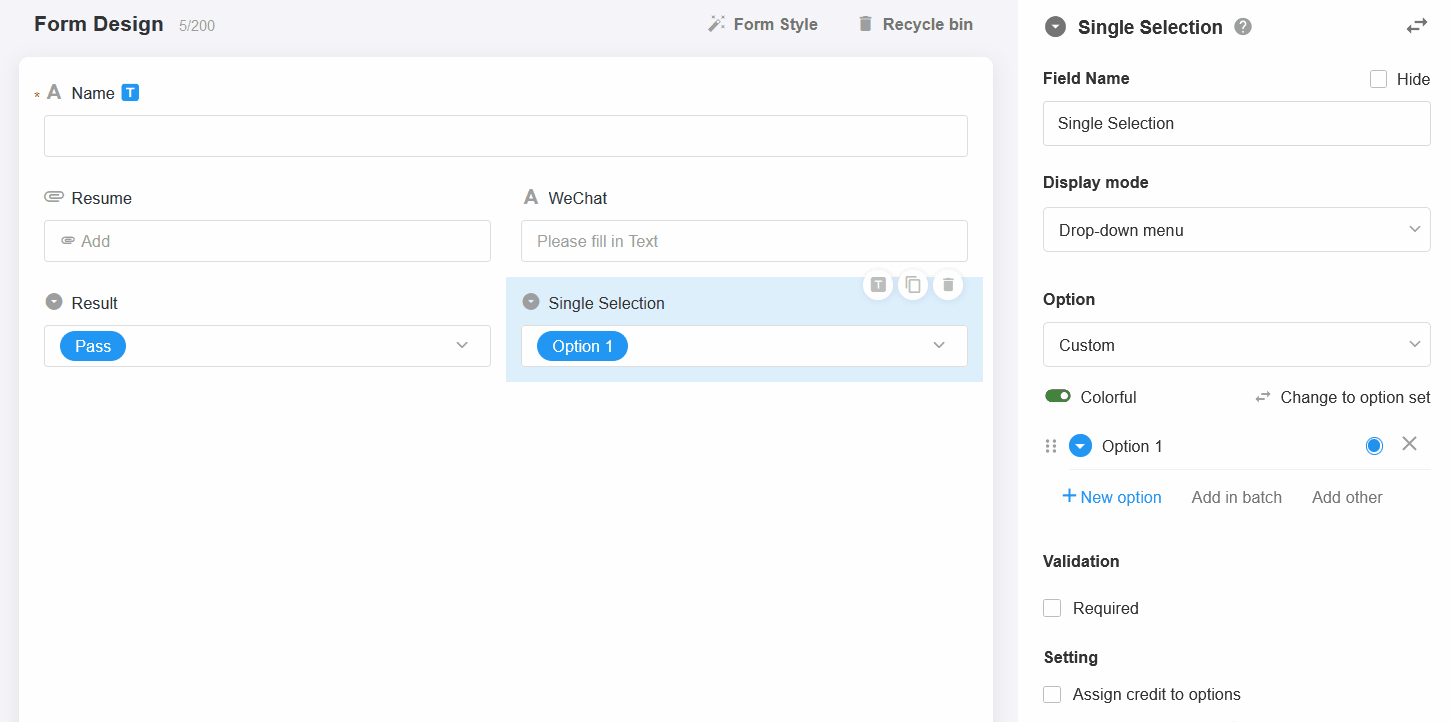
Batch add options
You can enter multiple lines of text, and each line is automatically recognized as an option.
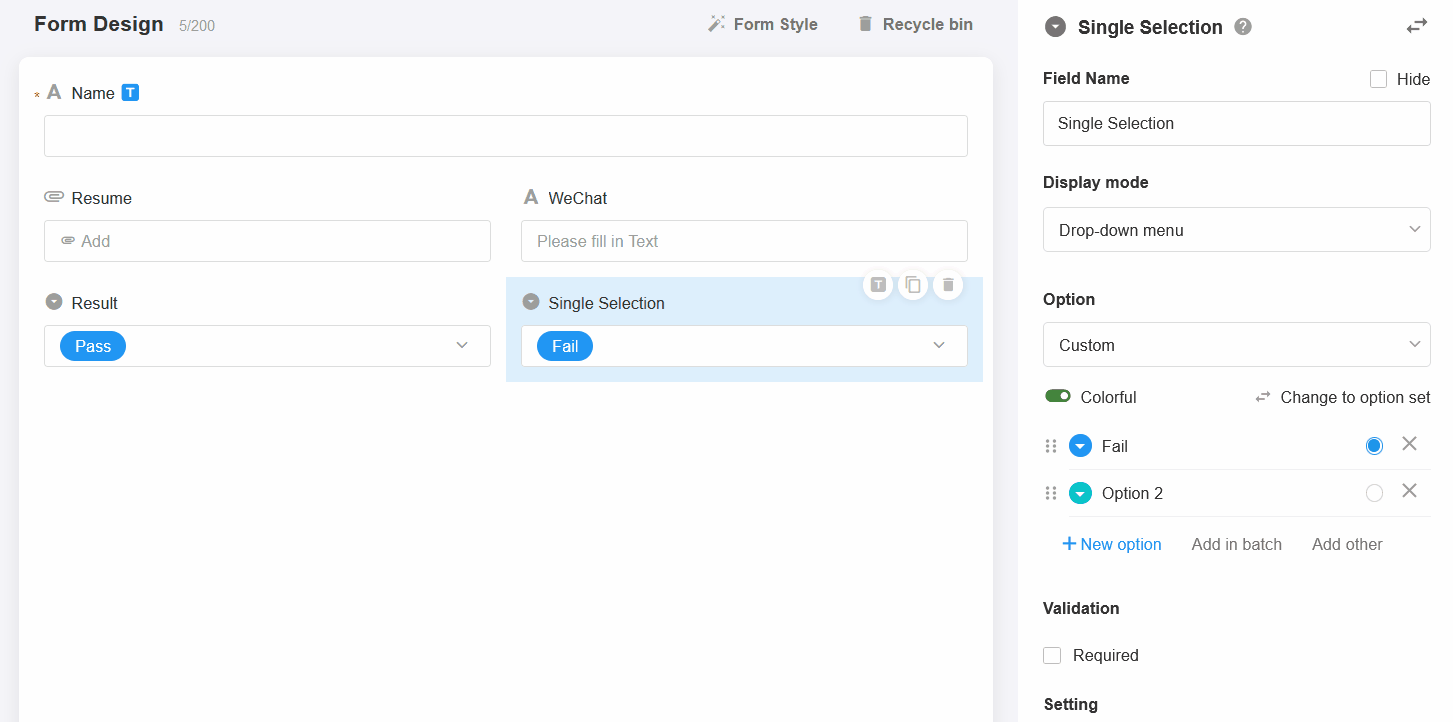
If the options are from an option set, they are automatically synced to the option set when editing them in a field.
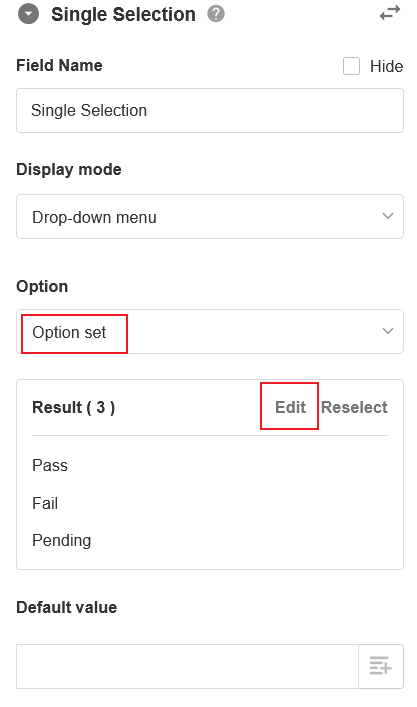
3. Other options
When not all options can be listed, it is necessary for the user to manually enter for other content to be added.

When the field content is displayed, it will be shown as the input value, but when filtering, it needs to be selected as "Other".
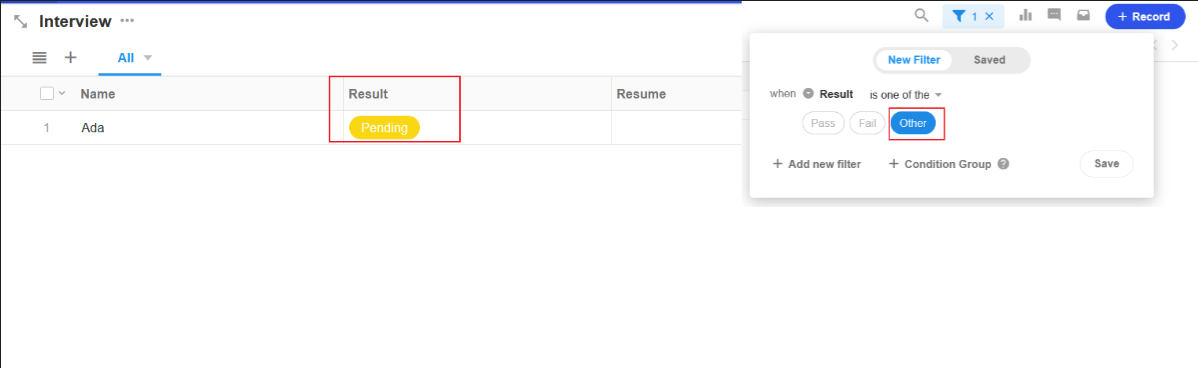
4. Sort options
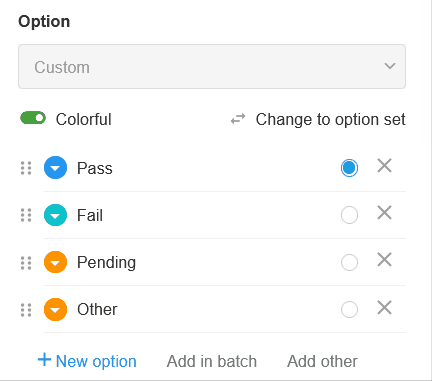
Sorting by options is supported when sorting in the view of a worksheet. The order is the same as the sorting of options in the field configuration.
If the option position is adjusted later, the administrator needs to batch refresh the data in order to sort correctly in the view.
5. Set colors
For each option, you can configure a color for easy identification and management.
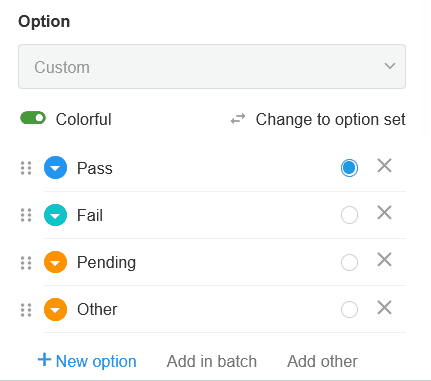
Effect in the worksheet:
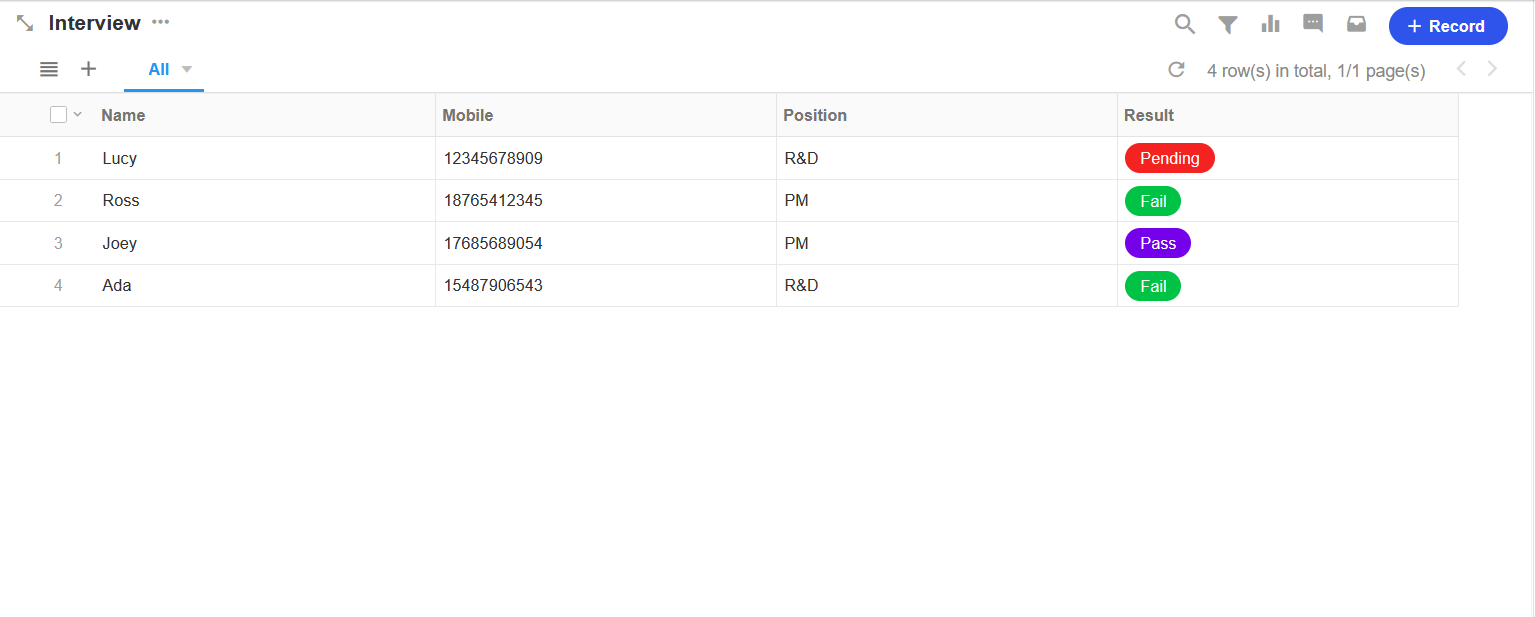
6. Assign credit to options
Sometimes, each option may represent a certain value. For example, when the radio option is used to represent the tax rate (1%, 3%), the actual calculation should be 0.01. 1% is textual content and cannot be calculated, so the calculation is achieved by assigning credit to this option (0.01).

Score can only be used in the formula control; in the default value function scores can not be used in the calculation; options are not sorted according to the assigned score value.
7. Default value of the option
If you set default values for the options, the default options are automatically selected when a new record is added. In the custom option and option set, the default value is configured in different ways.
Custom Options
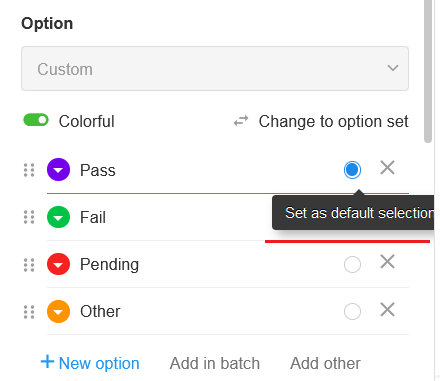
You can set only fixed defaults, not dynamic defaults (other field values or query worksheets)
Options set
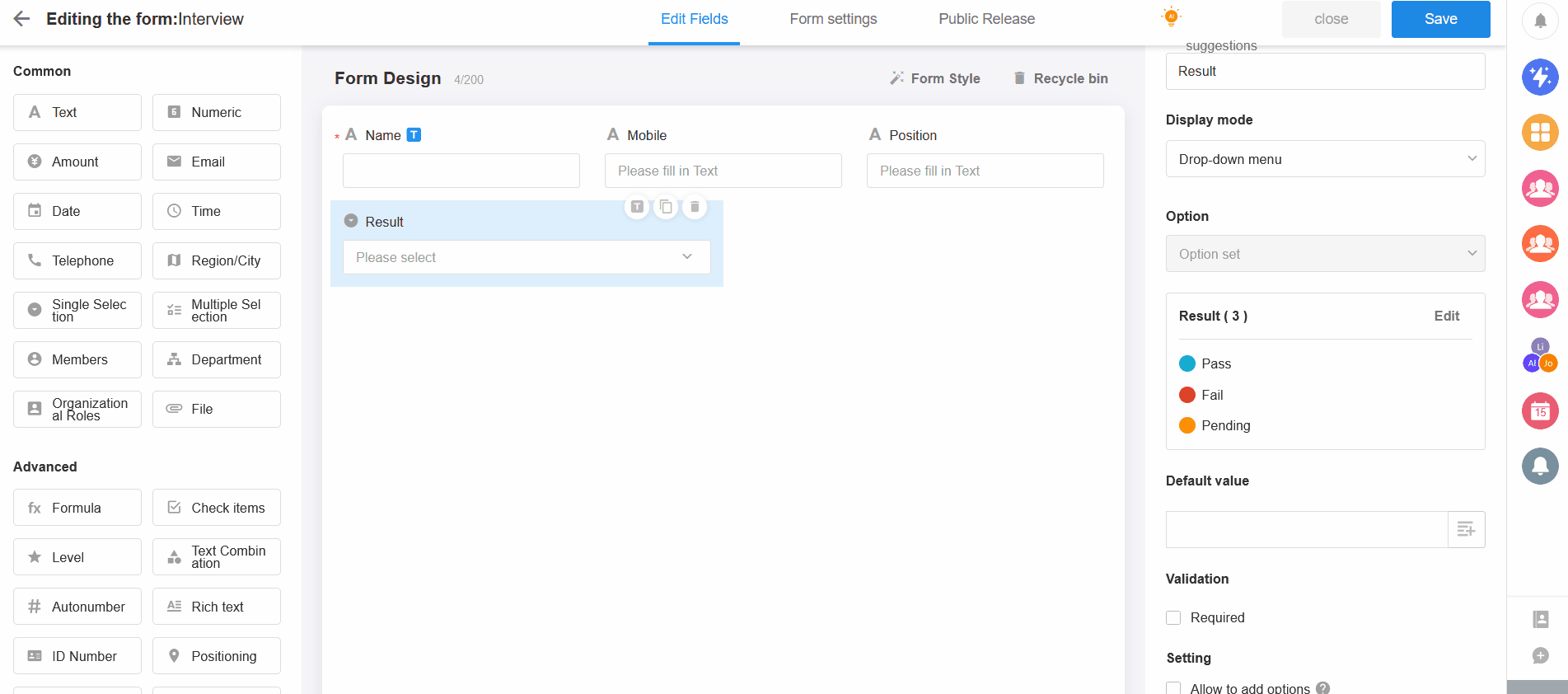
When setting dynamic defaults (other field values or query worksheet), the other party must also have used the same option set to assign a value.
8. Allow users to add options
Sometimes, the options configured by the administrator do not list all categories. When the user selects, if there is no appropriate option, the content can be entered directly and automatically added as an option.
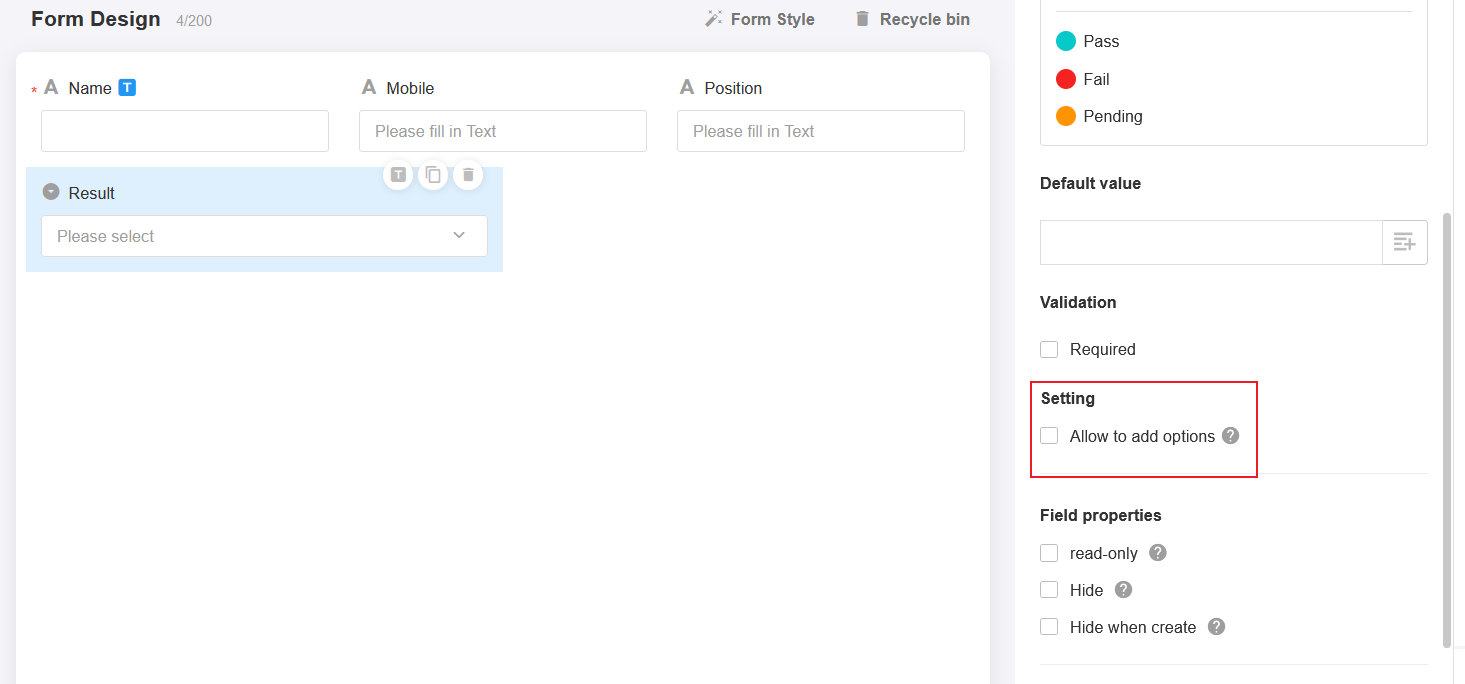
The user enters the content directly in the input box and enters back
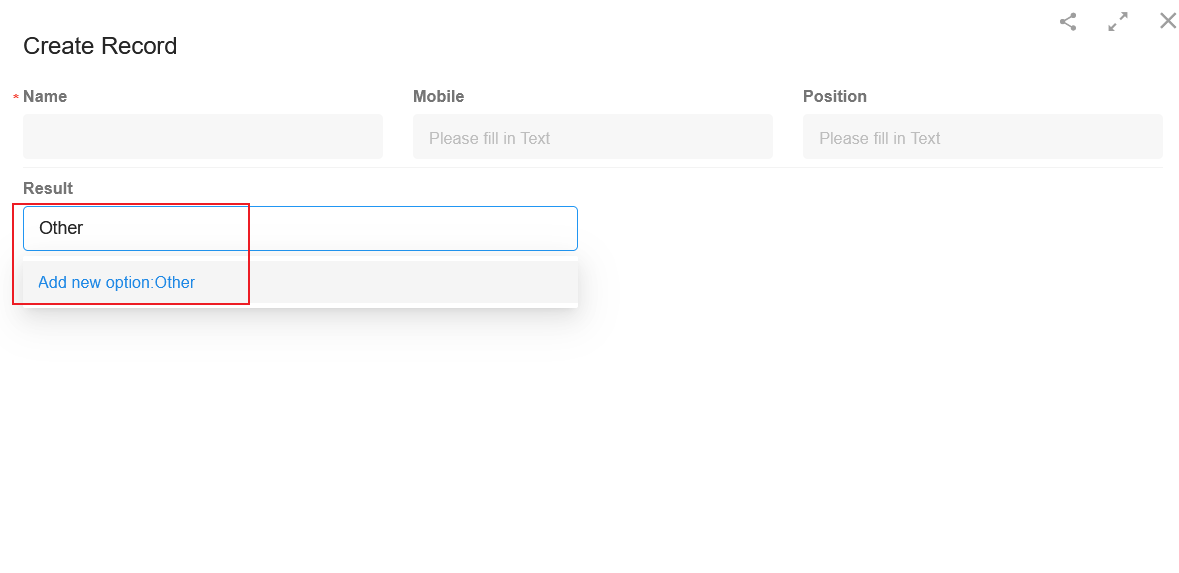
9. Options set
An option set is a common option template, or data source. In the single or multiple choice control, you can directly select an existing option set, or you can convert the custom options in this field to an option set for other worksheets (the conversion is irreversible).
1) Convert custom options to an option set
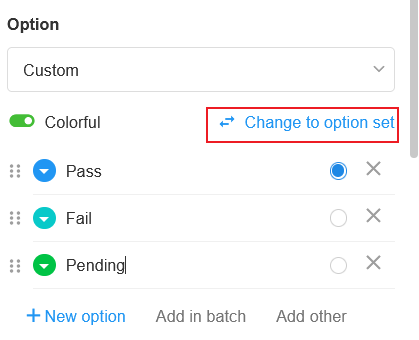
After conversion, if you continue editing the options, they will be automatically synchronized to the option set. If fields in other worksheets refer to the option set, they will also be automatically synchronized.
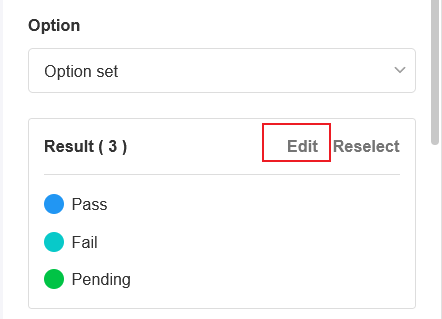
2) When creating a new choice or choices field, select the option set directly
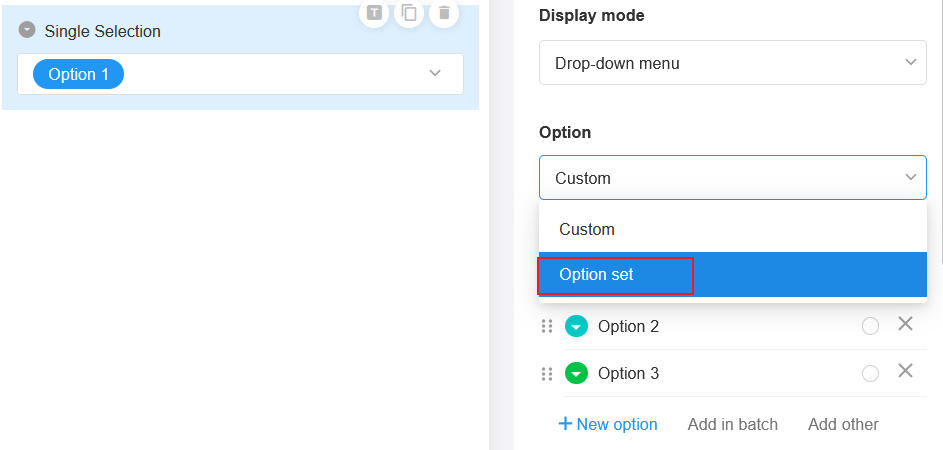
3) Management of option sets
More details in Option Set
Have questions about this article? Send us feedback