Control - Barcode
Sometimes we need to convert something to a barcode or QR code to display directly in the record for easy reading from a phone or other device. For example.
Convert the content of the material code field to a barcode, which can be read quickly by a scan gun.
Turn the URL of the record into a QR code, which can be quickly opened by application members.
All of the above can be automatically converted to barcodes or QR codes by with the barcode control:
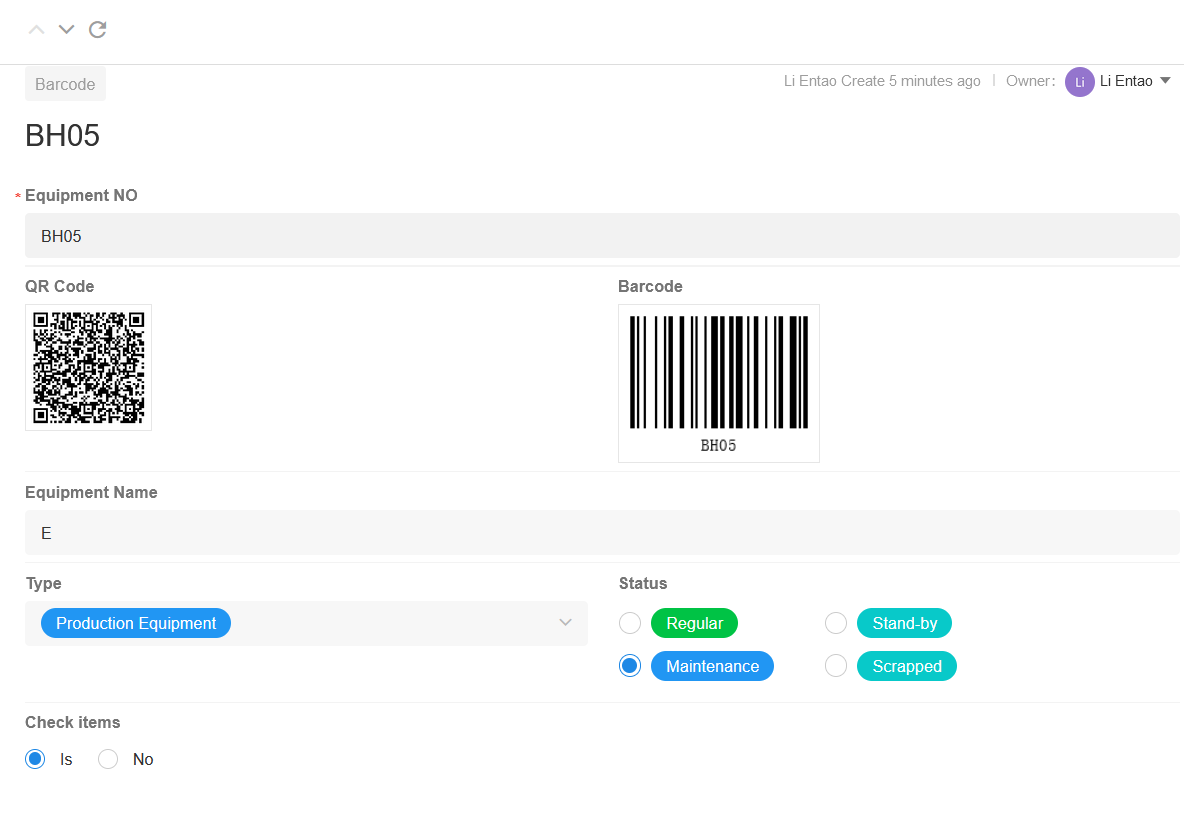
Barcode types and data sources
There are two types of barcode and QR code.
There are two types of data sources for barcodes: a field value and an internal view link to the current record.
I. Configuration of the barcode field
The barcode control is relatively simple. It can only convert letters or numbers in a field to a barcode.
Scenario: Display the device number in the record by barcode
1. Add the barcode control
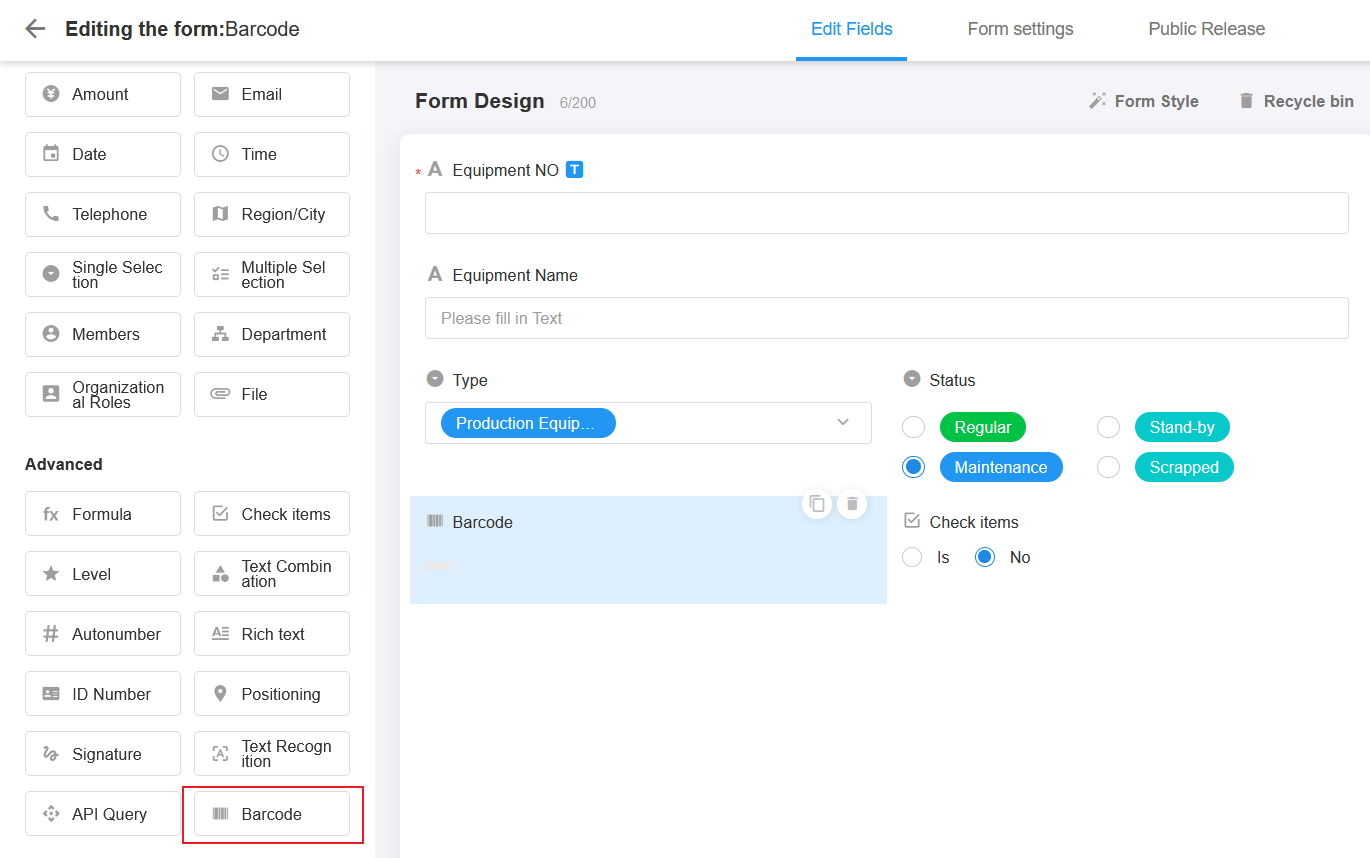
2. Set the barcode control
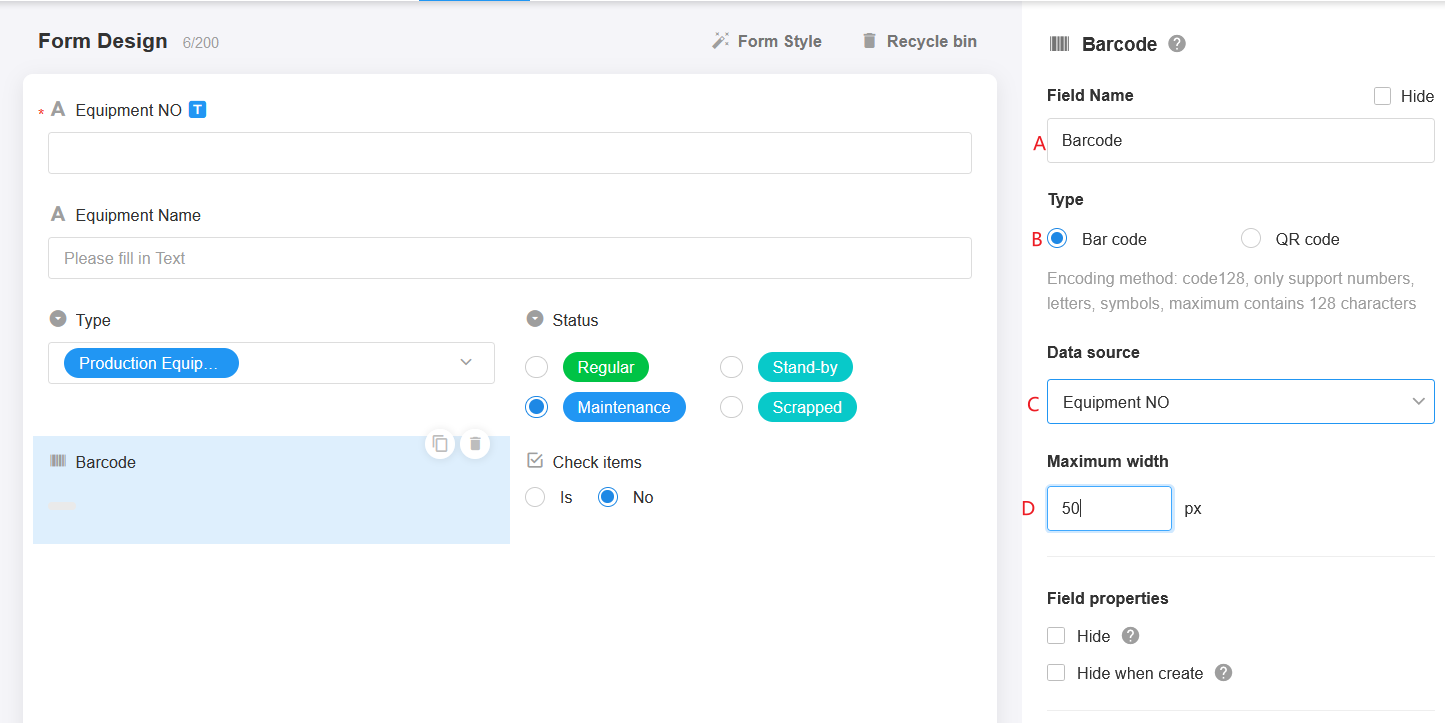
A Field name: change it to device number
B Type: barcode
C Data Source:
The data source is which field's content you want to convert to barcode. Here, select the Device Number field.
In the selection box, the first optional field is the Row ID. It is a system field that represents a unique code for this current record. You can locate the current record by this ID, refer to Row ID for details.
D Maximum Width
It is the maximum width of the barcode to be displayed in the page.
After saving, the system will refresh the history record to generate barcode. You can directly open an existing record to see the effect.
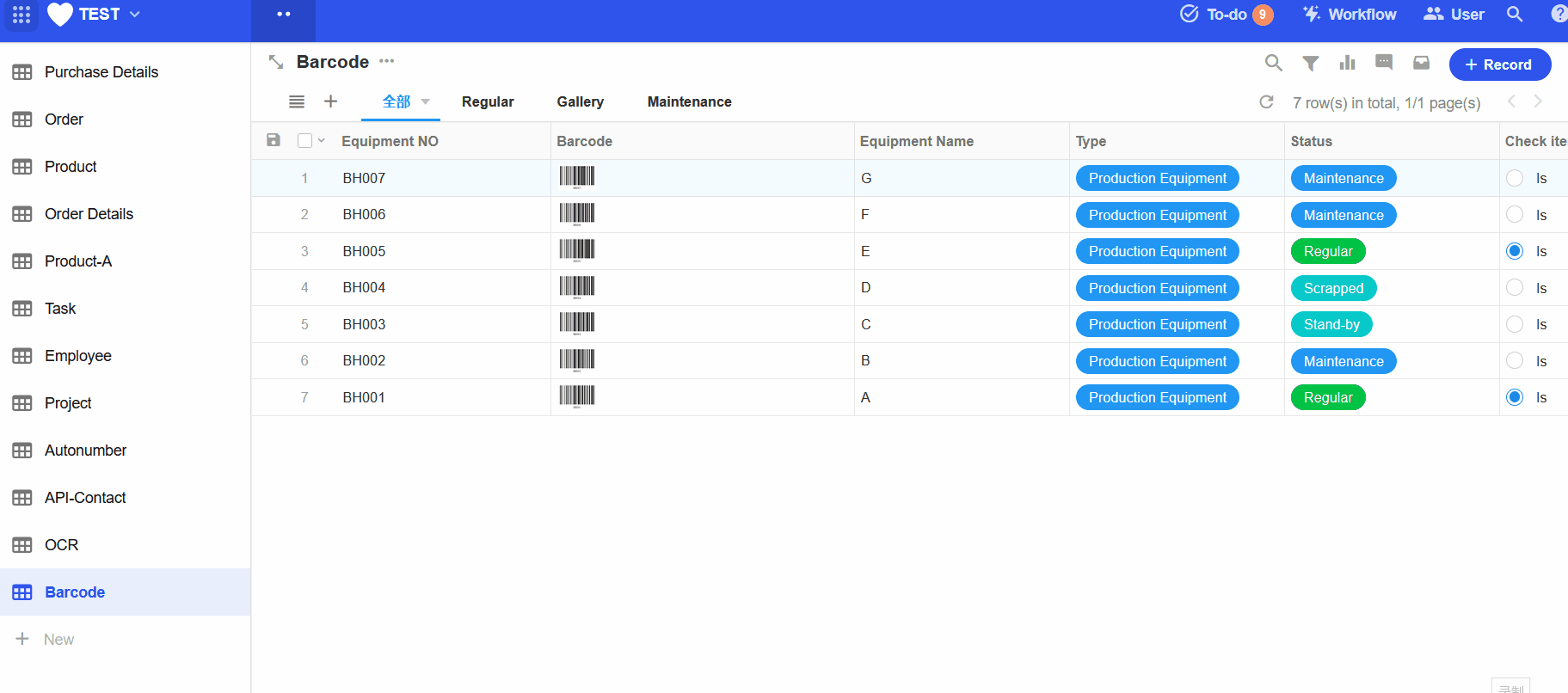
Ⅱ. Configuration of the QR code field
Scenario: Display the QR code of the current device record's access connection in the table record.
1. Add the control
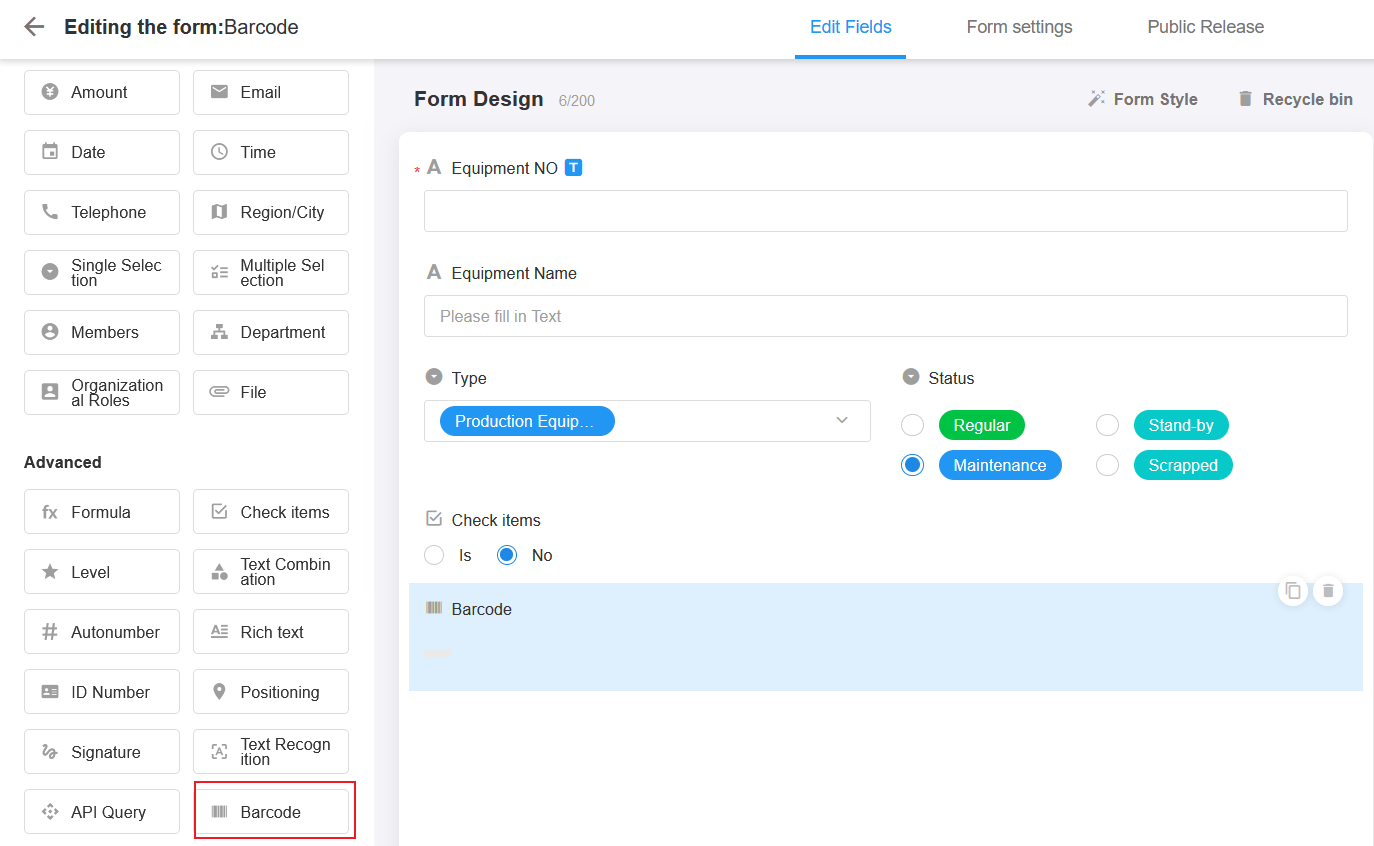
2. Set the control
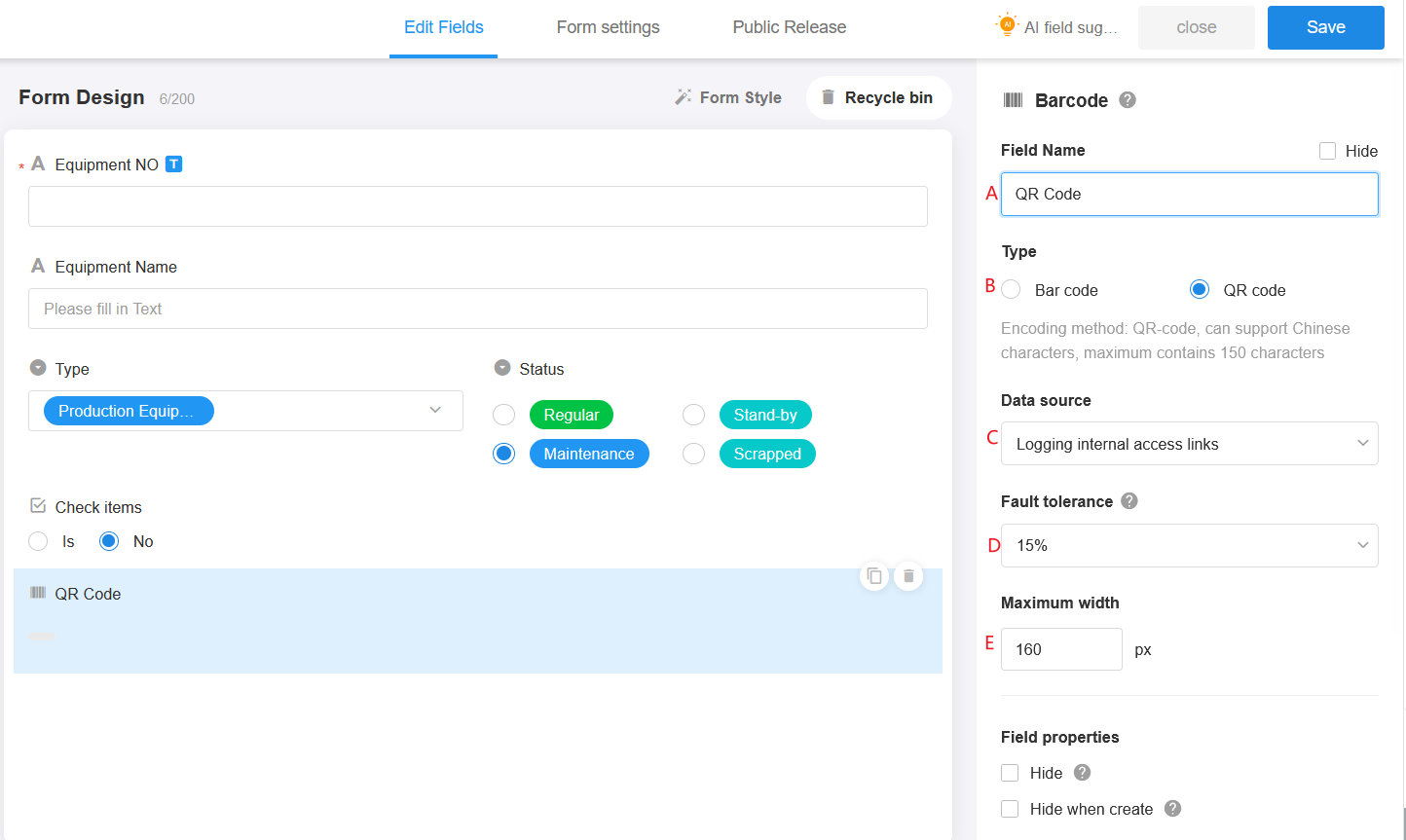
A Field name: QR code
B Type: QR code
C: Data source
The data source of the QR code can be selected from the fields, or it can be a link accessed by an internal member of the current record. Here choose [Logging internal access links], the actual content of the link is the same as the link obtained in the following figure.
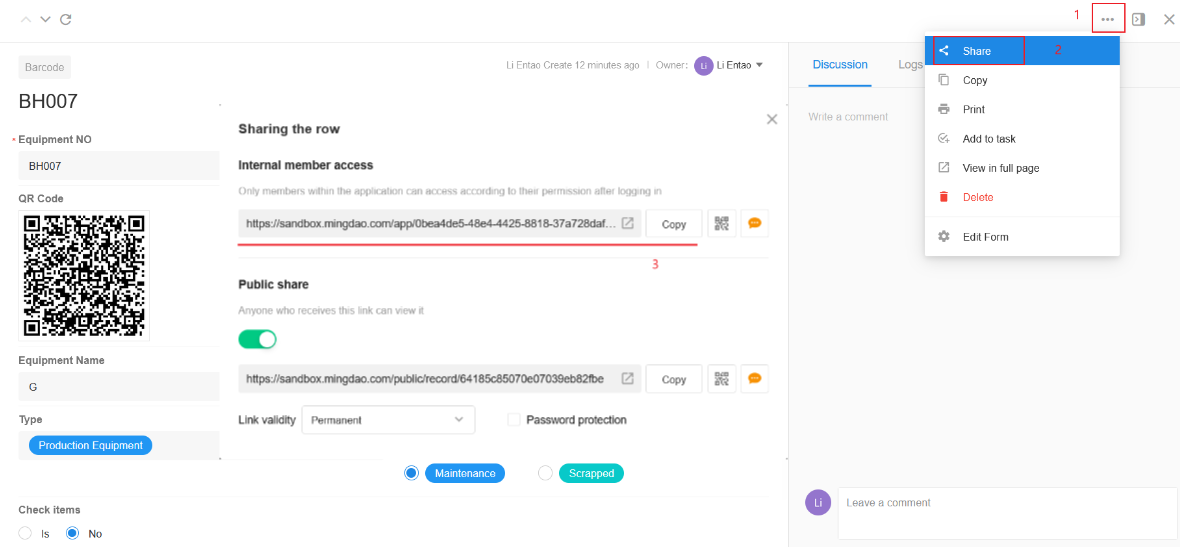
The selection of the fields is the same as the barcode configuration and will not be repeated.
Fault tolerance
Fault tolerance refers to the ability of the QR code to be scanned after how much it has been obscured. The higher the error tolerance, the easier the QR code will be scanned and the more complex the QR code image will be. Four levels of error tolerance are supported, such as 7%, 15%, 25% and 30%.
Maximum width
The maximum width of the QR code displayed in the page.
After saving, the system will refresh the history a bit to generate QR code. You can directly open an existing record to view the effect.
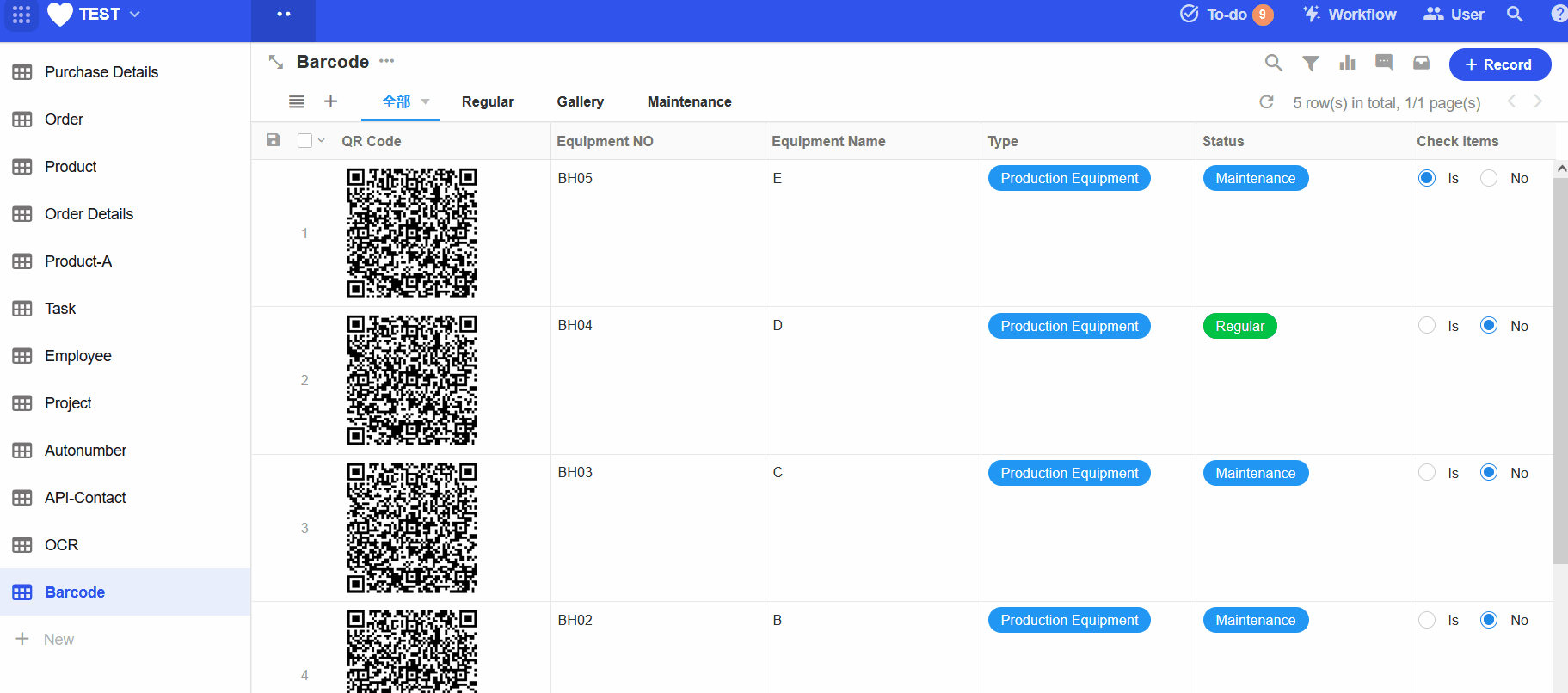
TIPS
Only numbers, letters and symbols can be converted in the barcode field. If the field content contains Chinese, it will filter out the Chinese.
Up to 150 characters are supported in the fields used as the QR code data source. If more than 150 characters, only the first 150 characters are encoded (No restriction on internal access links to records).
Fields used as data source can only be text type fields, such as text, email, telephone, concat, auto number, and foreign (and the source field is the previous field type).
The barcode image is not stored in the server. It is generated in the front-end according to the field content when the page is opened. It can not be printed with Word template printing, only system printing.
Limitations of barcode fields
It can not be used as a display field in cards, such as cards in board view, cards in gallery view, or cards of associated records, only as the cover of cards.
The barcode field cannot be added to a sub-form.
Barcode fields cannot be displayed in the associated worksheet (multiple row).
It cannot be used as a header field.
It cannot be filtered and sorted.
It cannot be printed with Word templates.
Have questions about this article? Send us feedback