Node - Update Record
[Update records]: To update the value of one or more fields in a record. You can change it to something new, clear the value of a field, increase or decrease the value (for fields like numeric, amount, choices, members, etc.).
Scenario
When a new order contract is submitted, if it is approved, [Whether it is valid] in the record will be modified to [Valid]; if it is not approved, the [Whether it is valid] in the record will be automatically modified to [Invalid].
Example
For scenario 1, add the node [Update records] after the branch of approval.
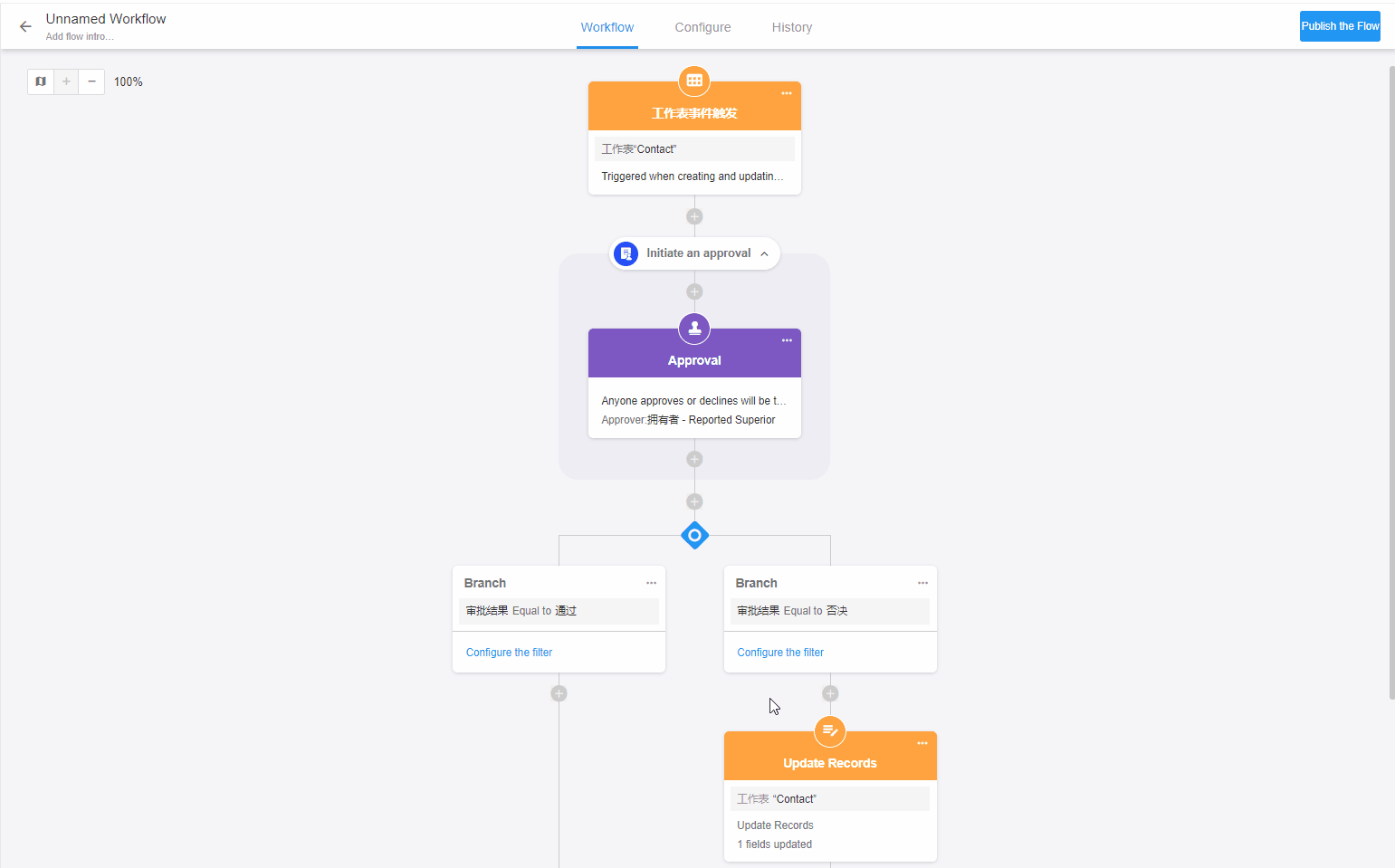
Configuration
I. Choose the object to be updated
In the workflow, nodes such as [Add new record], [Approval], [Fill in], and [Get single piece of data] all point to a particular record.
[Choose the object to update]: If you want to modify the value of any record, you need to figure out which node points to that record and select that node. If the previous nodes point to the same record, just select any one of them.
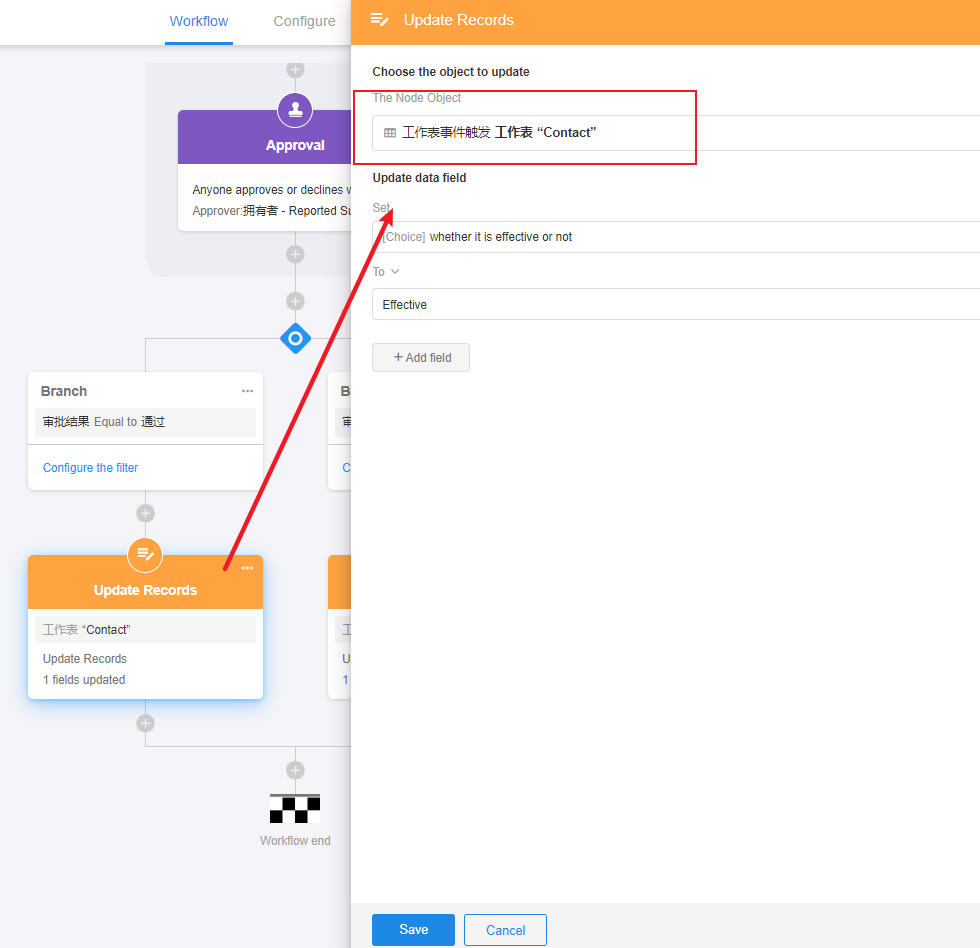
If there is no node that can be selected, it means that there is no node before this update node that points to the record you want to modify.
As shown in the figure below, for a workflow that is triggered at a certain time, whether the workflow is triggered or not has nothing to do with the worksheet. After the workflow is triggered, you cannot update the value of a record directly because there is no node pointing to a record in the current workflow.
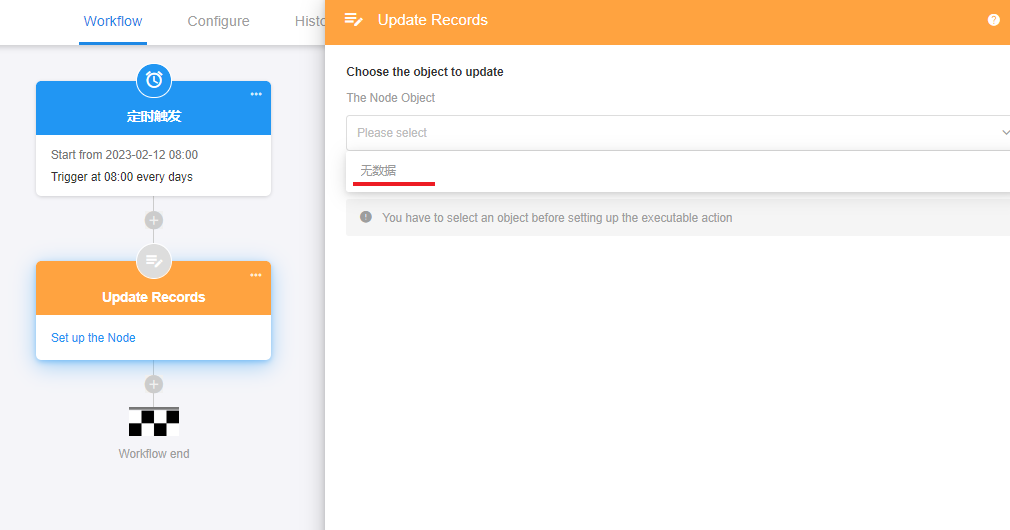
You can first locate your target record with a node such as [Get multiple pieces of data] and then choose to update this node.

II. Ways to update fields
1) Update the field to a new value
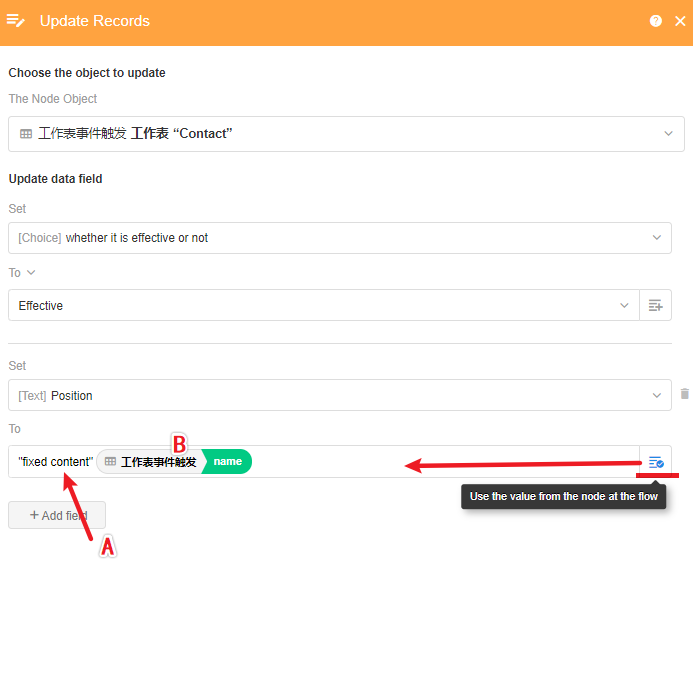
A: The text is a fixed value, that is, the field to be selected is modified to what you enter here.
B: Here are the values of the other node objects in this workflow, which change according to the previous node records.
You need to set at least one of A (fixed value) and B (dynamic value).
2) Set the field to empty (to clear the existing value)
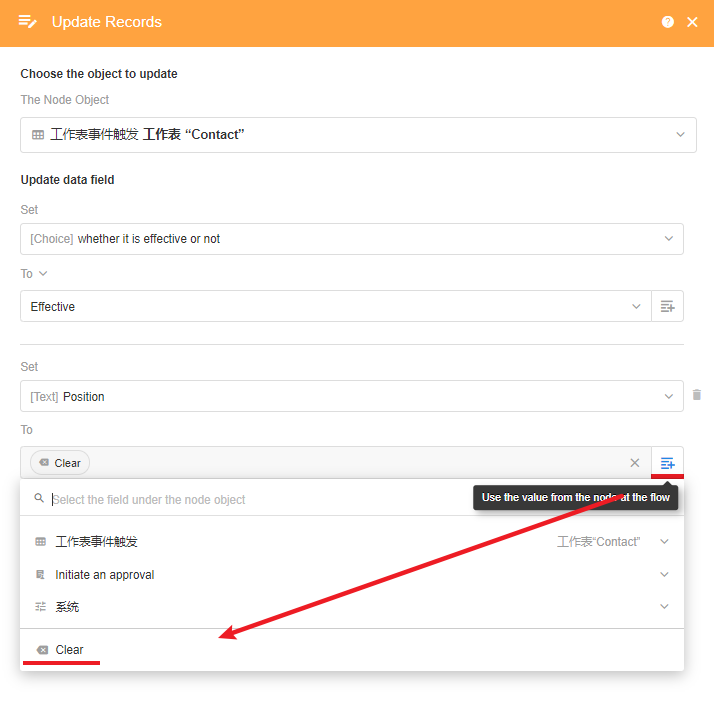
3) Update the associated fields
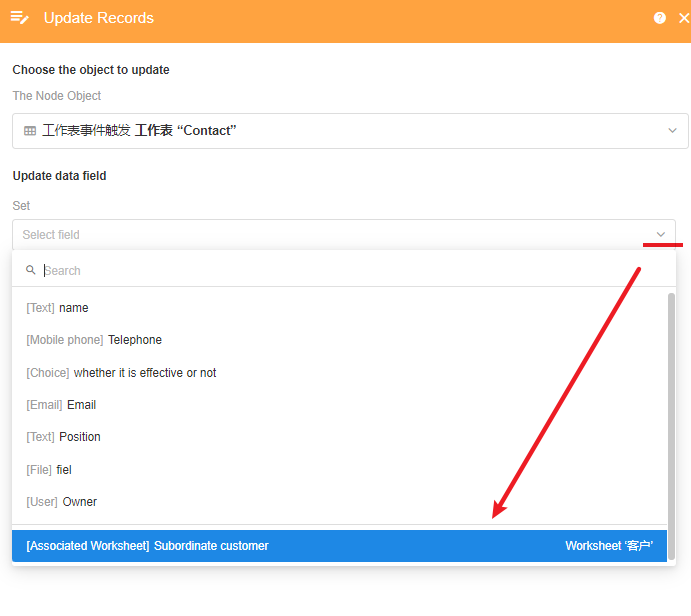
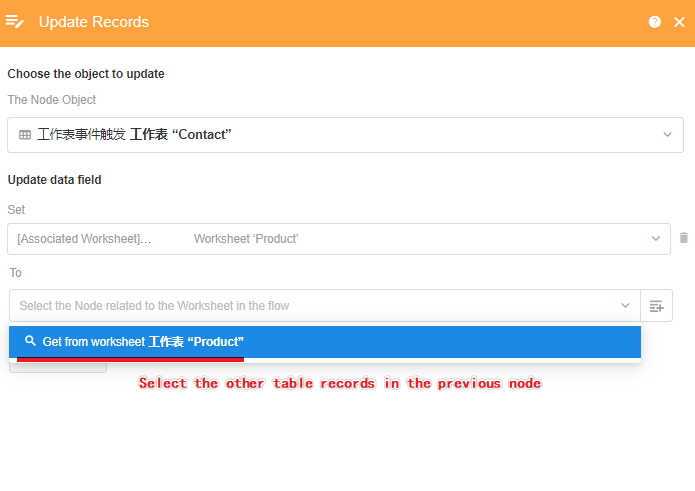
4) Add/Reduce a value

To: Set the value of the field to the selected value. For example, if the current inventory is 50 and is set to 60, the inventory is changed to 60 after the workflow is executed.
Add: This node is applicable to fields such as choices, members, numeric, etc. For example, if the current inventory is 50 and is set to increase by 60, the inventory is changed to 60 after the workflow is executed.
Reduce: The opposite of adding.
[Add] and [Reduce] are applicable to fields such as numeric, amount, choices, members, departments, relationship (multiple row) and file.
5) Combine the existing content with the new content
For the new value of the updated field, select the updated field again, the existing content can be retained and you can add new content.
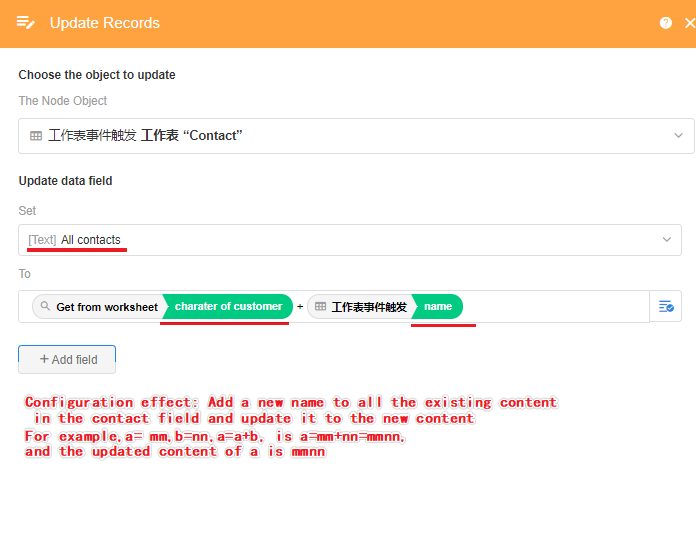
Have questions about this article? Send us feedback