Node - Copy to and Send station notice
If a [Send station notice] node configured before 2022.11.1 has record links attached to it, it will be automatically converted to a [Copy to] node.
Both the [Copy to] node and [Send station notice] node can send message notifications to specified members. The difference is that messages from the [Copy to] node have a link to the record and will be displayed in the [To-do]. The copy recipient must click on the record to view it before the notification badge is removed. While messages from the [Send Station Notification] node do not have a link, and the notification badge is removed after the message is viewed.
Effect:
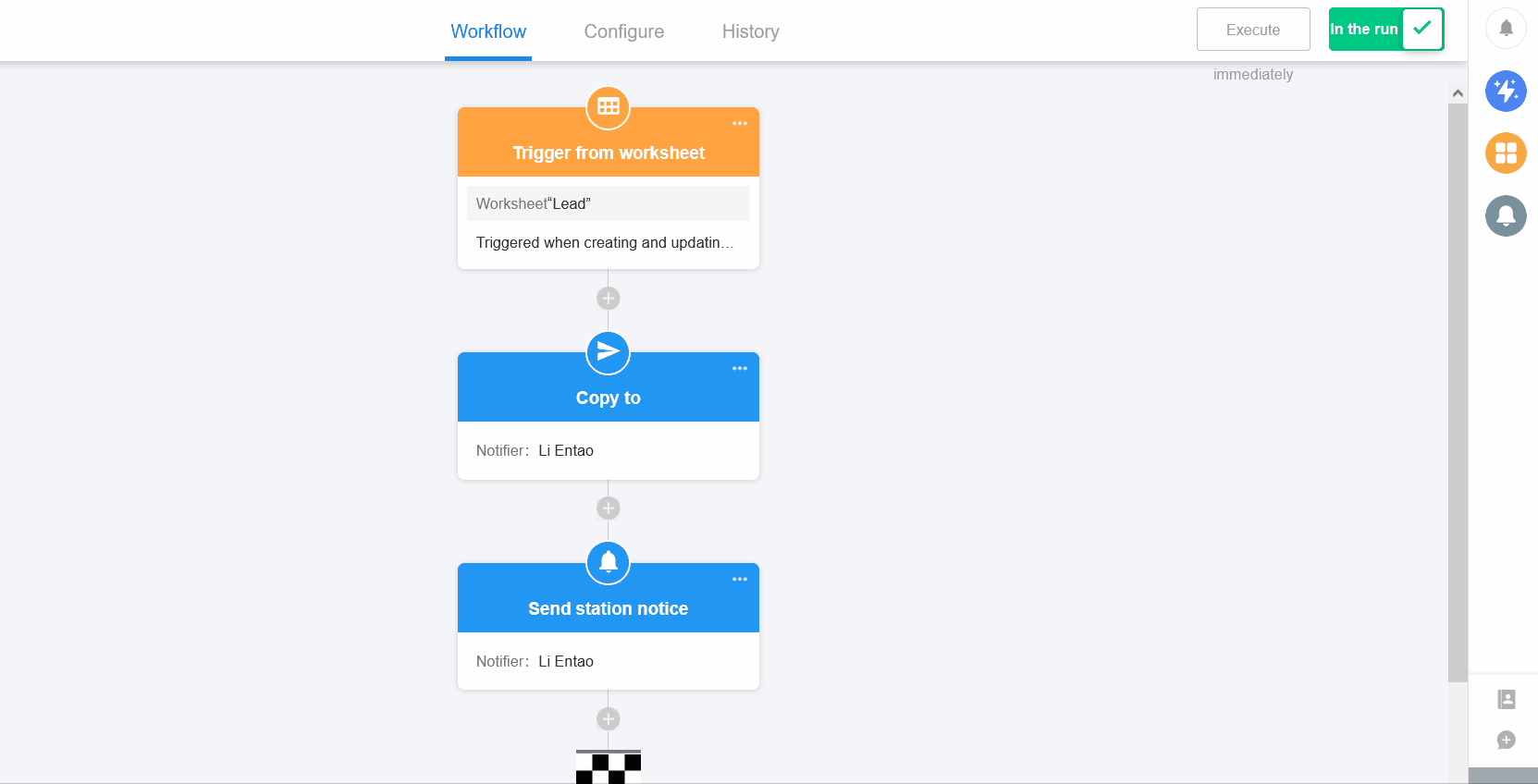
[Copy to] node
The [Copy to] node supports sending station messages with record links. Such messages are in [To read] in the [To-do]. The user needs to manually confirm that the message has been read and the notification badge in [To-do] will be removed.
Scenario: When a new lead is added to the worksheet, the sales assistant needs to be notified to follow up. The sales assistant can click on the link to view the details of the record when viewing the message and can click on the custom button to quickly assign the lead.
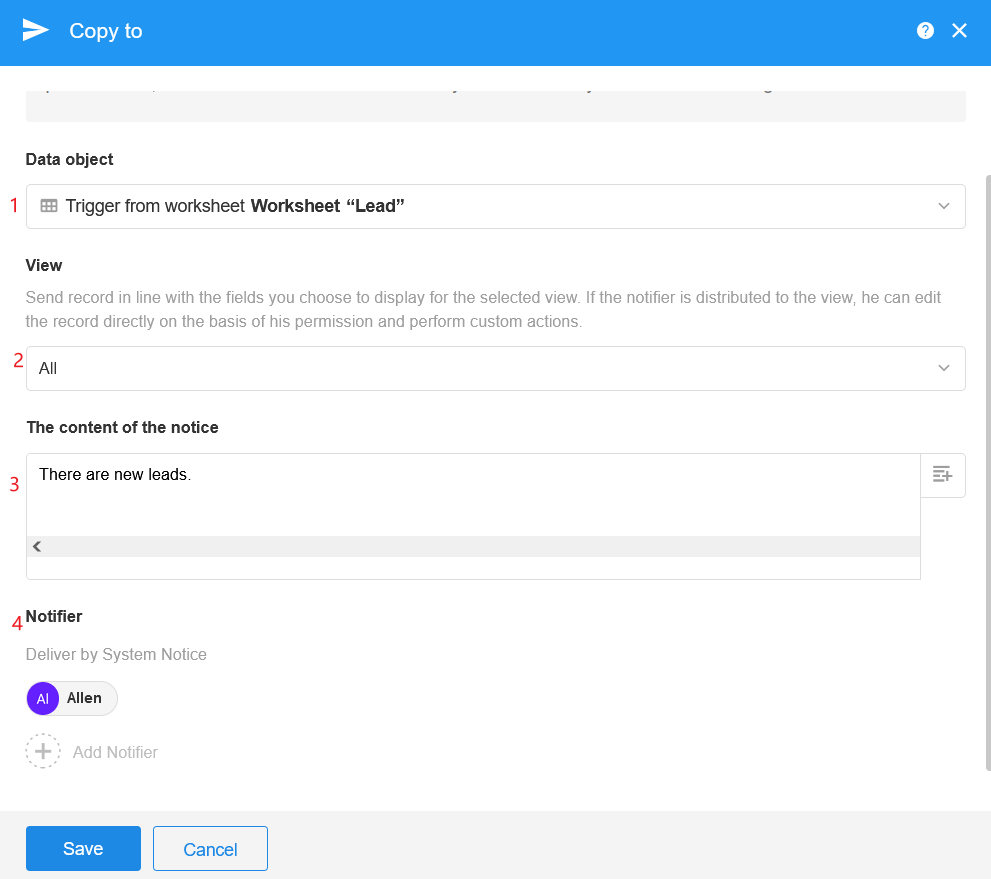
1. Select the data object
Select the record to be sent. In the above example is the added lead record, which triggered the workflow.

2. Select the view
Since the fields and custom buttons are already configured in the view, you can select a view directly. When viewing a record, records are presented based on the view and the user’s permissions.
Note:In the worksheet, if the user does not have permission to see a view, when you want to view the records via messages, the records will be displayed according to the field configuration in the view. All fields will be read-only and no custom buttons will be displayed.

3. Edit the notification
It can be fixed text or a dynamic notification, combining with fields in the node.
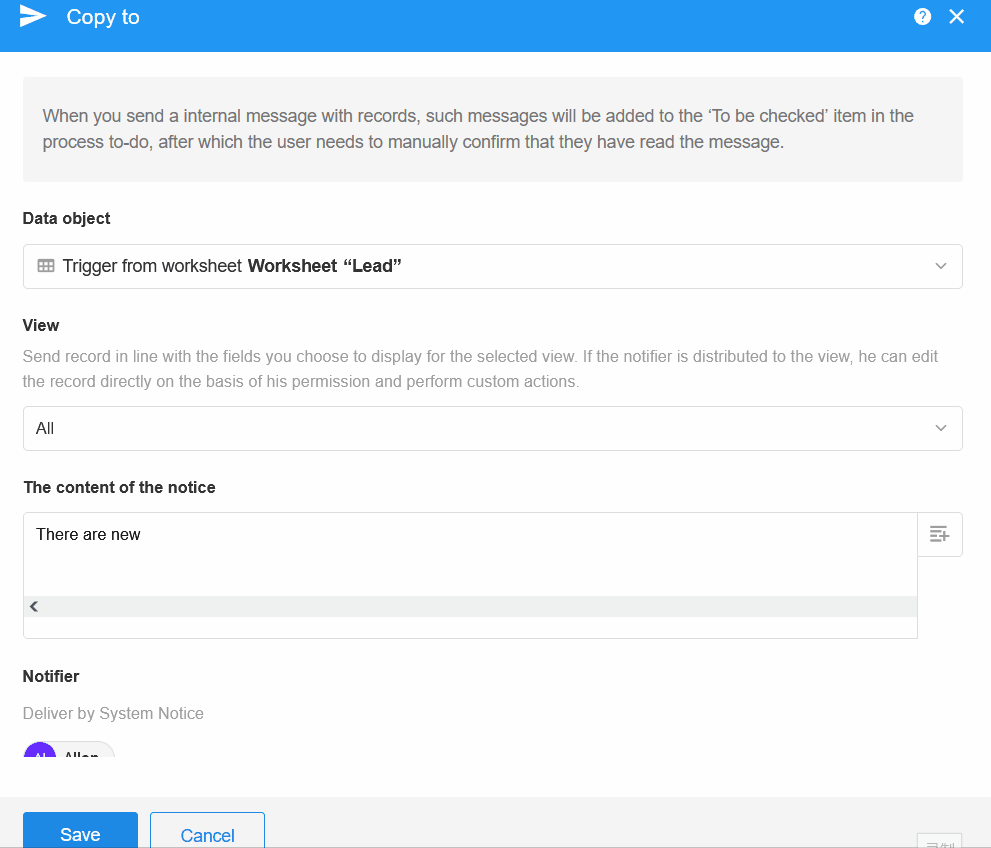
4. Select the members to be notified
You can select members from Contacts or O-Roles.
You can select one member or multiple members. For example, if you select a member field and multiple members are selected, they will all receive notifications.
If you select multiple members, there is notification alerts in each member’s [To-do]. They all need to click to view the notification.
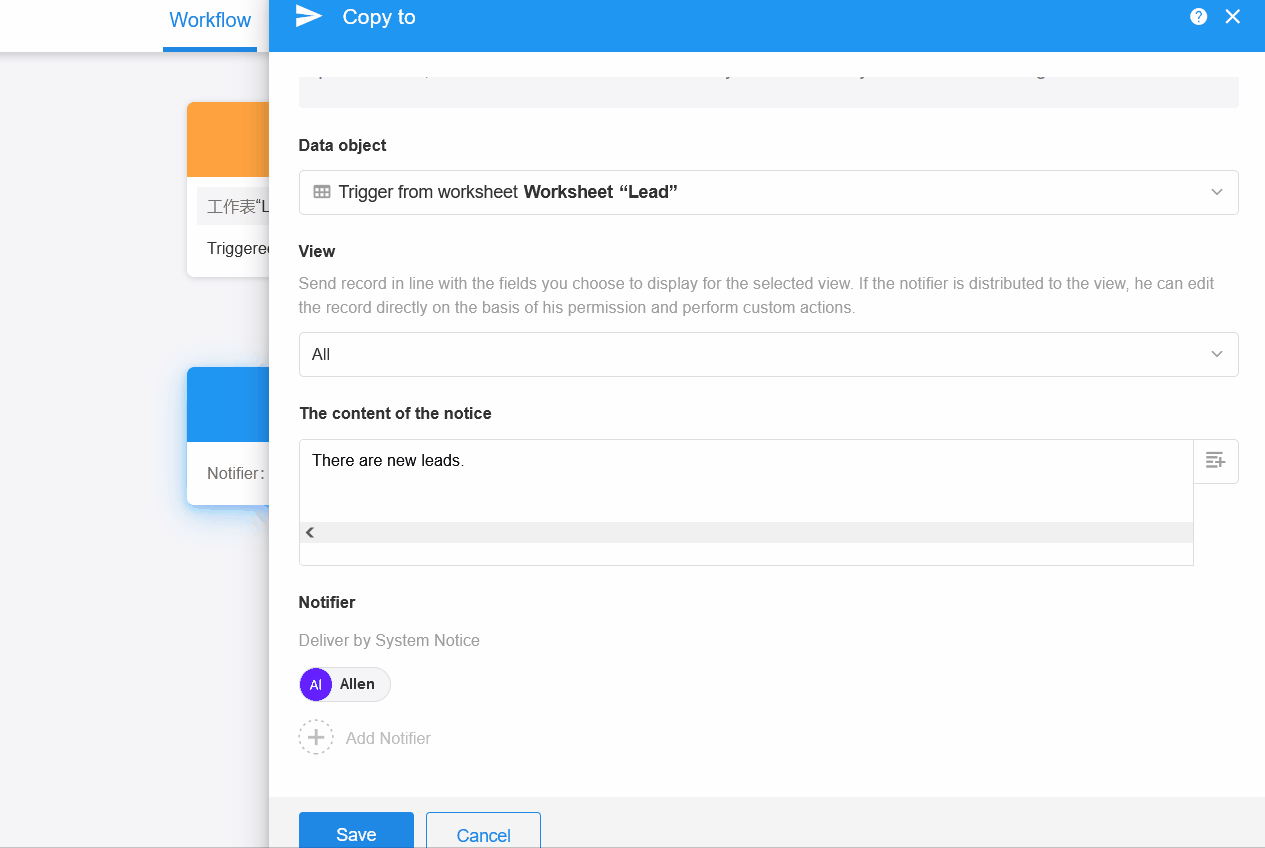
5. View the notification
Notifications will appear in the chat bar and also in [To-do]. After you have viewed the record details, notification alerts are removed.
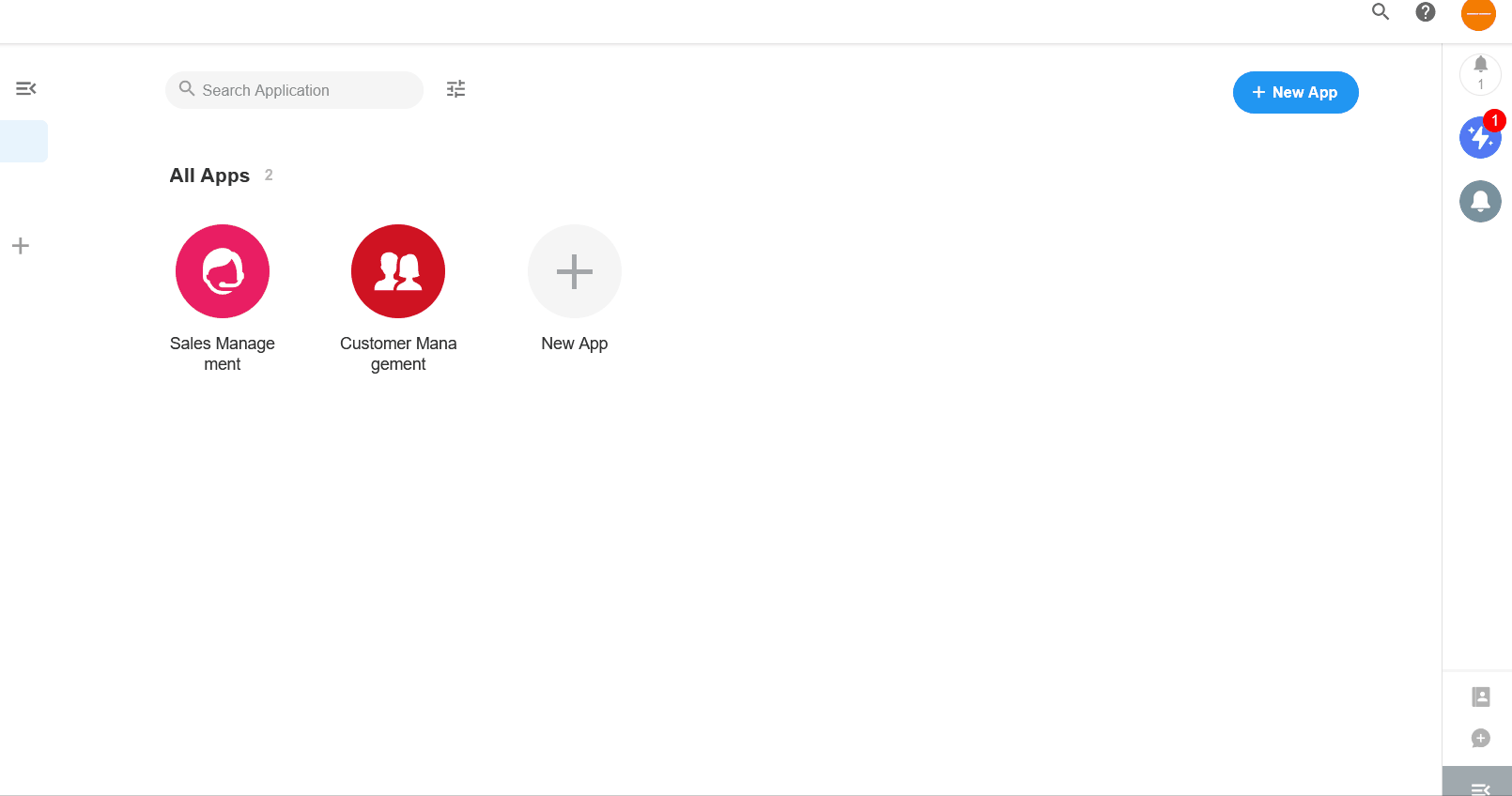
Quickly process notifications
You can click [Read] or [Check all] to quickly process the notification messages.
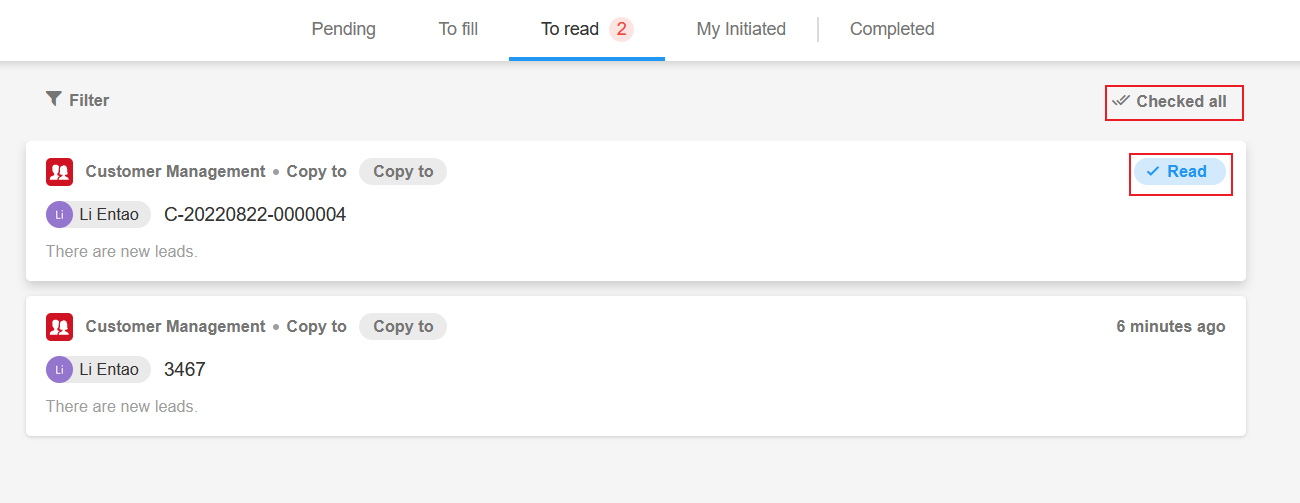
6. Operation logics of copy recipients to the record
1) If the copy recipient has permission to see the view
The user can open the record in the message (based on the user’s role and permissions), can edit the fields, and can click the custom button.
Even if the record in the message is not in the selected view, it can still be treated as a record in the view.
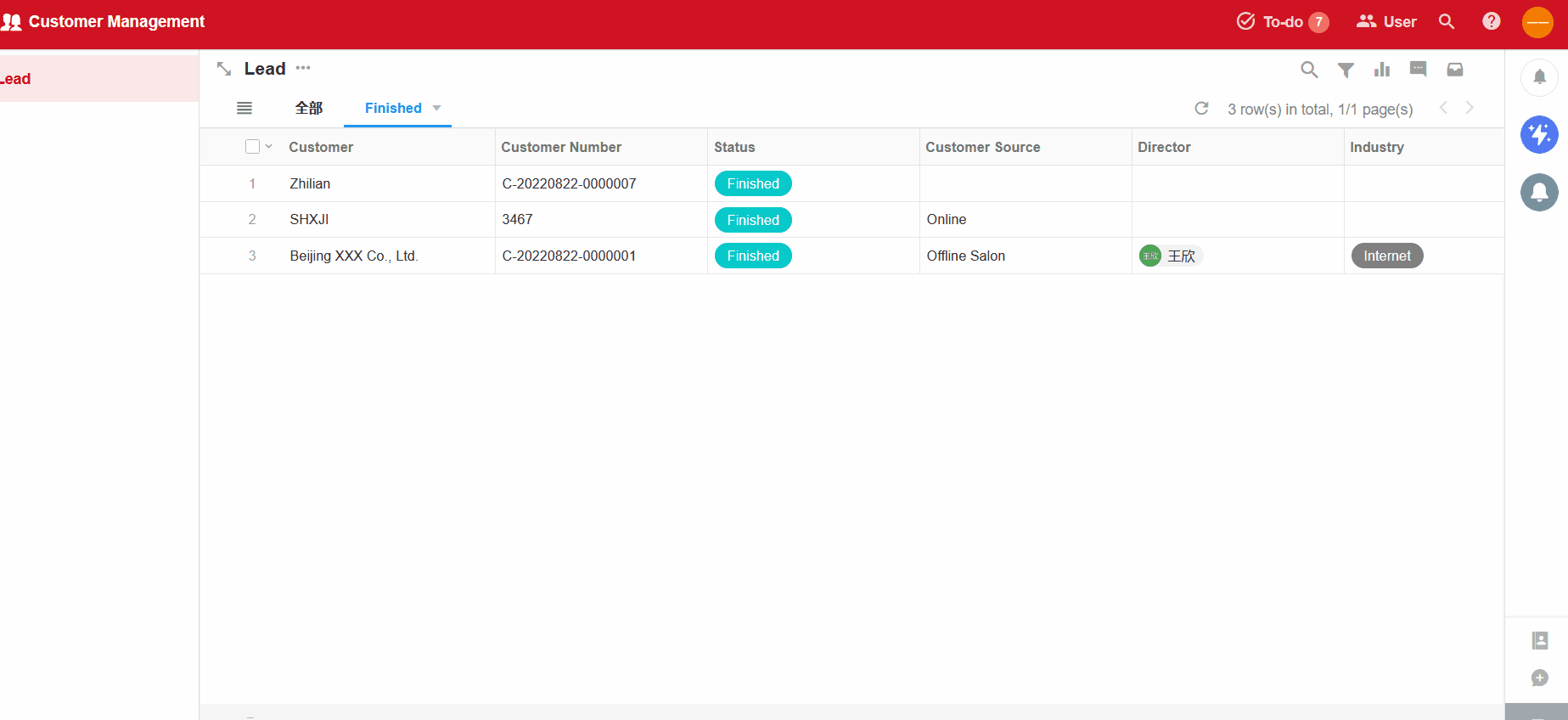
2) If the copy recipient has no permission to see the view
When the user opens the record through the link, all fields are read-only, the display settings of the fields are the same as those in the view, and there are no custom buttons.
As shown in the figure below, the copy recipient only has permission to view [All], not the [To be assigned] view. When viewing records via notification messages, the fields are read-only and there are no custom buttons.
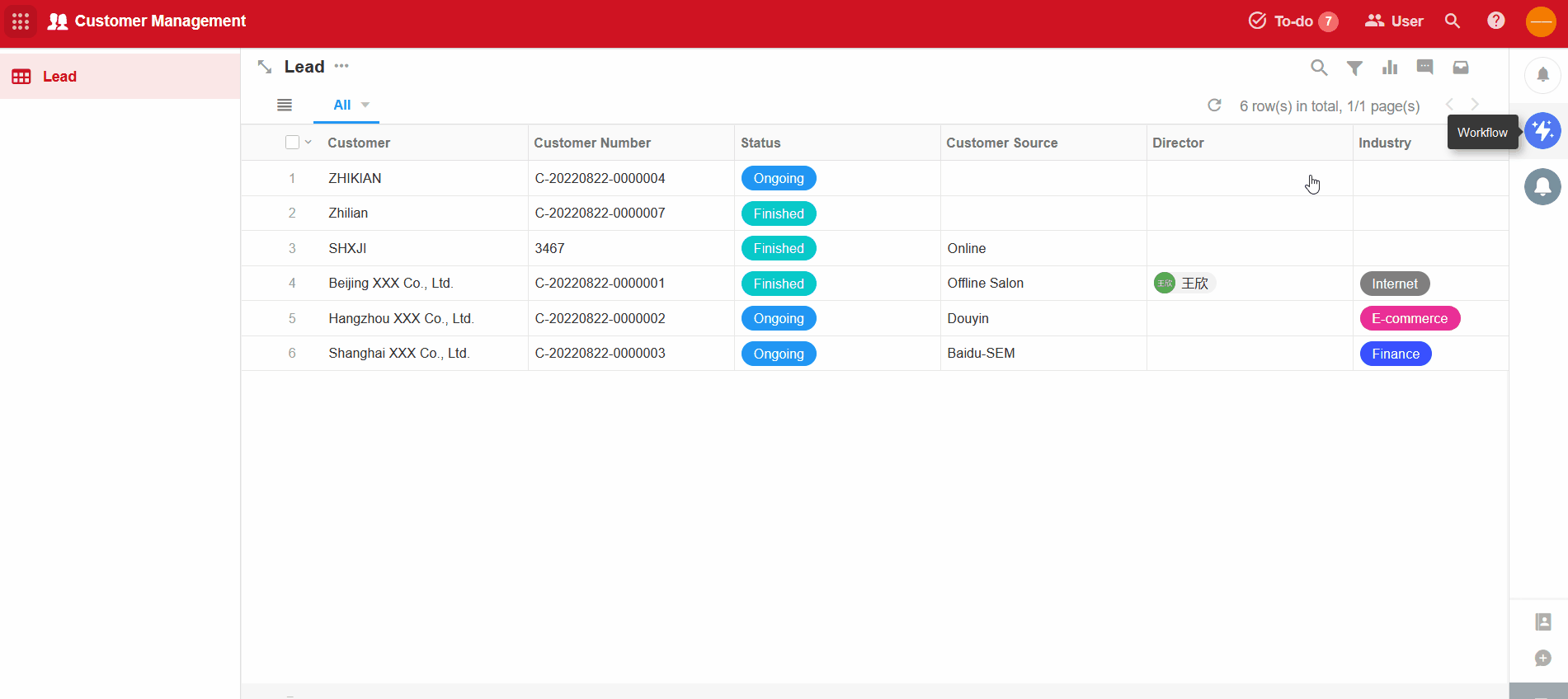
[Send station notice] node
It is a text message from workflow. Notification badges can be removed after you view the message.
Scenario: When a new lead is added to the worksheet, notify the sales assistant to follow up as soon as possible.
It is a quite simple node. You need to configure what to send and who to notify.
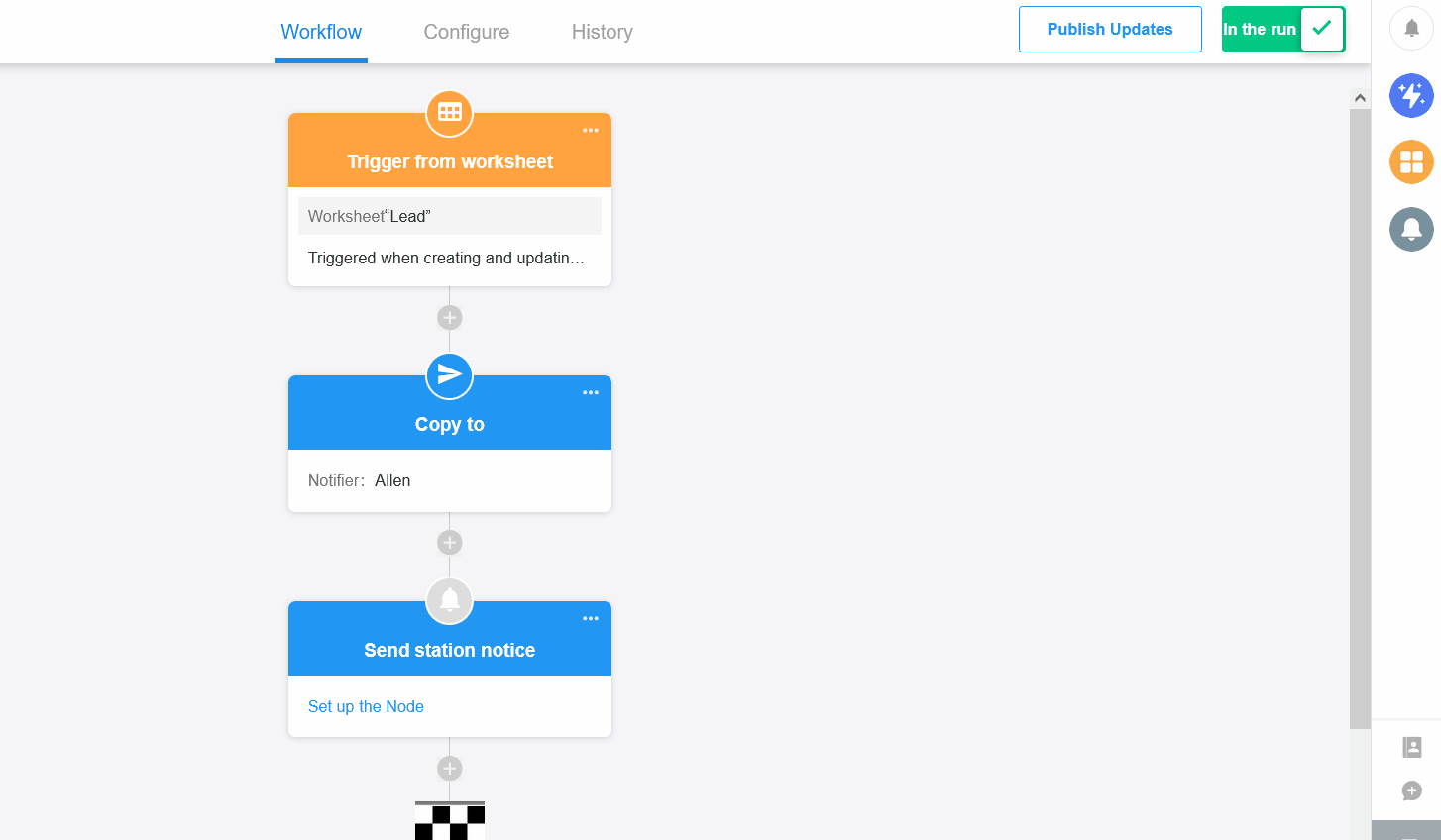
Notification: It can be fixed text or a dynamic notification, combining with fields in the node.
Notified Member: You can select one or multiple members to be notified.
Effect
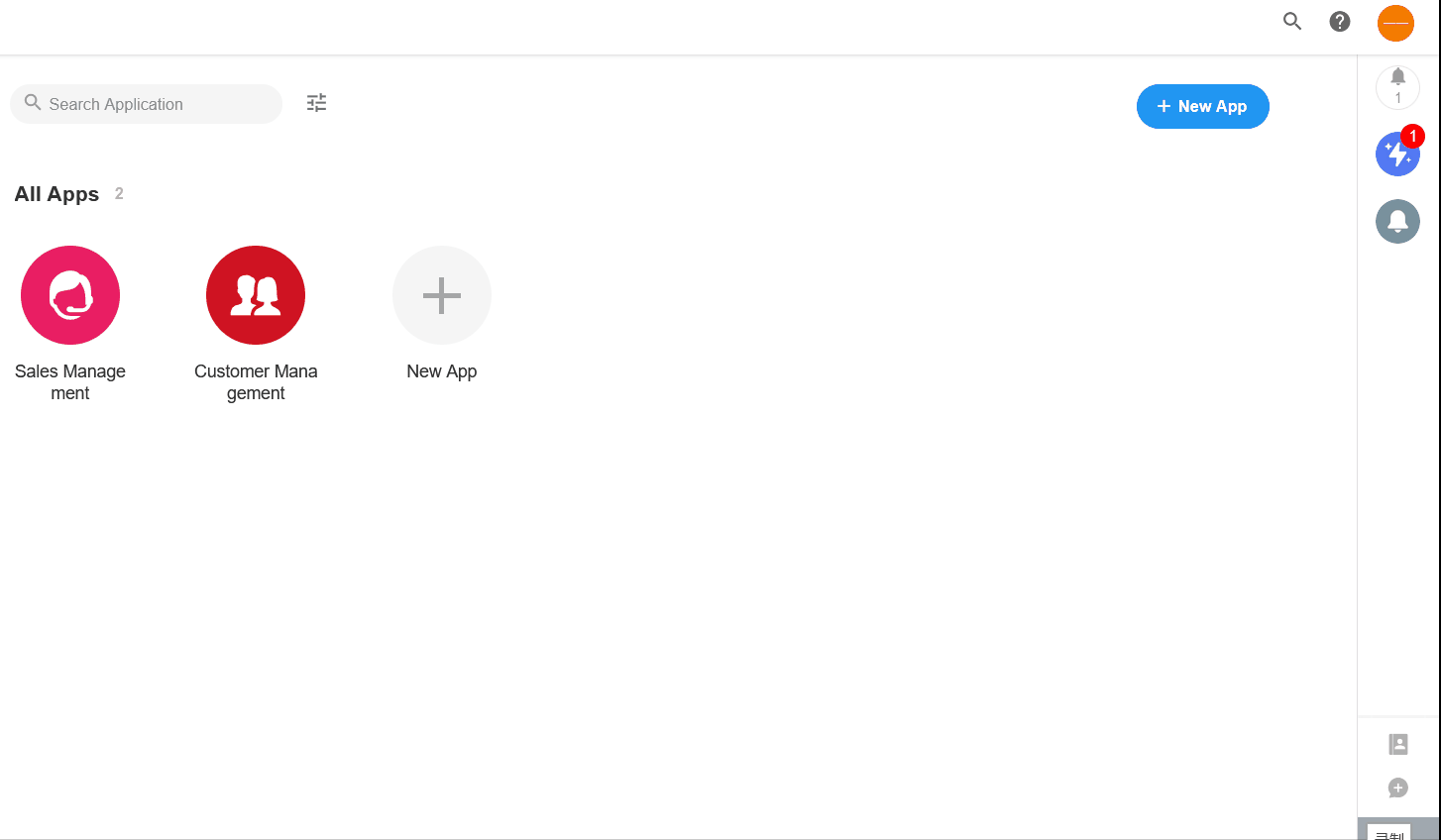
Messages sent from this node do not go to [To-do], and notification alerts disappear when the message is viewed.
Have questions about this article? Send us feedback