Associate Current Form
The same business objects are sometimes related, such as the supervisor-subordinate relationship between employees; the hierarchical relationship between provinces, cities, and counties in administrative divisions; and the relationship between parent and child tasks in task management.
Scenario 1
In the Task worksheet, show the relationship between parent and child tasks
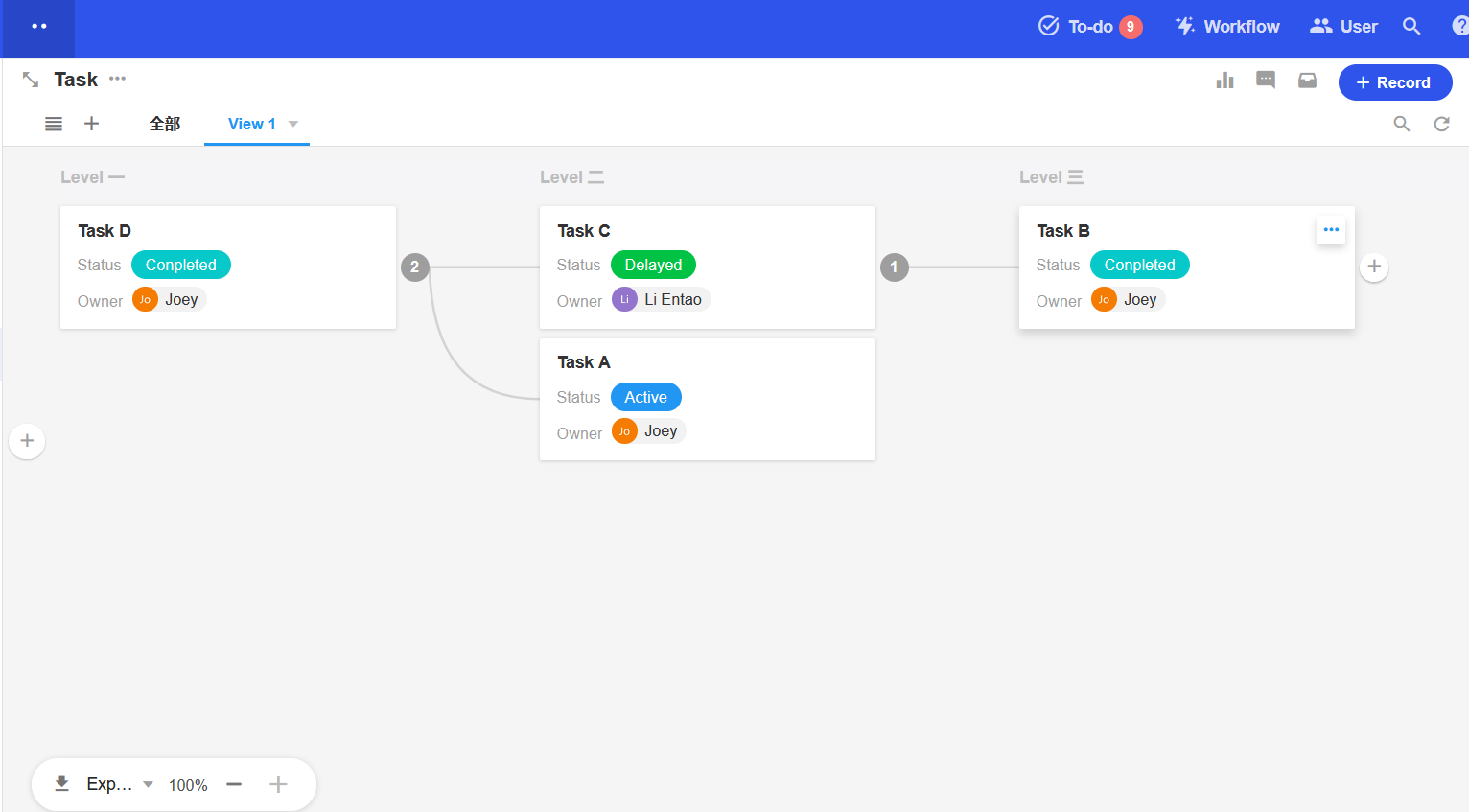
Scenario 2
In the Employee Information worksheet, the relationship between supervisor and subordinate needs to be marked. Then an employee's supervisor needs to associate the records of other employees in this worksheet, and his subordinates need to associate the records of multiple other employees in this worksheet.
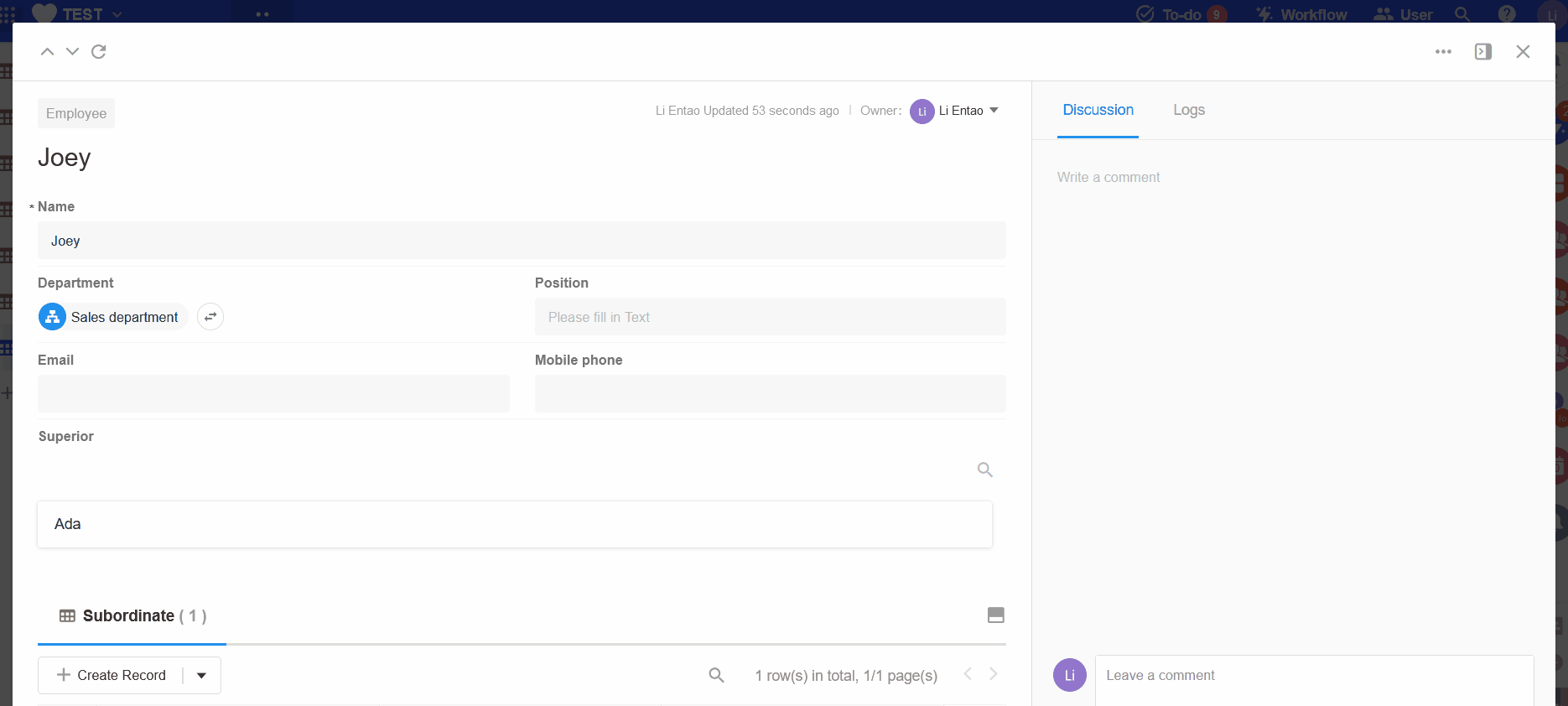
How to associate records in current worksheet
Take the example of showing the child-parent relationship in task management:
Add the [Relationship] control > New association > Select this application > Select this form > OK.
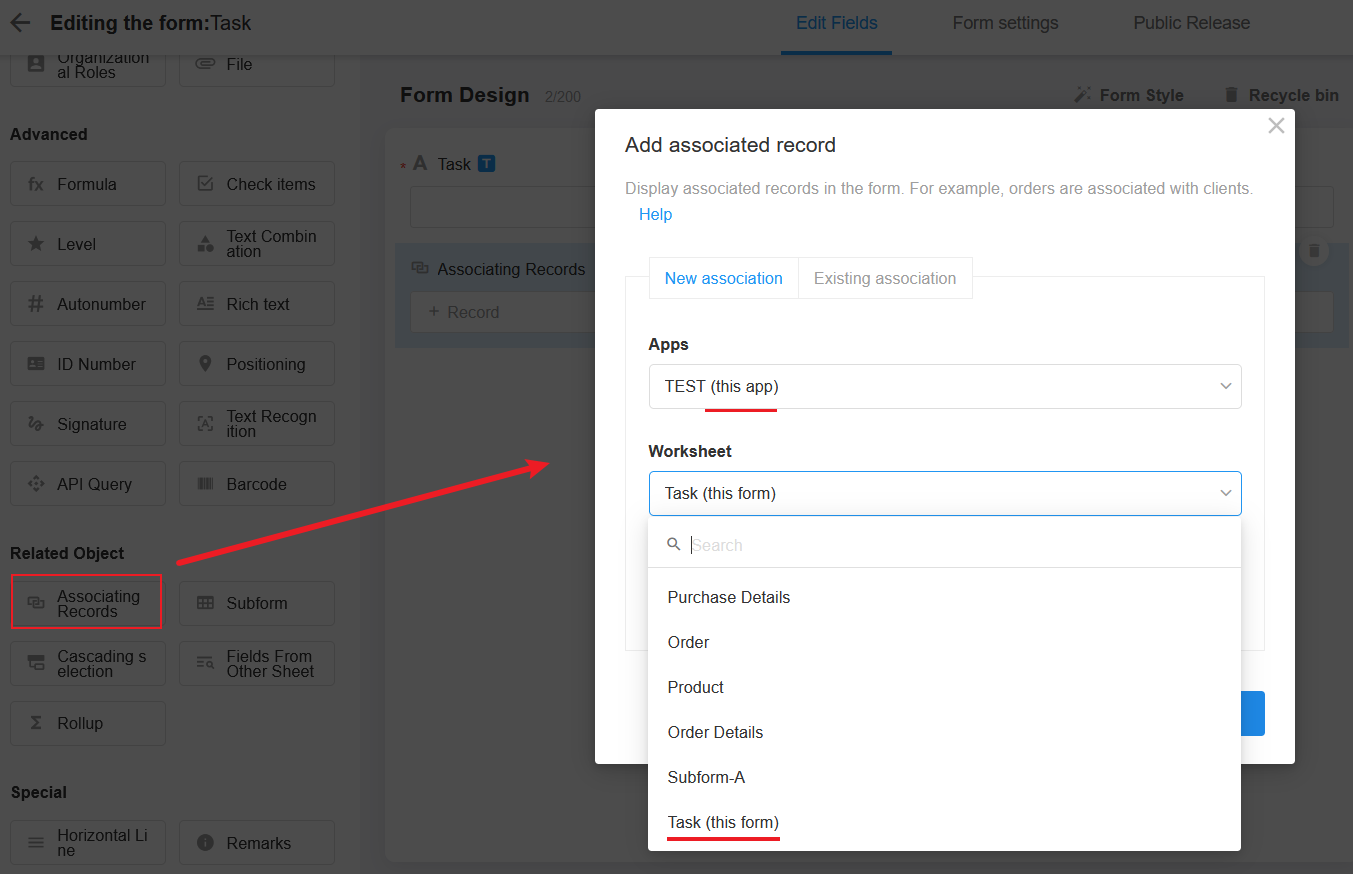
After this, the relationship control you just added will become two controls, parent and child.
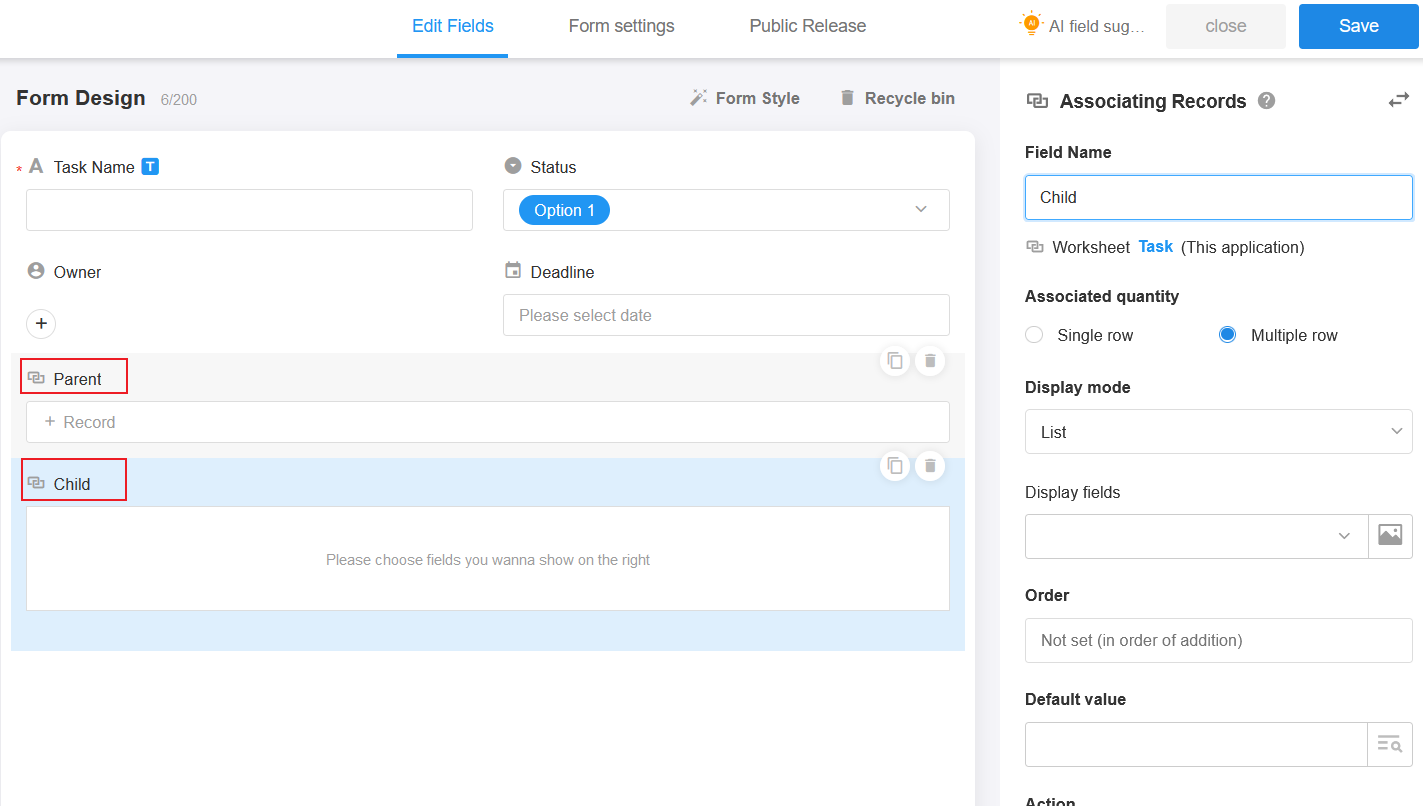
- Parent: In this form, it is the parent task. A task can only be associated with one parent task, so the associated quantity is single row.
- Child: In this form, it is the child task. A task can have more than one child task, so the associated quantity is multiple rows.
Set the parent and child fields separately.
Set the title, display mode, display field, etc.
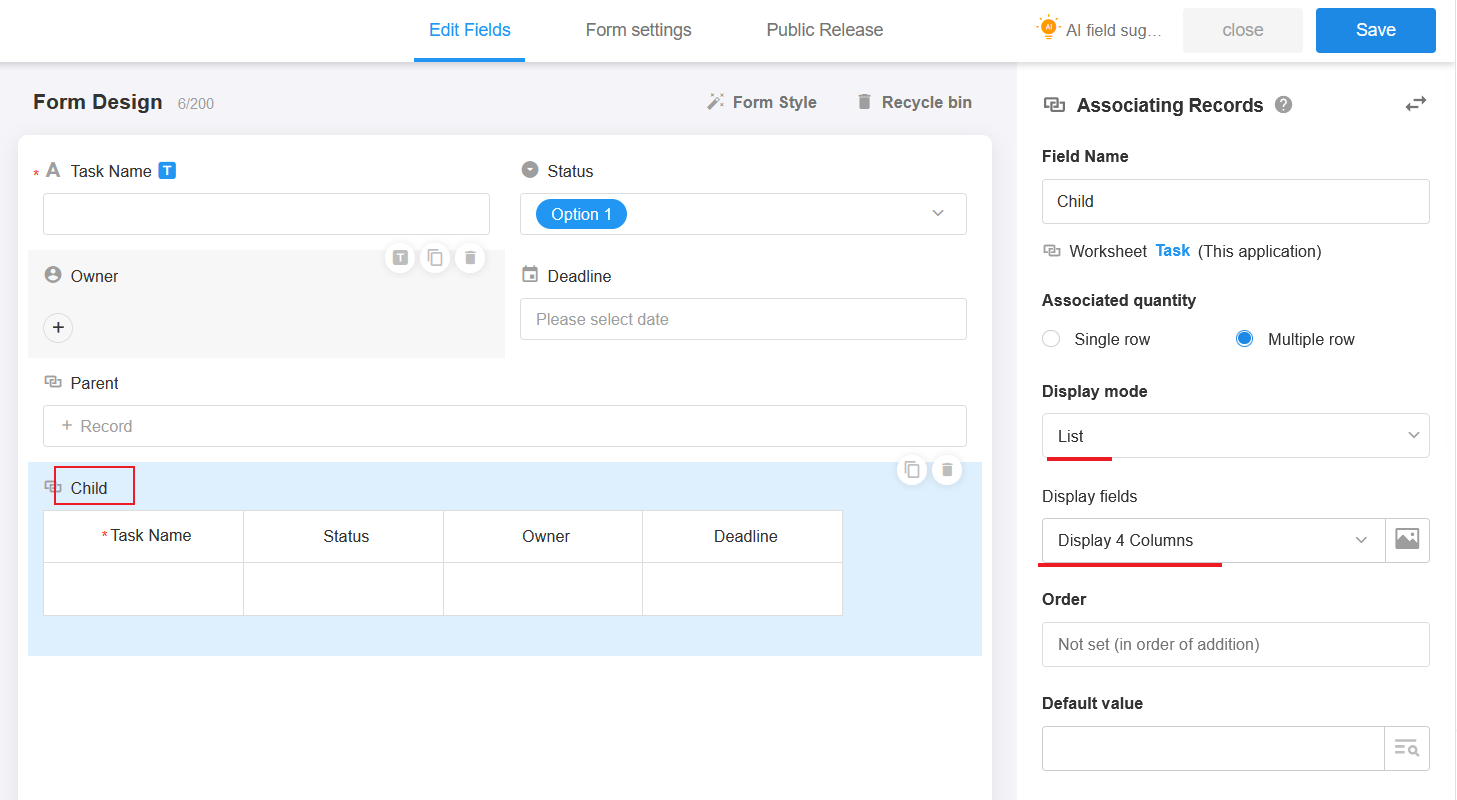
Save the form.
Add the association between records in this form for testing.
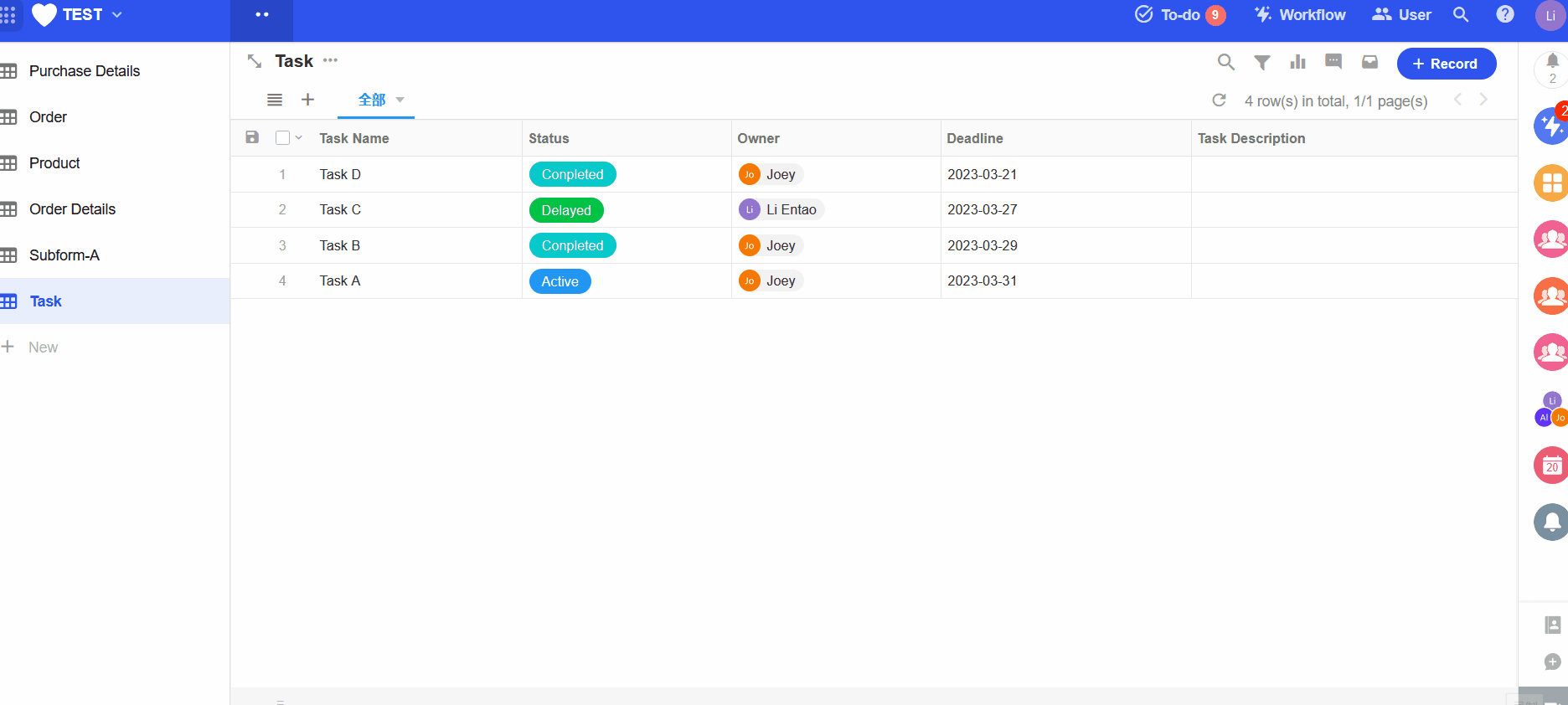
Choose the hierarchyl view to show hierarchical relationships
Choose the hierarchy view to show hierarchical relationships.
Detailed configuration of the org view
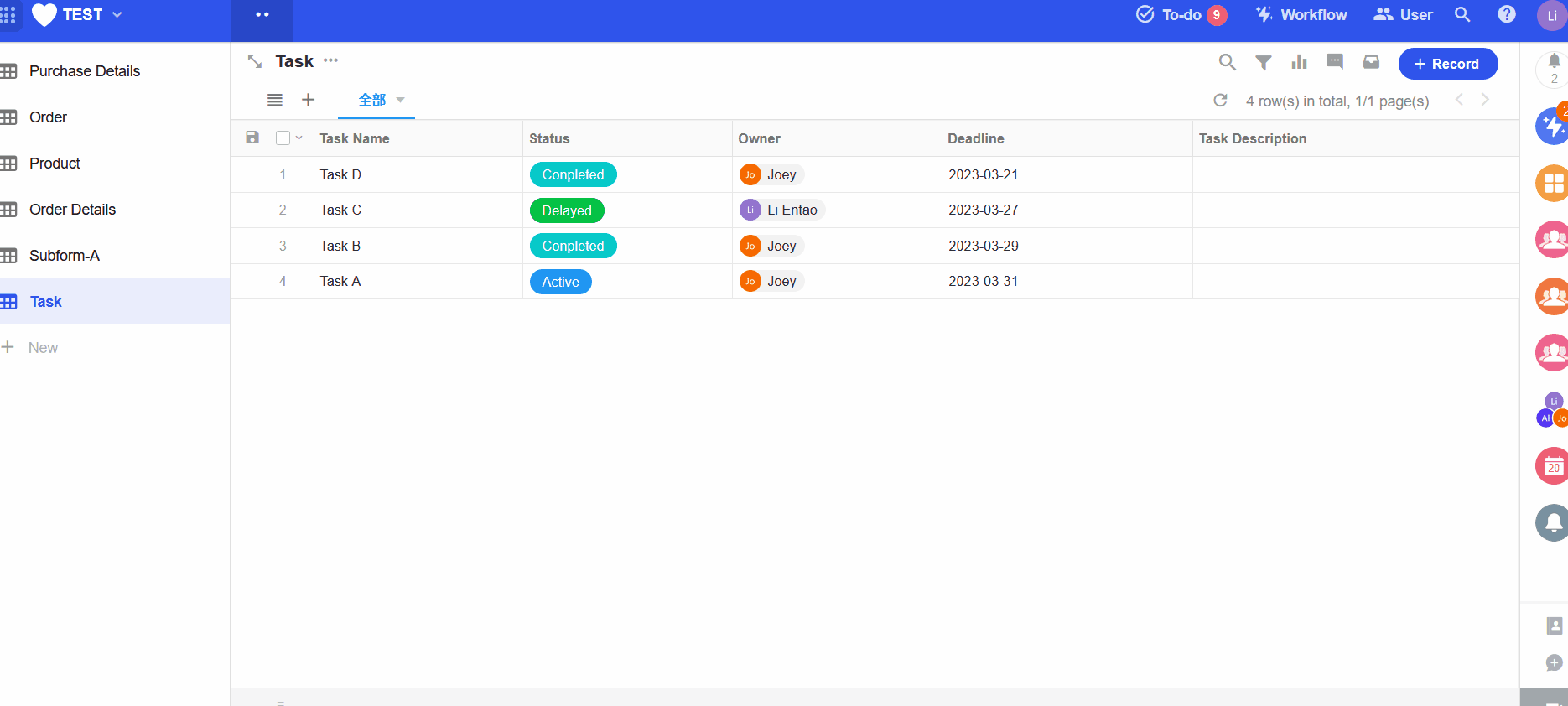
Have questions about this article? Send us feedback