Encrypted display of fields
Worksheets record a wealth of data that can help teams optimize their business, but at the same time, personal information and privacy needs to be protected.
Mask Display is to encrypt the fields for display, such as displaying all contents with or displaying part of contents with according to rules. Users with permissions can decrypt when editing or viewing.
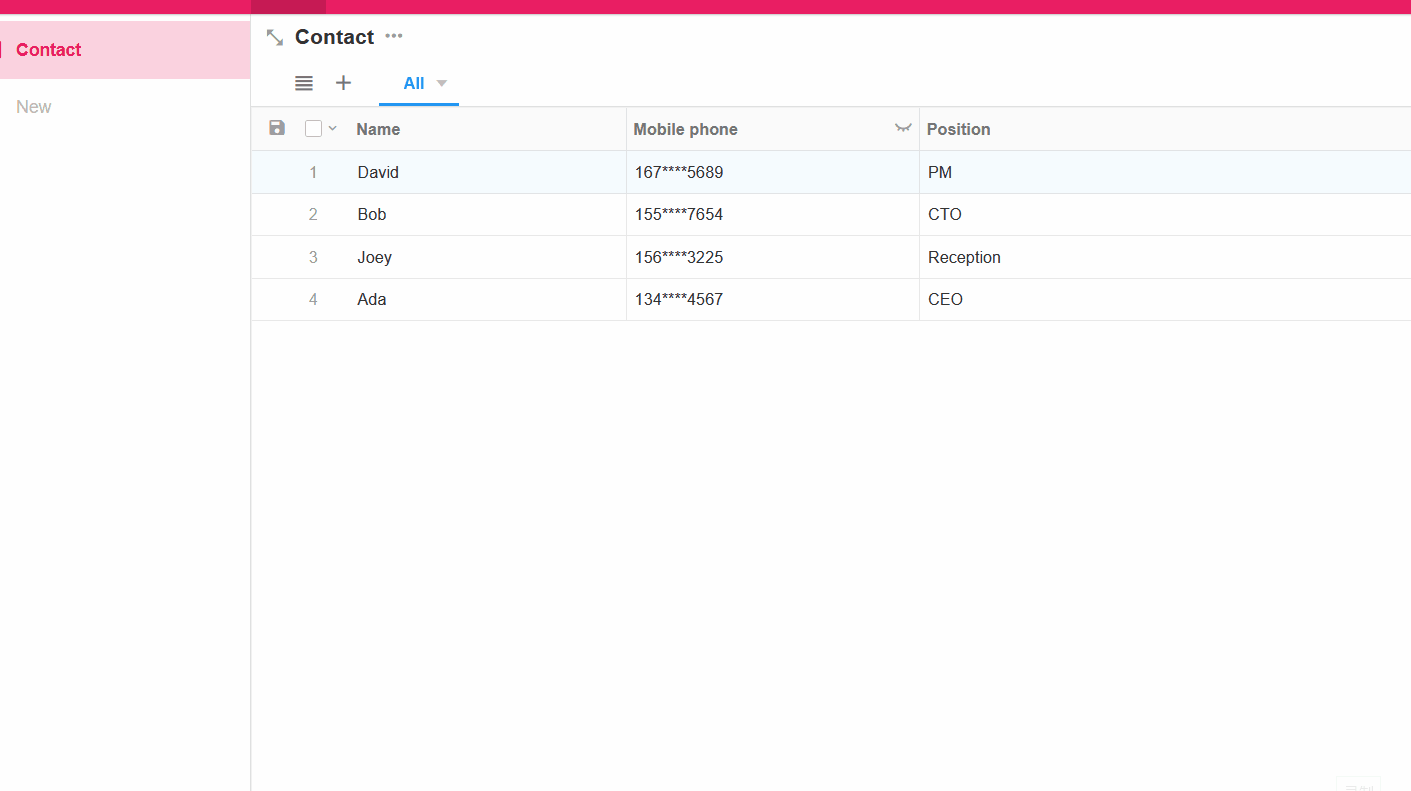
Enable Mask Display
Take the encrypted display of phone number as an example, select the field and check [Displayed with the masking effect].

The fields that can be encrypted are single line text, numeric, amount, telephone, email, and ID number.
Rules for Mask Display
According to the business scenario, choose the appropriate encryption rules. There are settings of full cover, specific rules, and custom rules.
When customizing the mask rules, you can set the display rules for the beginning, end, and middle part. All the contents that are not displayed are displayed as *.
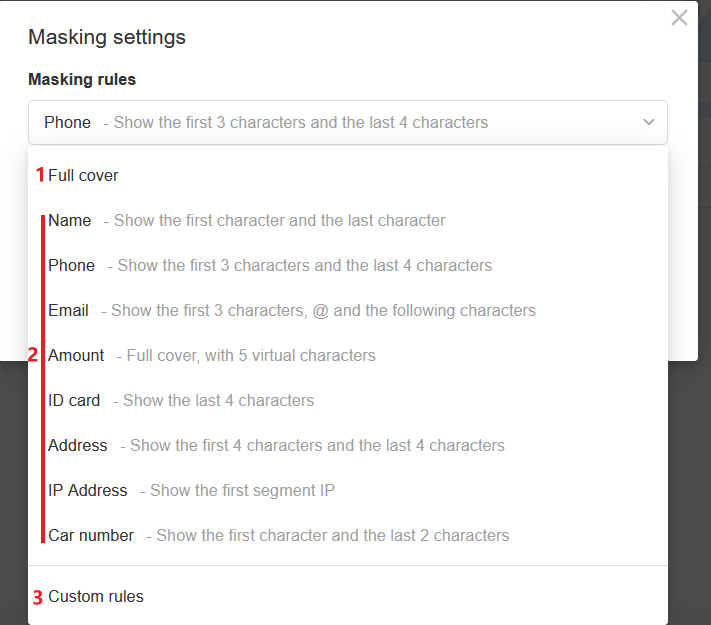
After selecting the rule, enter the characters and click [Cover] to test.
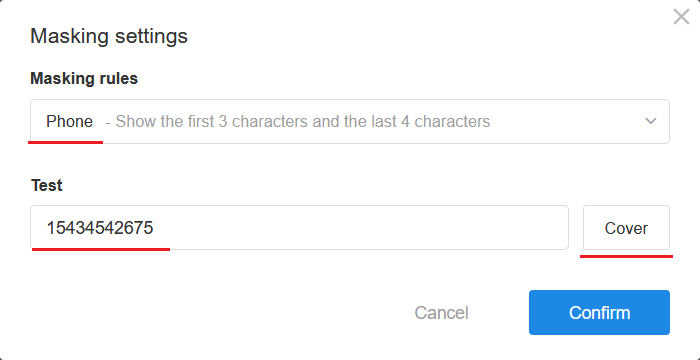
If the masked display meets your requirements, click [Confirm] to complete the settings.
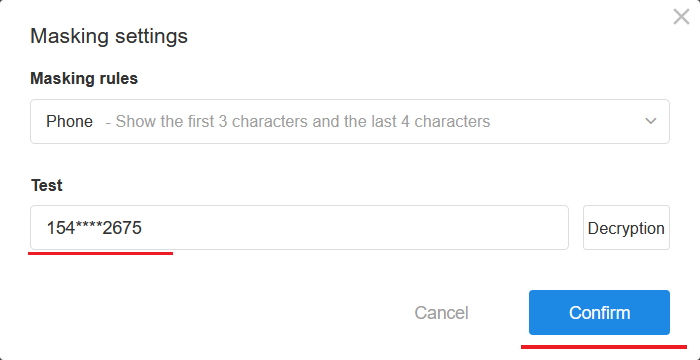
Custom Rules
If the rules provided by the system do not meet your needs, you can customize the rules.
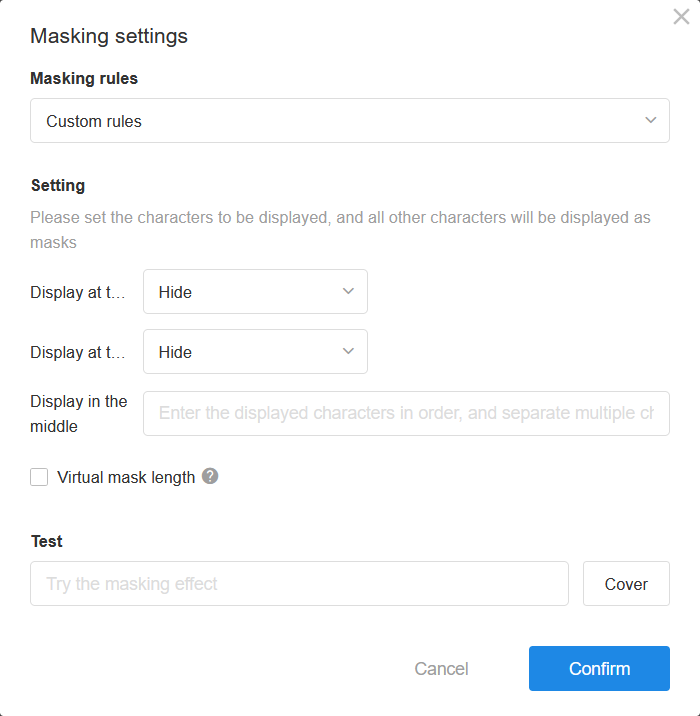
When customizing the mask rules, you can set the display rules for the beginning, end, and middle part.
First set the display rules of the beginning part, then set the display rules of the end part, and finally set the middle part.
Display in the middle
After you set what you want to display in the beginning and end parts, you can set what to display additionally in the middle part. For example, if the text is 111a222b333c44444, and you set the middle part to display a, b, c, then it will be encrypted to display as follows.
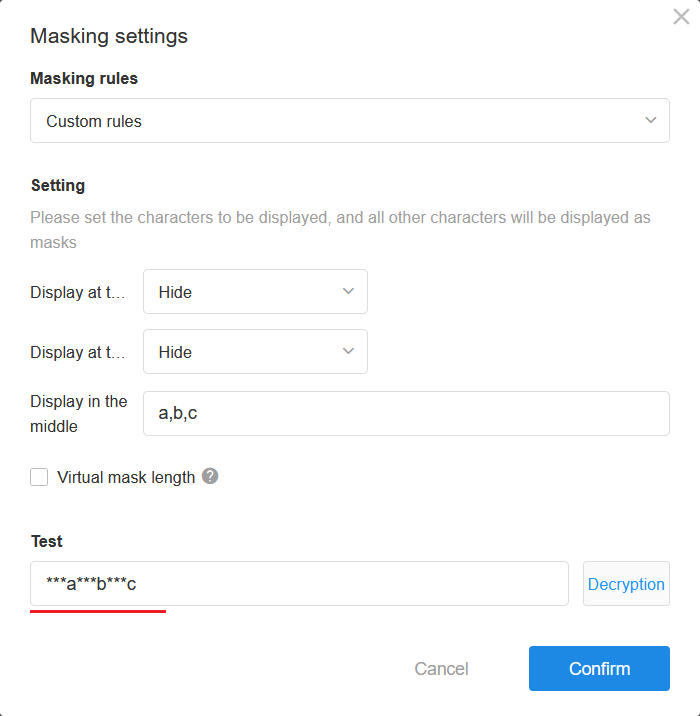
Virtual mask length
In order not to expose the real length, you can set the virtual length of the mask.
The display effect of character 1111111a22b33c, before and after enabling the virtual length, is shown in the figure below.
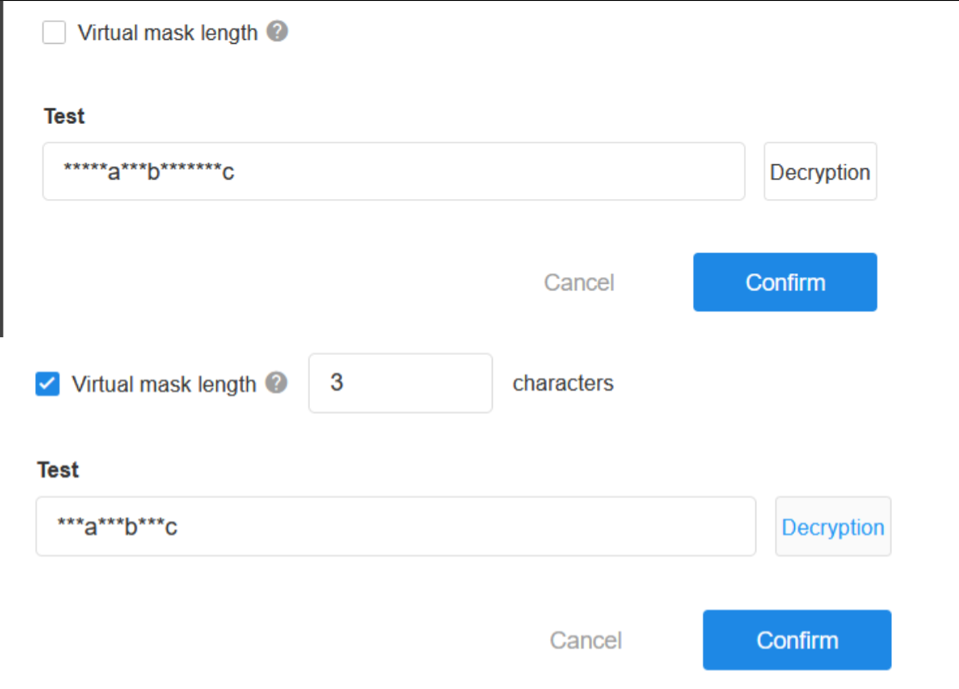
Permissions for decryption
Admins can always decrypt.
Ordinary users can be configured with decryption permissions. If there are fields in the worksheet with mask display enabled, the field will have a desensitization mark in the permission configuration page.

Decrypt
When the user has decryption permission, click on the text area to decrypt (including custom action filling, approval in workflow, etc.)
Regardless of whether the user has decryption permission, as long as they have permission to edit the field, the text is decrypted for display when editing the field.
As shown in the following figure, in the grid view, click the action bar of the field to decrypt.

What cannot be decrypted
- When users do not have decryption permission
- Content in forms, views, and records shared by users to the public cannot be decrypted for display, or when filling in those publicly shared by others cannot be decrypted for display.
- When printing with system templates, the content cannot be decrypted for display.
- The content in the title field in the calendar view and Gantt chart cannot be decrypted for display.
Have questions about this article? Send us feedback